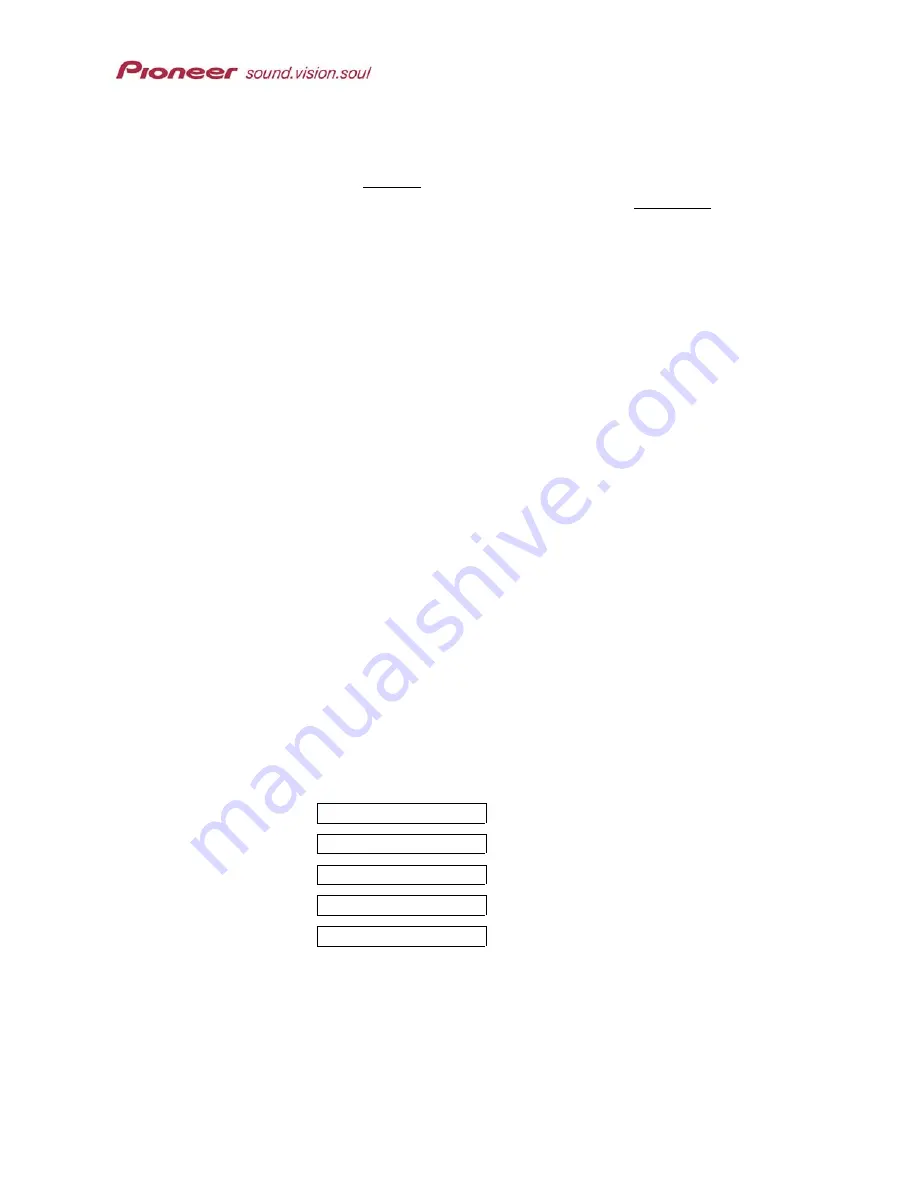
PRV-9000 Operating Instructions
6. Press
ENTER
to calculate the disc space needed for the timer
recordings already present.
7. Verify that
Rec OK
appears next to each timer recording entry.
If the timer program is too long for the disc then Time Over appears
next to the entry. However, the timer entry records as much of the
program as possible until the disc is full.
8. Make adjustments as necessary.
9. Press
ENTER
to confirm adjusted lines.
10. Press
SETUP
to exit the Timer Program screen and return to the main
menu.
With a daily or weekly program, the
Rec OK
message appears next to the
last entry that can fit on the loaded disc (up to a maximum of one month in
advance).
If
Optimize Disc
is active (ON) during a timer recording, the PRV-9000
adjusts the recording quality to fit as much of the sequence as possible on to
the disc. However, if the timer entry is still too long for the available disc
space, the
Time Over
message appears.
6.1.3 Check Timer Recording Details
To verify that a timer program is ready to record, refer to the directions below.
1. Stop the recorder.
2. Press
FUNCTION
on the front panel of the recorder until
PROGRAM 1
appears in the display.
If there are no timer programs, PROGRAM NON appears in the display.
3. Turn the Smart Jog on the front panel to display the timer information.
PROGRAM 1
DATE 8<WED>
START 11:15am
STOP 1:15pm
MODE SP 2
CH
4. Wait ten seconds for the data to disappear, returning the recorder to
normal operation.
76
















































