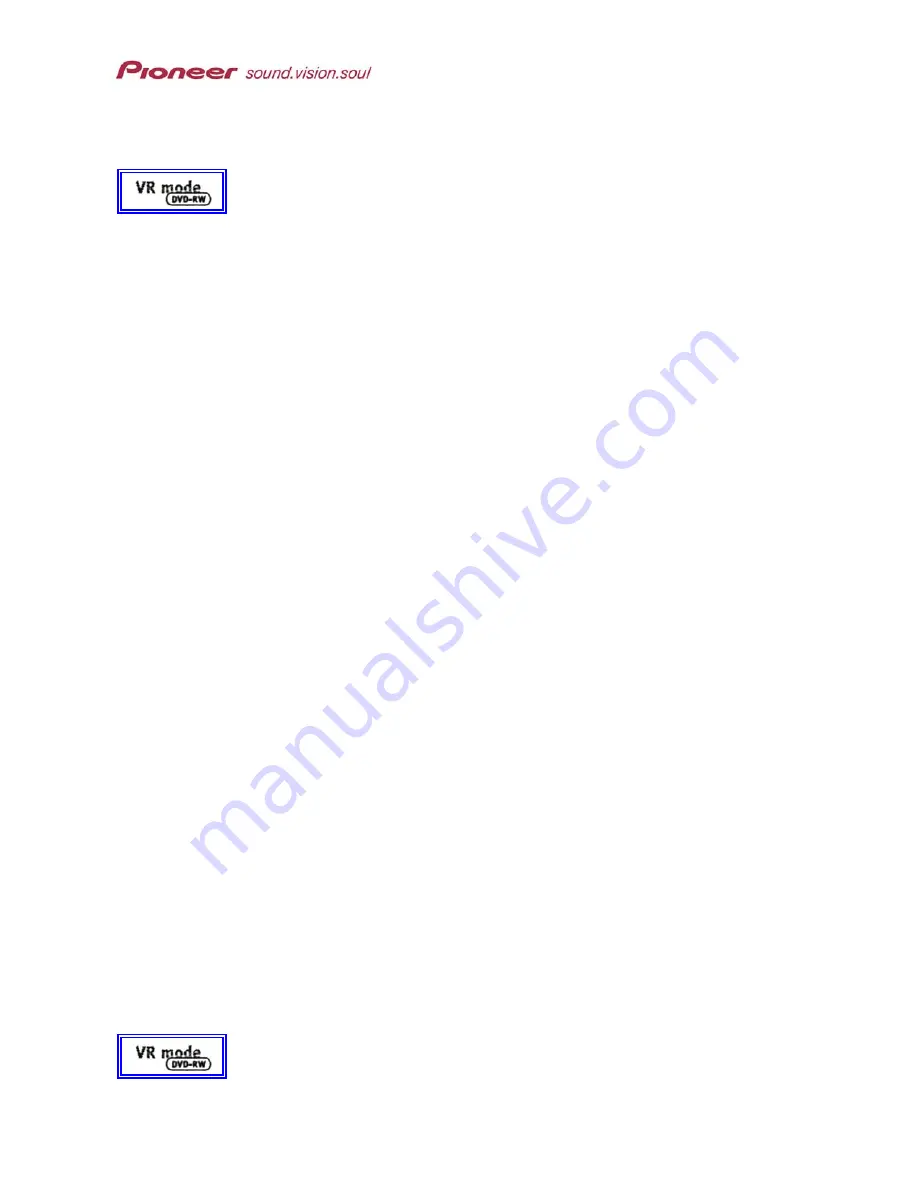
PRV-9000 Operating Instructions
7.3.3 Create a Name For a Title
Names (title labels) may be up to 64 characters consisting of letters, numbers
and a limited series of symbols. Title names may be associated with the
original source or to a Playlist. A predetermined name is assigned to the title,
however, pressing the ERASE button removes one character at a time. Some
systems reduce the character quantity to the standard alphabet and the digits
0 through 9.
Note: Discs formatted on a different recorder limit the character sets.
To create a name for a title, follow the steps below.
1. Press the
DISCNAVI
button to access the menu.
2. Press
Playlist
to change to the Playlist menu if necessary.
3. Use the joystick to scroll to Title Name.
If necessary, press the RETURN button to access the DISNAVI menu
on the left side of the screen.
4. Press
ENTER
to access the characters menu.
5. Press
ERASE
repeatedly to delete the existing ‘name’ (optional).
Press ERASE to remove each auto-assigned character.
6. Use the joystick to drop down from the name field to the characters.
Move left to select either Capitals or lowercase letters if necessary.
7. Highlight the first character for the title name.
8. Press
ENTER
to lock in the character.
The selection appears in the field above.
9. Continue selecting all characters for the title name.
Scroll down to the Delete button to remove the tentative name if
necessary. Press ENTER to confirm the deletion.
Scroll down to the SPACE button to add spacing between
characters. Press ENTER to confirm the space.
10. Scroll down to the
SET
button to lock in the title name.
11. Press
ENTER
to save the name and return to the DISCNAVI menu.
12. Press
DISCNAVI
to exit the menu.
7.3.4 Create a Playlist Title
Creating a new Playlist title copies the entire title from the original source to
the Playlist. The title appears in the Playlist with the original chapter markers.
However, Playlist chapter markers are unaffected if chapter markers are
91






























