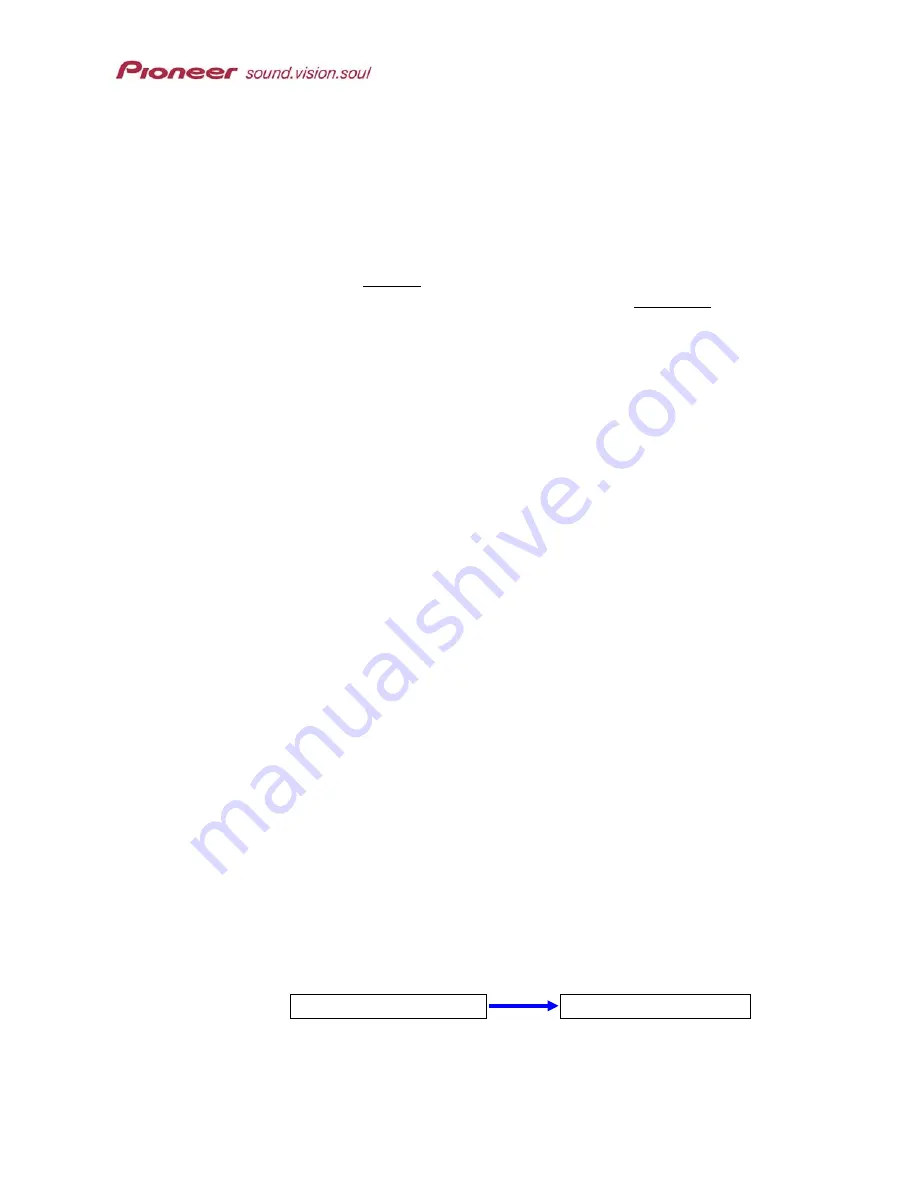
PRV-9000 Operating Instructions
To confirm that all timer entries will fit on the loaded disc, follow the steps
below.
1. Use the joystick to highlight
Confirm
on the Timer Program screen.
2. Press
ENTER
to calculate the disc space needed for the recordings.
3. Verify that
Rec OK
appears next to each timer recording entry.
If the timer program is too long for the disc then Time Over appears
next to the entry. However, the timer entry records as much of the
program as possible until the disc is full.
With a daily or weekly program, the
Rec OK
message appears next to the
last entry that can fit on the loaded disc (up to a maximum of one month in
advance).
If
Optimize Disc
is active (ON) during a timer recording, the PRV-9000
adjusts the recording quality to fit as much of the sequence as possible on to
the disc. However, if the timer entry is still too long for the available disc
space, the
Time Over
message appears.
6.2.2 Program With VCR Plus
+
When the Power is OFF
The recorder can be in Standby mode when entering VCR Plus+ program
codes. The following guidelines apply to recording with VCR Plus+ codes.
Guide channels must be programmed in to the recorder before using a
VCR Plus+ codes.
The recording mode is locked when using VCR Plus+ program codes.
VCR Plus+ codes are valid with
Once
(single-session) recordings only.
Daily
and
Weekly
timer recordings are unavailable with this feature.
To program in VCR Plus+ codes while the recorder is powered OFF (Standby
mode), follow the directions below.
1. Press the
PLUSCODE
button.
The front panel displays the current recording mode and prompts the
user to enter a code.
2. Input the number using the number pad on the remote control.
To erase the last digit entered, press
CLEAR
.
SP PlusCode#
(becomes)
SP 29324
81






























