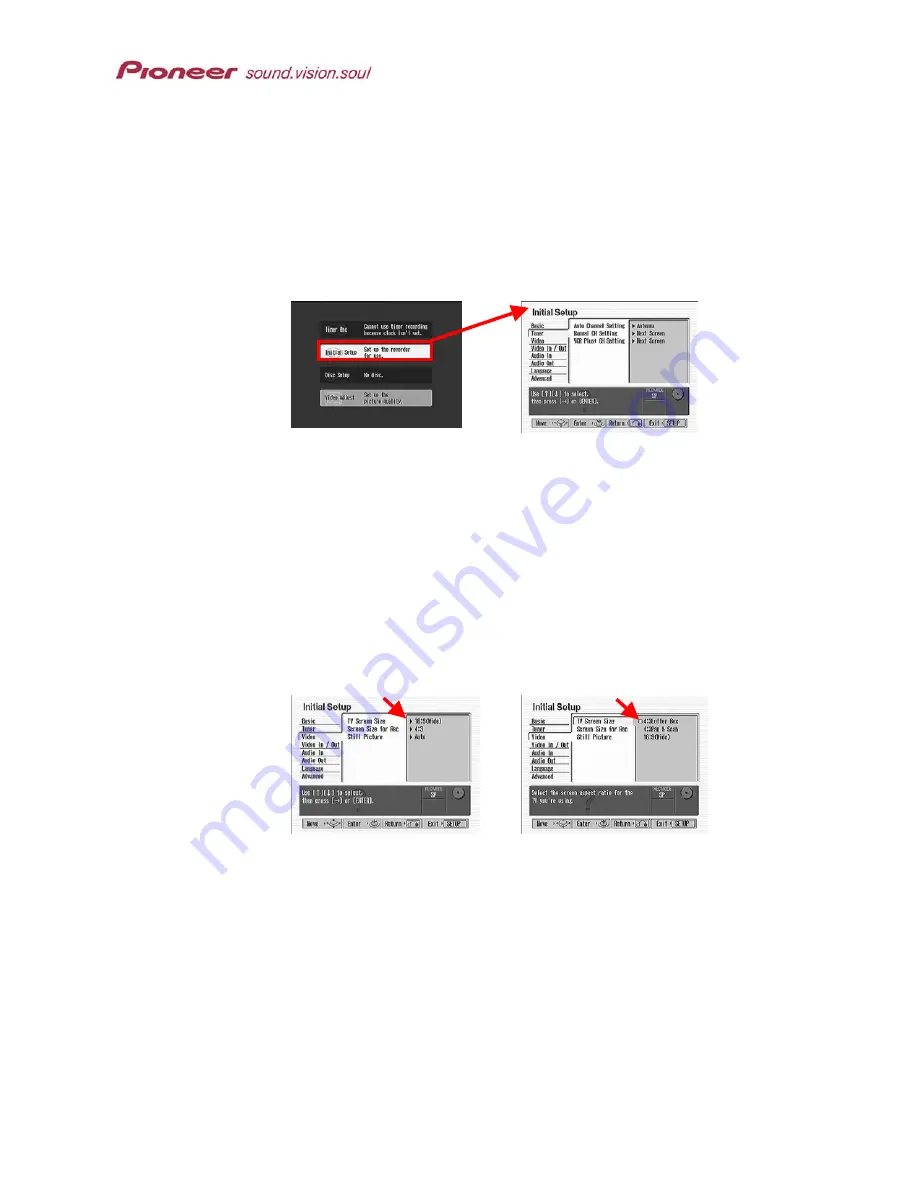
PRV-9000 Operating Instructions
primary screen action
To play DVD-Video discs on a standard television, follow the directions below.
1. Press
SETUP
to access the menu.
2. Highlight
Initial Setup
from the main menu.
Use the joystick to highlight the option.
3. Press
ENTER
to confirm your selection
.
4. Highlight
Video
from the Initial Setup menu by using the joystick.
5. Select
TV Screen Size
from the Video menu by using the joystick.
Options appear to the right with the current setting marked (square).
Note: For more screen size and setting information, refer to Chapter 11:
ADDITIONAL INFORMATION, section 11.5 Screen Sizes & Disc Formats,
6. Choose the aspect ratio to match the setting of the TV or monitor.
4:3 Letterbox (Standard)
4:3 Pan & Scan (Standard)
16:9 Wide (Widescreen)
7. Press
SETUP
to exit the Setup menu.
8. Press
STANDBY/ON
to change the recorder to the standby mode.
9. Press
STANDBY/ON
again to power ON the recorder.
4.1.3 Set the Digital Audio Output
When operating the PRV-9000 with an AV amplifier/receiver for full surround
sound, set the recorder to output digital audio signals that match the receiver.
If you are unsure of the required signals, refer to the owner’s manual for the
AV amplifier/receiver.
27






























