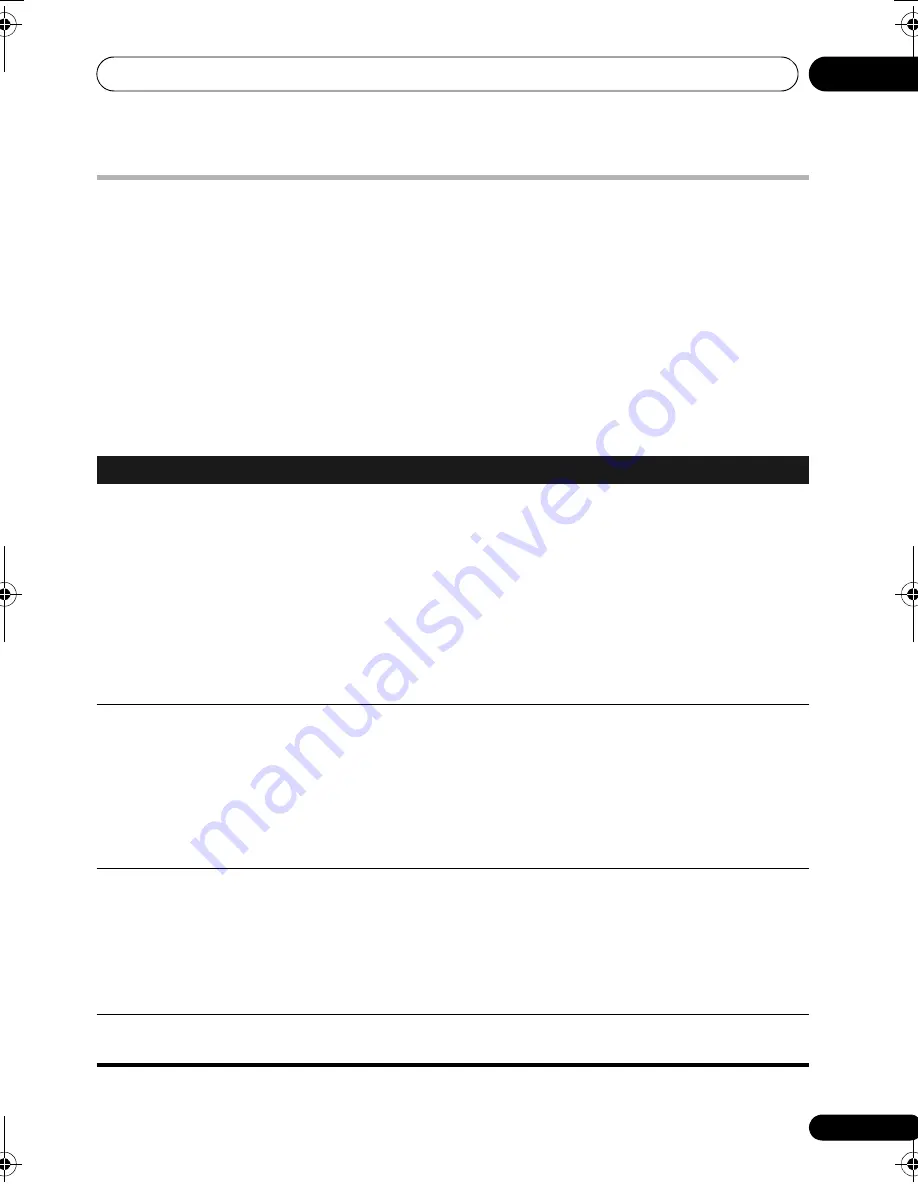
Additional information
14
79
En
Engli
s
h
Françai
s
Deut
sc
h
Ne
d
erlan
ds
Italiano
E
s
pañol
Troubleshooting
Inco
rr
ect o
p
e
r
ations a
r
e often mistaken fo
r
t
r
ouble and malfunctions. If you think that the
r
e is
something w
r
ong with this com
p
onent, check the
p
oints below. Sometimes the t
r
ouble may lie in
anothe
r
com
p
onent. Investigate the othe
r
com
p
onents and elect
r
ical a
pp
liances being used. If the
t
r
ouble cannot be
r
ectified even afte
r
exe
r
cising the checks listed below, ask you
r
nea
r
est Pionee
r
autho
r
ized se
r
vice cente
r
o
r
you
r
deale
r
to ca
rr
y out
r
e
p
ai
r
wo
r
k.
• If the system does not o
p
e
r
ate no
r
mally due to exte
r
nal effects such as static elect
r
icity
disconnect the
p
lug f
r
om the outlet and inse
r
t again to
r
etu
r
n to no
r
mal o
p
e
r
ating conditions.
• Fo
r
audio-
r
elated
pr
oblems,
p
lease also check the settings of the audio
p
layback device. See
the o
p
e
r
ating inst
r
uctions fo
r
the device fo
r
detailed info
r
mation.
General
Problem
Remedy
The
p
owe
r
does not tu
r
n
on, o
r
switches off
suddenly (an e
rr
o
r
message may be
dis
p
layed at sta
r
tu
p
). O
r
,
the dis
p
lay disa
pp
ea
r
s
suddenly and no sound
is out
p
ut.
• Leave the unit
p
lugged in, wait fo
r
one minute, then switch back on.
• Make su
r
e the
r
e a
r
e no loose st
r
ands of wi
r
e touching the unit. This could cause
the system to shut off automatically.
• Check that the s
p
eake
r
s a
r
e connected co
rr
ectly.
• Make su
r
e the
r
e is enough s
p
ace fo
r
ventilation a
r
ound the unit.
• Make su
r
e the voltage of the mains
p
owe
r
sou
r
ce is co
rr
ect fo
r
the model.
• T
r
y
r
educing the volume level.
• If the
pr
oblem
p
e
r
sists, take it to you
r
nea
r
est Pionee
r
autho
r
ized se
r
vice cente
r
o
r
you
r
deale
r
fo
r
se
r
vicing.
• Do not block the ai
r
intake o
p
ening on the bottom as well as the ai
r
exhaust
o
p
ening on the back of this unit.
No sound is out
p
ut
when an in
p
ut function
is selected.
• If you’
r
e using the line in
p
ut, make su
r
e the com
p
onent is connected co
rr
ectly
and the volume level of you
r
exte
r
nal com
p
onent (i.e. a
p
o
r
table
p
laye
r
, etc.) is
adjusted (see
Connecting auxiliary components
on
p
age 59).
• Tu
r
n u
p
the volume.
• No audio is out
p
ut f
r
om the s
p
eake
r
s connected to this unit if HDMI Audio is set
to
TV
(
p
age 63).
• No audio is out
p
ut if a DVI com
p
onent is connected via HDMI.
• P
r
ess
MUTE
on the
r
emote cont
r
ol to tu
r
n muting off.
No sound f
r
om su
rr
ound
o
r
cente
r
s
p
eake
r
s.
• Refe
r
to
Channel level setting
on
p
age 49 to check the s
p
eake
r
levels.
• Check that you haven’t selected the
Auto
,
Stereo
,
A.L.C.
o
r
Virtual
mode (see
Listening in surround sound
on
p
age 27).
• Connect the s
p
eake
r
s
pr
o
p
e
r
ly (see
Basic connections
on
p
age 12).
•
Confi
r
m audio out
p
ut and HDMI settings fo
r
the exte
r
nal com
p
onent
connected by o
p
tical digital cable, coaxial digital cable, o
r
HDMI cable.
• If the sou
r
ce is 88.2 kHz/96 kHz, it will be
p
layed in ste
r
eo.
No sound f
r
om
AUDIO
OUT
jacks.
• Sound in
p
ut f
r
om
ANALOG RCA
jacks cannot be out
p
ut f
r
om
AUDIO OUT
jacks.
LX03_En.book 79 ページ 2008年6月24日 火曜日 午後6時1分










































