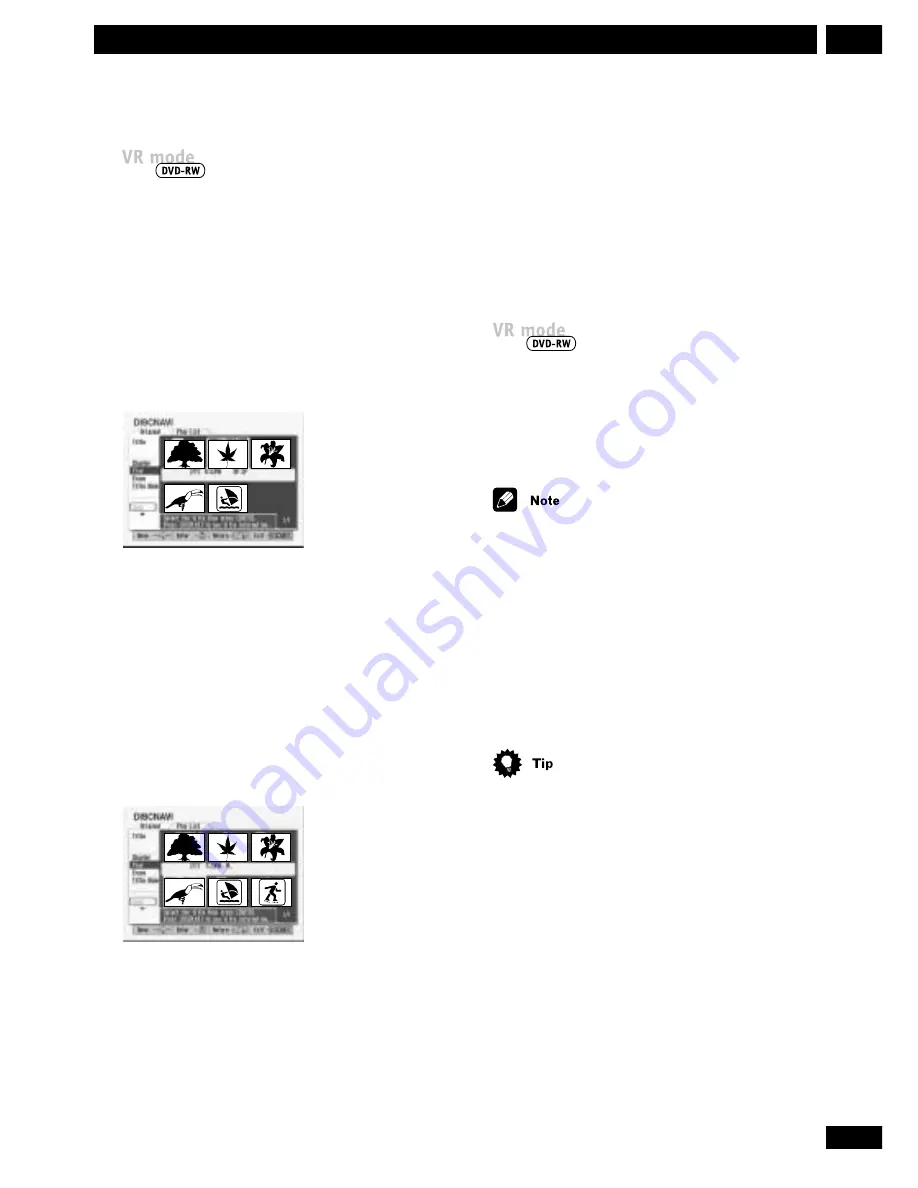
67
En
8
Editing Using the Discnavi
Changing the Discnavi title thumbnail
Each title and chapter displayed in the Discnavi is
represented by a thumbnail picture taken from
the start of that title or chapter.
If you prefer, select a different still picture from
within a title.
You can only change the title thumbnail. It is not
possible to change the chapter thumbnails.
1
Play the title (Original or Playlist).
2Press NAVI MARK to make the currently
displayed picture the one that appears in the
Discnavi.
The still picture that you choose appears in both the
Original and Playlist screens of the Discnavi.
You can also change where the still picture is
automatically taken from. See
Navi Mark
on
page 87
.
Using the Discnavi
The Discnavi (Disc Navigator) is where you build
and edit your Playlist, and where you can erase
titles and make other changes to the Original
content of the disc. You can also play individual
titles directly from the Discnavi, and record
material from a digital camcorder.
The recorder must be stopped in order to edit
using the Discnavi.
1
Press DISCNAVI to display the Discnavi
1
2
4
5
3
• Press
DISPLAY
to display more detailed title
information for each title.
• Use the
4
and
¢
buttons to display the
previous/next page if there are more than 6 titles/
chapters.
• To exit the Discnavi, press
DISCNAVI
again.
2To switch between the Original and Playlist
Discnavi screens, press PLAYLIST.
The
Original
and
Play List
tabs at the top of the
screen indicate which you are in.
1
4
5
6
2
3
The left side of the screen shows the Discnavi’s
functions. The main part of the screen shows
thumbnails of the titles on the disc.
3
To switch to chapter view, select ‘Chapter’,
then select the title you want to view chapters
for.
The main part of the screen now shows thumbnails of
the chapters in the title you selected.
• To switch back to title view, select
Title
from the
menu on the left.
Содержание DVR-7000
Страница 1: ...DVD Recorder DVR 7000 Operating Instructions 4 7 ...
Страница 103: ......






























