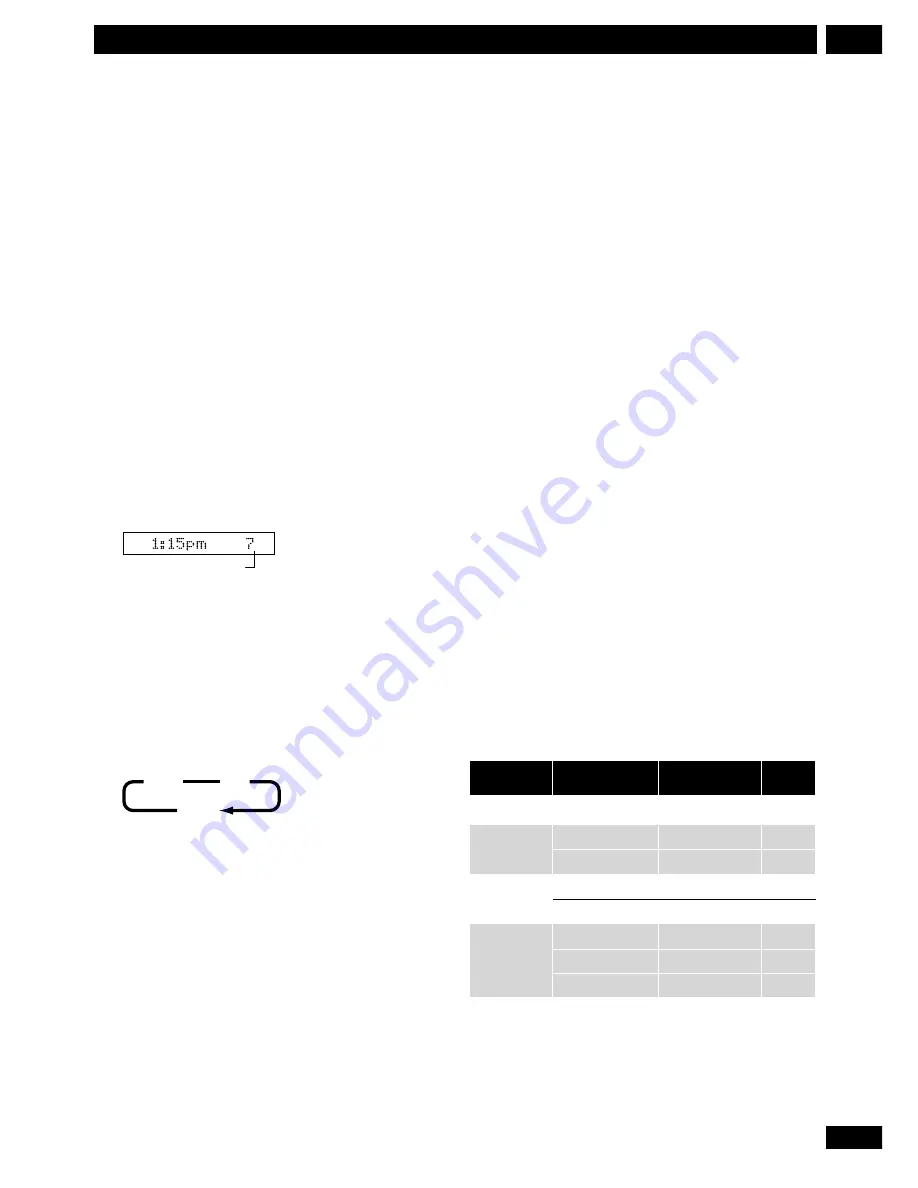
43
En
4
Getting Started
Basic recording from the TV
Follow the instructions below to record a TV
program. Recording starts immediately and
continues until the disc is full or you stop the
recording.
1
Switch on the recorder and load a recordable
disc.
Also make sure that the TV input is set to this
recorder.
• If you load a completely blank disc, the recorder
takes a short while to initialize the disc.
2Set the recording mode as necessary.
See
Setting up for VR mode recording
and
Setting up for
Video mode recording
on the previous pages for detailed
instructions.
3
Use the C/– buttons to select the
TV channel to record.
CH
Channel number
• While the recorder is stopped, you can also use the
number buttons on the remote to select the
channel. (For channel 6, press
6
then
ENTER
; for
channel 24, press
2
,
4
then
ENTER
)
• See
page 31
for how to select a channel using the
front panel controls.
4
Press AUDIO to select the audio channel to
record.
Mono
SAP
Stereo
The table opposite shows what will be recorded on the
different settings for different types of broadcast. The
last column (Monitor audio) shows what you’ll hear as
it is recording.
For example, if the TV broadcast is stereo, then setting
the recorder to
STEREO
or
SAP
will record the
broadcast in stereo, and the monitor audio is also
stereo.
• When recording in VR mode (except on the MN32
setting), it is possible to record both the main and
SAP audio and switch it on playback. When
recording in Video mode or on the MN32 setting in
VR mode, you can’t record both the main and SAP
audio.
• If you set the audio channel to
SAP
, but there is no
SAP channel being broadcast, the main audio
(mono or stereo) will be recorded.
5
Set the audio recording level as necessary.
See
Adjusting the audio recording level
on the previous
page for detailed instructions.
6
Press
¶
REC.
DVD-RW
: Recording starts immediately.
DVD-R
: The recorder prepares to start recording. Wait
for the on-screen display to prompt, then press
¶
REC
again to start recording.
• Recording continues until you press
7
or the disc is
full.
• To record for a fixed length of time, see
One touch
recording
on
page 44
.
While recording:
8
Press to pause the recording. Press again to restart
recording.
When recording in VR mode, a new chapter is
created when recording is restarted.
7
Press to stop recording.
TV Broadcast
Mono
Stereo
Mono + SAP
SAP
Mono
Stereo
Mono
Mono
SAP
Stereo
Mono
SAP
Mono
R
L+R
Mono
SAP
R
L+R
SAP
Mono
L
L+R
Mono
Mono *
1
L
L+R
L+R *
1
Stereo/Mono/SAP
Stereo/SAP
Mono
Stereo/Mono
SAP
Stereo
Mono
SAP
Selected audio
Recorded audio
L ch
Monitor
audio
R ch
*
1
When recording in VR mode (MN32) or Video mode,
the SAP channel is recorded on this channel
Содержание DVR-7000
Страница 1: ...DVD Recorder DVR 7000 Operating Instructions 4 7 ...
Страница 103: ......






























