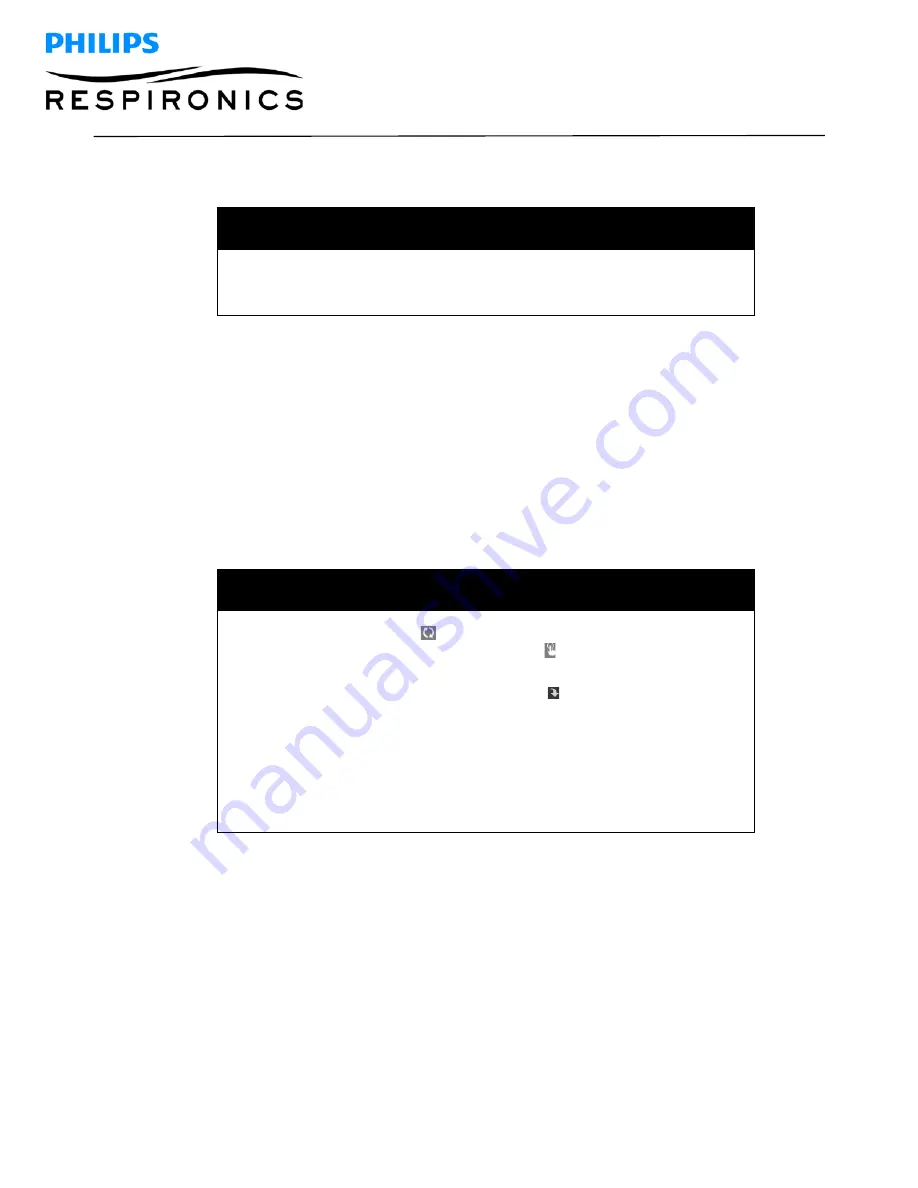
P
AGE
26
1127179,
V
ER
.
02
D
REAM
S
TATION
B
I
PAP
S/T
AND
AVAPS
S
ERVICE
&
T
ECHNICAL
R
EFERENCE
M
ANUAL
5.11 Navigating the Device Screens
NOTE
The display is not a touch screen. You must use the control dial to navigate
the device menu.
The User Interface (UI) on this device allows you to adjust the device settings and view information about
your therapy. The UI is comprised of the display screen and the control dial. Rotate the control dial in either
direction to scroll through the menu options on the display screen. Press the control dial to open a menu.
To adjust a setting:
1. Rotate the control dial to your desired setting.
2. Press the control dial to select that setting.
3. Rotate the control dial to change the setting.
4. Press the control dial again to save the change.
NOTES
•
The rotate dial icon
on any screen indicates to rotate the dial to
perform an action. The click dial icon
on any screen indicates to
press the dial to perform an action.
•
Pressing the dial when the down arrow
appears on any screen will
take you to a sub-menu with more menu options. Pressing the dial
when the up arrow
appears on any sub-menu will return you back
to the main menu.
•
The screens shown throughout this manual are examples for reference
only. Actual screens may vary based upon device model and provider
settings.






























