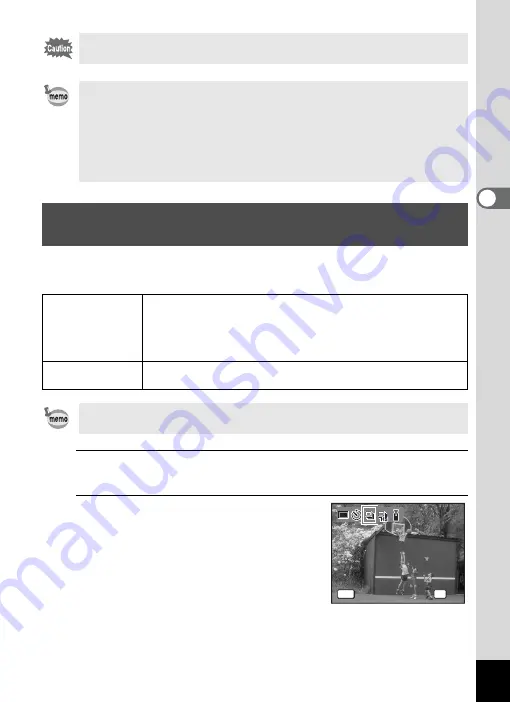
85
3
Ta
king
Pict
ures
In these modes, pictures are taken continuously as long as the shutter
release button is pressed.
1
Press the four-way controller (
2
) in
A
mode.
The [Drive Mode] screen appears.
2
Use the four-way controller (
45
)
to select
j
or
q
and press the
4
button.
The camera is ready to take a series of
pictures.
Focusing may be compromised if you move the camera while the self-
timer lamp is blinking when taking still pictures.
• For movies, recording will start ten seconds or two seconds after the
C
button is pressed.
• Press the shutter release button halfway while the self-timer is running
to stop the countdown and press fully to restart the countdown.
•
Z
cannot be selected while the
9
(Green) mode settings remain at
default. However, it can be selected if you select
Z
in another shooting
mode first, and then switch the shooting mode to
9
.
Taking a Series of Pictures
(Continuous Shooting/Burst Shooting Mode)
j
Continuous
Shooting
Each time an image is taken, it is saved in the memory before the
next image is taken. The higher the image quality, the longer the
interval between shots.
You can continue shooting until the capacity of the SD Memory
Card or the built-in memory is full.
q
Burst
Shooting
The number of recorded pixels is fixed at
f
(2592×1944) and
pictures are taken consecutively.
The number of pictures that can be taken consecutively and the frame
rate per second vary depending on the shooting condition.
O K
O K
O K
OK
MENU
C a n c e l
C a n c e l
C a n c e l
MENU
C a n c e l
C a n c e l
C a n c e l
MENU
C a n c e l
C a n c e l
C a n c e l
MENU
C a n c e l
C a n c e l
C a n c e l
MENU
C a n c e l
C a n c e l
C a n c e l
D r i v e M o d e
D r i v e M o d e
C o n t i n u o u s S h o o t i n g
C o n t i n u o u s S h o o t i n g
D r i v e M o d e
C o n t i n u o u s S h o o t i n g
Содержание 15936
Страница 30: ...Memo 28...
Страница 50: ...Memo 48...
Страница 51: ...2 Common Operations Understanding the Button Functions 50 Setting the Camera Functions 55...
Страница 64: ...Memo 62...
Страница 136: ...Memo 134...
Страница 158: ...Memo 156...
Страница 159: ...6 Recording and Playing Back Sound Recording Sound Voice Recording 158 Adding a Voice Memo to Images 161...
Страница 165: ...7 Settings Camera Settings 164...
Страница 182: ...Memo 180...
Страница 183: ...8 Connecting to a Computer Connecting to a Computer 182 Using the Provided Software 186...
Страница 196: ...Memo 194...
Страница 220: ...Memo 218 9 Appendix...
















































