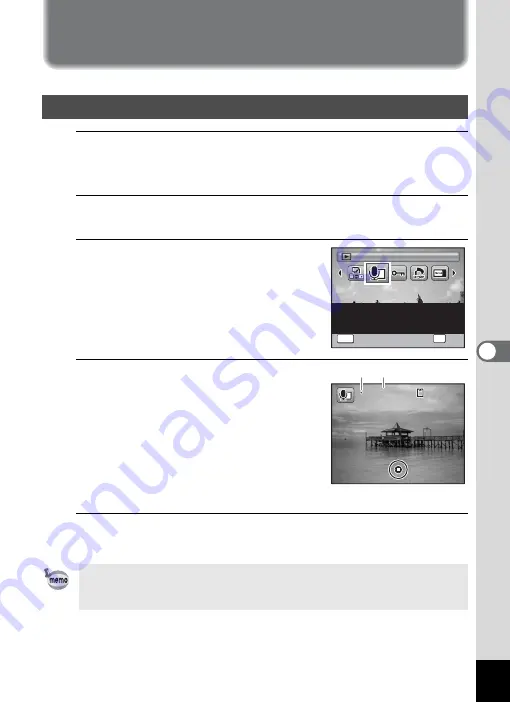
161
6
Reco
rd
ing and Playi
ng
Ba
ck
So
und
Adding a Voice Memo to Images
You can add a voice memo to your still pictures.
1
In
Q
mode, use the four-way controller (
45
) to
choose the still picture to which you want to add a voice
memo.
2
Press the four-way controller (
3
).
The Playback Mode Palette appears.
3
Use the four-way controller
(
2345
) to select
\
(Voice
Memo).
4
Press the
4
button.
Voice Memo recording starts, and the
recording indicator blinks on the screen
display during recording. Recording will
continue until the built-in memory or SD
Memory Card is full, or for up to 18 hours at
maximum.
1 Recording
2 Remaining recordable time
5
Press the
4
button.
Recording stops.
Recording a Voice Memo
• A voice memo cannot be added to the image that already has a voice
memo. Delete the old voice memo (p.126) and record a new one.
• A voice memo cannot be added to protected images (p.129).
Attaches sound to images.
Recording is possible till
the memory card is full
2 / 2
2 / 2
Voice Memo
Voice Memo
Voice Memo
OK
OK
OK
MENU
Cancel
Cancel
OK
Cancel
0 1 : 3 1 : 4 4
0 1 : 3 1 : 4 4
0 1 : 3 1 : 4 4
1 0 0
1 0 0 - 0 0 3 8
0 0 3 8
1 0 0 - 0 0 3 8
1
2
Содержание 15936
Страница 30: ...Memo 28...
Страница 50: ...Memo 48...
Страница 51: ...2 Common Operations Understanding the Button Functions 50 Setting the Camera Functions 55...
Страница 64: ...Memo 62...
Страница 136: ...Memo 134...
Страница 158: ...Memo 156...
Страница 159: ...6 Recording and Playing Back Sound Recording Sound Voice Recording 158 Adding a Voice Memo to Images 161...
Страница 165: ...7 Settings Camera Settings 164...
Страница 182: ...Memo 180...
Страница 183: ...8 Connecting to a Computer Connecting to a Computer 182 Using the Provided Software 186...
Страница 196: ...Memo 194...
Страница 220: ...Memo 218 9 Appendix...






























