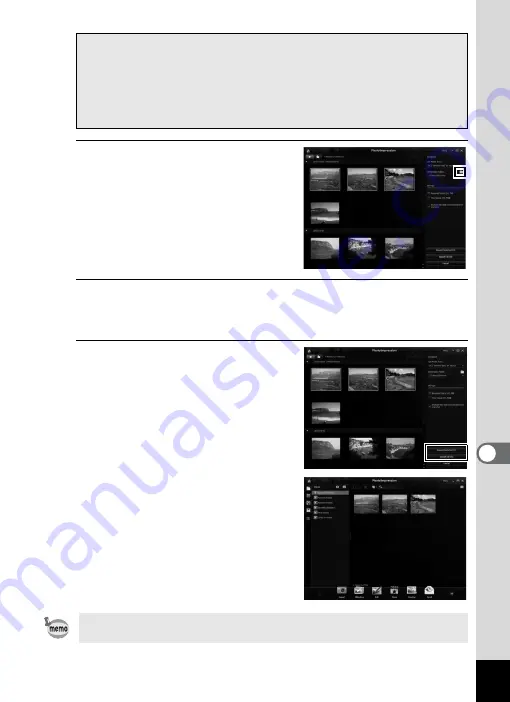
191
8
Conne
ctin
g to a
Com
puter
3
Click the folder icon next to
[Destination Folder] and
specify the destination
location.
To import all images, proceed to Step
5.
4
Select an image to import.
To select multiple images, choose the images while pressing the Ctrl
key.
5
Click [Import Selected] or
[Import All].
When a message appears after import
is complete, click [Done].
The images are imported to the
computer and the Album screen
appears.
You can enlarge the display size of an
image or edit an image in the Album
screen.
When the [AutoPlay] screen does not appear
1 Double-click the [MediaImpression 3.0 for PENTAX] icon on
the desktop.
2 Click [PhotoImpression].
3 Click [Import].
You can find more information on how to use MediaImpression by using
the help pages. Select [Help] in [Menu] at the top right of the screen.
Содержание 15936
Страница 30: ...Memo 28...
Страница 50: ...Memo 48...
Страница 51: ...2 Common Operations Understanding the Button Functions 50 Setting the Camera Functions 55...
Страница 64: ...Memo 62...
Страница 136: ...Memo 134...
Страница 158: ...Memo 156...
Страница 159: ...6 Recording and Playing Back Sound Recording Sound Voice Recording 158 Adding a Voice Memo to Images 161...
Страница 165: ...7 Settings Camera Settings 164...
Страница 182: ...Memo 180...
Страница 183: ...8 Connecting to a Computer Connecting to a Computer 182 Using the Provided Software 186...
Страница 196: ...Memo 194...
Страница 220: ...Memo 218 9 Appendix...






























