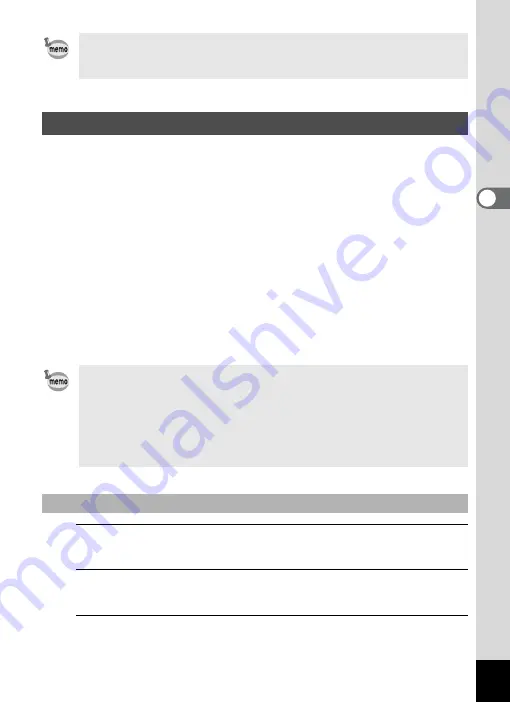
107
3
Ta
king
Pict
ures
You can assign a function to the Green button and recall it quickly by
simply pressing the Green button. This is useful to save time to get to the
frequently used function.
The following functions can be assigned to the Green button:
1
Press the
3
button in
A
mode.
The [
A
Rec. Mode] menu appears.
2
Use the four-way controller (
23
) to select [Green
Button].
3
Press the four-way controller (
5
).
A pull-down menu appears.
•
O
appears on the display in
A
mode when [Date Imprint] is set.
• The date and/or time are imprinted on the picture in the format set in
the [Date Adjustment] screen (p.46).
Calling Up a Specific Function
•
9
(Green) Mode
• Highlight Correction
• Recorded Pixels
• Shadow Correction
• White Balance
• Sharpness
• Focusing Area
• Saturation
• AE Metering
• Contrast
• Sensitivity
• Voice Recording
• EV Compensation
• The Green button setting can be returned to its default value by
selecting [Reset] on the [
W
Setting] menu.
• The functions other than the
9
(Green) mode and Voice Recording
can be set in the usual manner on the [
A
Rec. Mode] menu.
• Although you can approach a function by assigning it to the Green
button or selecting it from the [
A
Rec. Mode] menu, you cannot save
different settings for each case.
To Assign a Function to the Green Button
Содержание 15936
Страница 30: ...Memo 28...
Страница 50: ...Memo 48...
Страница 51: ...2 Common Operations Understanding the Button Functions 50 Setting the Camera Functions 55...
Страница 64: ...Memo 62...
Страница 136: ...Memo 134...
Страница 158: ...Memo 156...
Страница 159: ...6 Recording and Playing Back Sound Recording Sound Voice Recording 158 Adding a Voice Memo to Images 161...
Страница 165: ...7 Settings Camera Settings 164...
Страница 182: ...Memo 180...
Страница 183: ...8 Connecting to a Computer Connecting to a Computer 182 Using the Provided Software 186...
Страница 196: ...Memo 194...
Страница 220: ...Memo 218 9 Appendix...






























