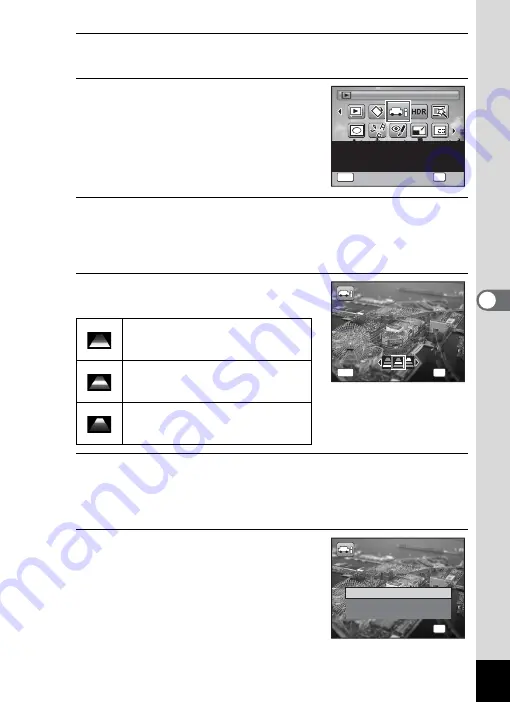
139
5
Edi
ting and Pr
inting
Ima
ges
2
Press the four-way controller (
3
).
The Playback Mode Palette appears.
3
Use the four-way controller
(
2345
) to select
o
or
p
.
4
Press the
4
button.
When the
o
mode is selected, the screen for selecting the area to
be blurred is displayed.
When the
p
mode is selected, proceed to Step 7.
5
Use the four-way controller (
45
)
to select an option.
6
Press the
4
button.
A confirmation dialog for overwriting the image appears.
If the selected image is protected, the processed image is saved as a
new image and the following confirmation dialog does not appear.
7
Use the four-way controller (
23
)
to select [Overwrite] or [Save as].
Processes the image so that the top
of the image is blurred as if only the
bottom of the image is in focus.
Processes the image so that the top
and bottom of the image is blurred as if
only the center of the image is in focus.
Processes the image so that the
bottom of the image is blurred as if
only the top of the image is in focus.
Miniature Filter
Miniature Filter
Miniature Filter
Processes the subjects
in the images to look like
miniature objects
1 / 2
1 / 2
OK
OK
OK
MENU
Cancel
Cancel
OK
Cancel
OK
MENU
OK
OK
Cancel
Cancel
OK
Cancel
OK
OK
OK
Overwrite
Save as
Cancel
Overwrite
Overwrite
original image?
original image?
OK
Overwrite
original image?
Содержание 15936
Страница 30: ...Memo 28...
Страница 50: ...Memo 48...
Страница 51: ...2 Common Operations Understanding the Button Functions 50 Setting the Camera Functions 55...
Страница 64: ...Memo 62...
Страница 136: ...Memo 134...
Страница 158: ...Memo 156...
Страница 159: ...6 Recording and Playing Back Sound Recording Sound Voice Recording 158 Adding a Voice Memo to Images 161...
Страница 165: ...7 Settings Camera Settings 164...
Страница 182: ...Memo 180...
Страница 183: ...8 Connecting to a Computer Connecting to a Computer 182 Using the Provided Software 186...
Страница 196: ...Memo 194...
Страница 220: ...Memo 218 9 Appendix...
















































