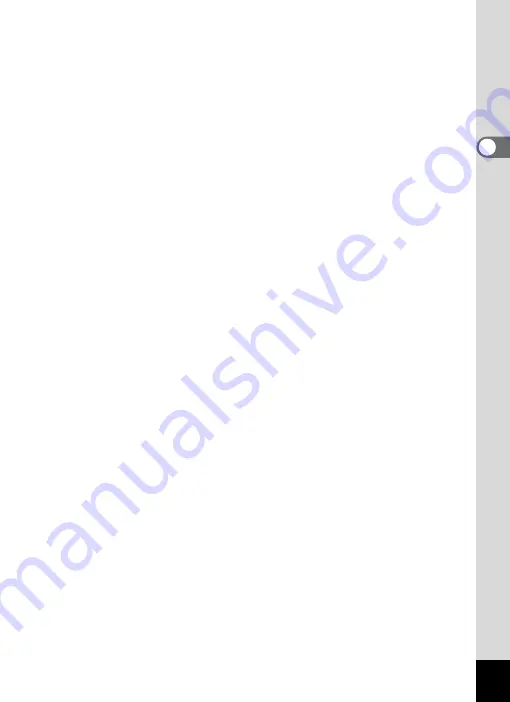
53
2
C
o
m
m
o
n
Op
er
at
io
ns
5
Four-way controller
2
Plays back and pauses a movie or sound file (p.117,
3
Displays the Playback Mode Palette (p.120).
Stops a movie or sound file during playback (p.117,
45
Displays the previous or next image or sound file during
single-image display (p.116).
Fast-forwards, fast-reverses, frame forwards, frame
reverses, plays back a movie in forward and reverse
during movie playback (p.117).
Fast-forwards, fast-reverses, and moves to the next index
during sound playback (p.159).
2345
Selects an image during four-/nine-image display, a folder
during folder display, and a date during calendar display
Moves the display area during zoom display (p.125).
Moves the image when using the Frame Composite
function (p.145).
6
4
/
W
button
Changes the information on the display (p.24).
Returns to single-image display during four-/nine-image display or
Changes to nine-image display of the selected folder during folder
display (p.119).
Changes to single-image display of the selected date during calendar
display (p.119).
7
Green/
i
button
Switches from single-image display to the Delete screen (p.126).
Switches from four-/nine-image display to the Select & Delete screen
(p.127).
Switches from folder display to the calendar display screen (p.119).
Switches from calendar display to the folder display screen (p.119).
8
3
button
Displays the [
W
Setting] menu during single-image display (p.55).
Returns to single-image display during Playback Mode Palette display
(p.120).
Returns to single-image display during four-/nine-image display or
zoom display (p.118).
Changes to nine-image display during folder or calendar display
(p.119).
Содержание 15936
Страница 30: ...Memo 28...
Страница 50: ...Memo 48...
Страница 51: ...2 Common Operations Understanding the Button Functions 50 Setting the Camera Functions 55...
Страница 64: ...Memo 62...
Страница 136: ...Memo 134...
Страница 158: ...Memo 156...
Страница 159: ...6 Recording and Playing Back Sound Recording Sound Voice Recording 158 Adding a Voice Memo to Images 161...
Страница 165: ...7 Settings Camera Settings 164...
Страница 182: ...Memo 180...
Страница 183: ...8 Connecting to a Computer Connecting to a Computer 182 Using the Provided Software 186...
Страница 196: ...Memo 194...
Страница 220: ...Memo 218 9 Appendix...
















































