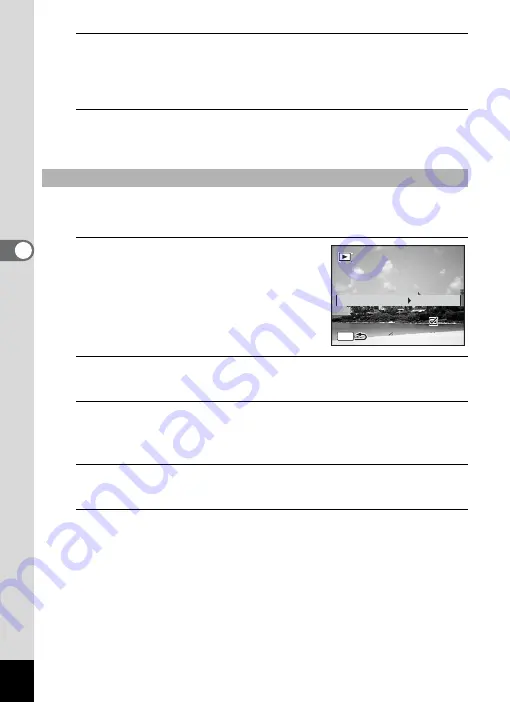
122
4
Play
ing
Ba
ck and Deleti
ng
Im
age
s
6
Press the
4
button.
The slideshow starts.
Pressing the
4
button during the slideshow pauses the slideshow.
To resume the slideshow, press the
4
button again.
7
Press any button other than the
4
button.
The slideshow stops.
You can set the playback interval and also a screen effect and sound
effect for when one image changes to the next.
1
Use the four-way controller (
23
)
to select [Interval] in Step 5 on
p.121.
2
Press the four-way controller (
5
).
A pull-down menu appears.
3
Use the four-way controller (
23
) to select the interval
and press the
4
button.
Choose from [3sec.], [5sec.], [10sec.], [20sec.] or [30sec.].
4
Use the four-way controller (
23
) to select [Screen
Effect].
5
Press the four-way controller (
5
).
A pull-down menu appears.
To Set the Slideshow Conditions
3sec.
Interval
Screen Effect
Screen Effect
Sound Effect
Sound Effect
Start
Start
Wipe
Wipe
MENU
Screen Effect
Sound Effect
Start
Wipe
Содержание 15936
Страница 30: ...Memo 28...
Страница 50: ...Memo 48...
Страница 51: ...2 Common Operations Understanding the Button Functions 50 Setting the Camera Functions 55...
Страница 64: ...Memo 62...
Страница 136: ...Memo 134...
Страница 158: ...Memo 156...
Страница 159: ...6 Recording and Playing Back Sound Recording Sound Voice Recording 158 Adding a Voice Memo to Images 161...
Страница 165: ...7 Settings Camera Settings 164...
Страница 182: ...Memo 180...
Страница 183: ...8 Connecting to a Computer Connecting to a Computer 182 Using the Provided Software 186...
Страница 196: ...Memo 194...
Страница 220: ...Memo 218 9 Appendix...






























