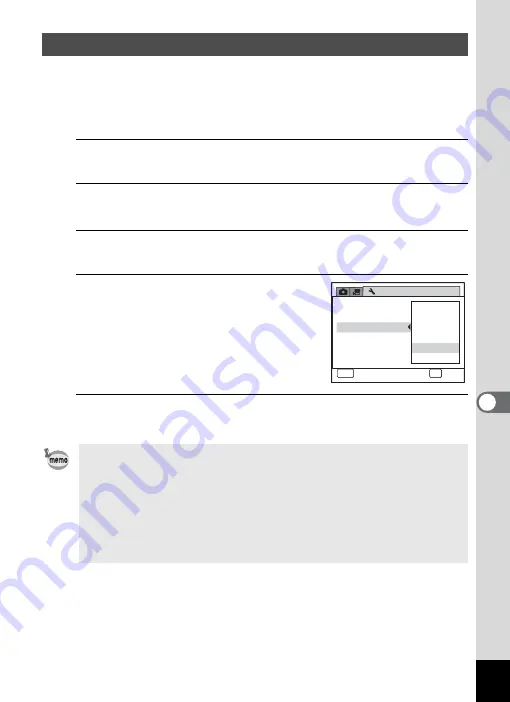
175
7
Se
ttings
You can save battery power by setting the display to dim automatically
when no operation is performed for a fixed time. After the power saving
function has been activated, the display returns to the ordinary
brightness if any button is pressed.
1
Press the
3
button in
Q
mode.
The [
W
Setting] menu appears.
2
Use the four-way controller (
23
) to select [Power
Saving].
3
Press the four-way controller (
5
).
A pull-down menu appears.
4
Use the four-way controller (
23
)
to select the time until the camera
enters the power saving mode.
Choose from [2min.], [1min.], [30sec.],
[15sec.], [5sec.] or [Off].
5
Press the
4
button.
The setting is saved.
Using the Power Saving Function
• Power Saving does not function in the following situations:
- In the playback mode
- While recording a movie
- While the camera is connected to a computer
- While a menu is being displayed
• When no operation is performed after the camera is turned on, the
Power Saving function is activated only after 15 seconds elapse even
if [5sec.] is set.
Setting
Video Out
Brightness Level
2 / 3
Auto Power Off
Reset
Delete All
Power Saving
2 min.
Off
5 sec.
3 0 sec.
1 min.
1 5 sec.
MENU
ขᶖ
ขᶖ
Cancel
OK
ቯ
ቯ
OK
Содержание 15936
Страница 30: ...Memo 28...
Страница 50: ...Memo 48...
Страница 51: ...2 Common Operations Understanding the Button Functions 50 Setting the Camera Functions 55...
Страница 64: ...Memo 62...
Страница 136: ...Memo 134...
Страница 158: ...Memo 156...
Страница 159: ...6 Recording and Playing Back Sound Recording Sound Voice Recording 158 Adding a Voice Memo to Images 161...
Страница 165: ...7 Settings Camera Settings 164...
Страница 182: ...Memo 180...
Страница 183: ...8 Connecting to a Computer Connecting to a Computer 182 Using the Provided Software 186...
Страница 196: ...Memo 194...
Страница 220: ...Memo 218 9 Appendix...
















































