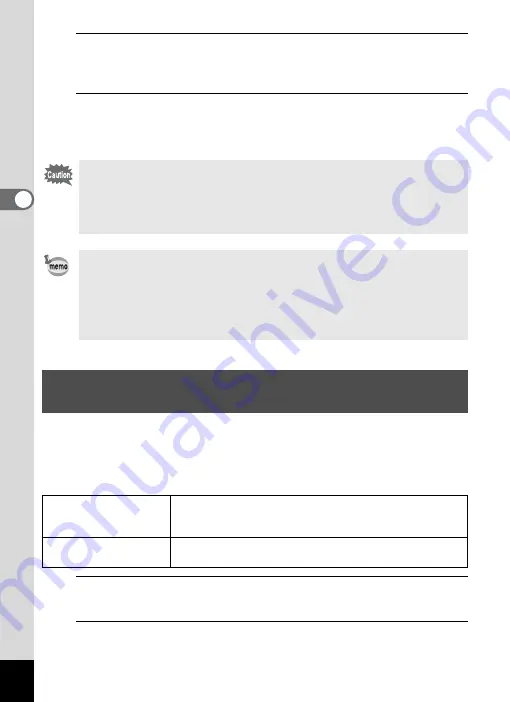
86
3
Ta
king
Pict
ures
3
Press the shutter release button halfway.
The focus frame on the display turns green when the camera focuses
on the subject at the correct distance.
4
Press the shutter release button fully.
Pictures are taken continuously as long as you keep the shutter
release button pressed.
You can use the optional remote control (p.208) to take pictures while
you are away from the camera.
Stabilize the camera with a tripod or other support when taking a picture
using the remote control unit.
1
Press the four-way controller (
2
) in
A
mode.
The [Drive Mode] screen appears.
2
Use the four-way controller (
45
) to select
i
and press
the four-way controller (
3
).
• The flash does not discharge in
j
and
q
modes.
•
j
and
q
cannot be selected in
9
(Green),
S
(Fireworks),
N
(Frame Composite),
o
(Miniature Filter) or
p
(HDR Filter)
mode, or when recording a movie.
• Digital Zoom and Intelligent Zoom are not available in
q
mode.
• The focus, exposure and white balance are locked with the first shot.
• When [Face Detection] is set to [On] (p.69), it works only for the first
shot.
• The Blink Detection function works only for the last shot.
• In
b
(Auto Picture) mode, pictures are taken consecutively in the
shooting mode selected for the first shot.
Taking Pictures Using the Remote Control Unit
(Optional)
i
Remote Control
The self-timer lamp blinks quickly and the picture is taken
approximately three seconds after the shutter release
button on the remote control unit is pressed.
h
0-sec Remote
Control
The picture is taken immediately after the shutter release
button on the remote control unit is pressed.
Содержание 15936
Страница 30: ...Memo 28...
Страница 50: ...Memo 48...
Страница 51: ...2 Common Operations Understanding the Button Functions 50 Setting the Camera Functions 55...
Страница 64: ...Memo 62...
Страница 136: ...Memo 134...
Страница 158: ...Memo 156...
Страница 159: ...6 Recording and Playing Back Sound Recording Sound Voice Recording 158 Adding a Voice Memo to Images 161...
Страница 165: ...7 Settings Camera Settings 164...
Страница 182: ...Memo 180...
Страница 183: ...8 Connecting to a Computer Connecting to a Computer 182 Using the Provided Software 186...
Страница 196: ...Memo 194...
Страница 220: ...Memo 218 9 Appendix...






























