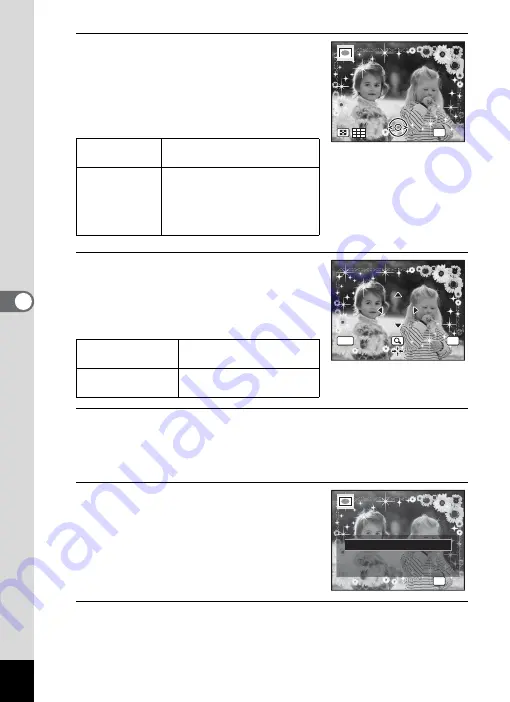
146
5
Edi
ting and Pr
inting
Ima
ges
6
Press the zoom button towards
the right (
y
).
The selected frame appears in single-image
display.
You can choose another frame using either
of the following operations.
7
Press the
4
button.
The frame position and size adjustment
screen appears.
You can adjust the image using the
following operations.
8
Press the
4
button.
A confirmation dialog for overwriting the image appears.
If the selected image is protected, the processed image is saved as a
new image and the following confirmation dialog does not appear.
9
Use the four-way controller (
23
)
to select [Overwrite] or [Save as].
10
Press the
4
button.
The processed image is saved with the recorded pixels of
h
(2048×1536).
Four-way
controller (
45
)
Press to choose a different
frame.
Zoom button
towards the left
(
f
)
Returns to the 9-frame display
of the frame selection screen,
and then lets you choose a
different frame in the same
way as Step 5.
Four-way controller
(
2345
)
Press to adjust the position
of the image
Zoom button
Makes the image larger or
smaller.
OK
OK
OK
OK
OK
MENU
Cancel
OK
OK
Cancel
OK
OK
OK
Overwrite
Save as
Cancel
Overwrite
Overwrite
original image?
original image?
OK
Overwrite
original image?
Содержание 15936
Страница 30: ...Memo 28...
Страница 50: ...Memo 48...
Страница 51: ...2 Common Operations Understanding the Button Functions 50 Setting the Camera Functions 55...
Страница 64: ...Memo 62...
Страница 136: ...Memo 134...
Страница 158: ...Memo 156...
Страница 159: ...6 Recording and Playing Back Sound Recording Sound Voice Recording 158 Adding a Voice Memo to Images 161...
Страница 165: ...7 Settings Camera Settings 164...
Страница 182: ...Memo 180...
Страница 183: ...8 Connecting to a Computer Connecting to a Computer 182 Using the Provided Software 186...
Страница 196: ...Memo 194...
Страница 220: ...Memo 218 9 Appendix...






























