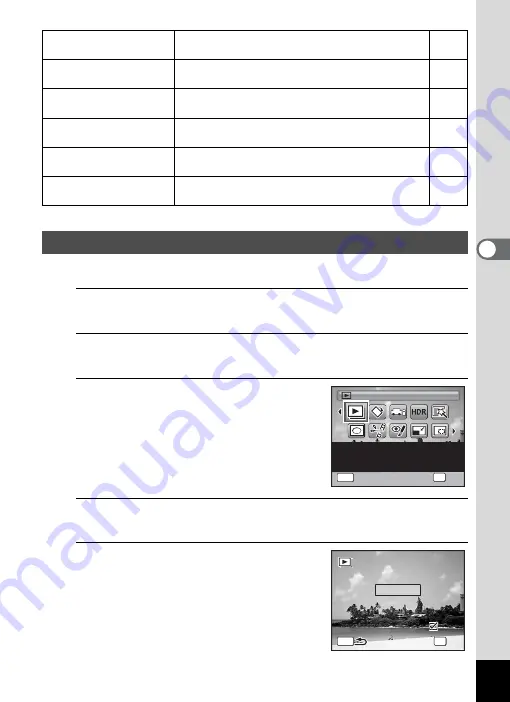
121
4
Play
ing
Ba
ck and Deleti
ng
Im
age
s
You can play back recorded images one after another.
1
In
Q
mode, use the four-way controller (
45
) to
choose the image to start the slideshow with.
2
Press the four-way controller (
3
).
The Playback Mode Palette appears.
3
Use the four-way controller
(
2345
) to select
u
(Slideshow).
4
Press the
4
button.
The slideshow setting screen appears.
5
Use the four-way controller (
23
)
to select [Start].
o
Cropping
For cropping images to the size you like. Saved as
a new image.
p
Image/Sound
Copy
For copying images and sounds between the built-
in memory and SD Memory Card.
\
Voice Memo
Attaches sound to images. Recording is possible
till the memory card is full.
Z
Protect
Protects images and sounds from accidental
deletion. Formatting will delete protected data.
r
DPOF
For the print settings. Useful when printing at a
printing service.
R
Start-up Screen
For setting a captured image as the Start-up
Screen.
Slideshow
Slideshow
Slideshow
OK
OK
OK
MENU
Cancel
Cancel
Slideshow
OK
Cancel
For continuously playing
back images. Screen or
sound effects can be set
1 / 2
1 / 2
MENU
3 s e c .
3 s e c .
I n t e r v a l
I n t e r v a l
S l i d e s h o w s t a r t s
S l i d e s h o w s t a r t s
S c r e e n E f f e c t
S c r e e n E f f e c t
S t a r t
Wi p e
Wi p e
S o u n d E f f e c t
S o u n d E f f e c t
OK
O K
O K
Содержание 15936
Страница 30: ...Memo 28...
Страница 50: ...Memo 48...
Страница 51: ...2 Common Operations Understanding the Button Functions 50 Setting the Camera Functions 55...
Страница 64: ...Memo 62...
Страница 136: ...Memo 134...
Страница 158: ...Memo 156...
Страница 159: ...6 Recording and Playing Back Sound Recording Sound Voice Recording 158 Adding a Voice Memo to Images 161...
Страница 165: ...7 Settings Camera Settings 164...
Страница 182: ...Memo 180...
Страница 183: ...8 Connecting to a Computer Connecting to a Computer 182 Using the Provided Software 186...
Страница 196: ...Memo 194...
Страница 220: ...Memo 218 9 Appendix...






























