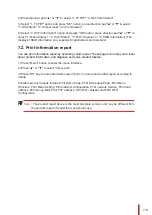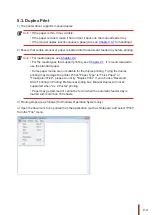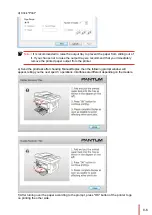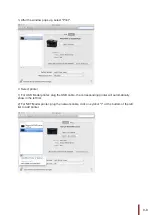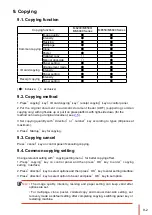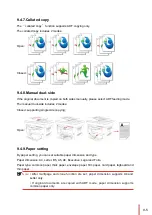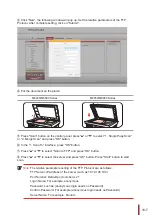9-2
Copying function
M6200/M6500/
MS6000 Series
M6550/M6600 Series
Common copying
Image quality
●
●
Intensity
●
●
Resizing
●
●
Multipage
●
●
Clone
●
●
Poster
●
●
Collated copy
○
●
Manual dual-side
○
●
Paper setting
●
●
ID card copying
Arrangement mode
●
●
Intensity
●
●
Paper setting
●
●
Receipt copying Intensity
●
●
Paper setting
●
●
(
●:
inclusive
,○:
exclusive
)
1.Press
”
copying
”
key/
”
ID card copying
”
key/
”
receipt copying
”
key on control panel.
2.Put the original document in automatic document feeder (ADF) (supporting common
copying only) with right-side up or put it on glass platform with right-side down (for the
method on how to put original document, see
3.Set copying quantity with
”
direction
”
or
”
number
”
key according to types (99pieces at
maximum).
4.Press
”
Startup
”
key for copying.
Press
”
cancel
”
key on control panel if canceling copying.
Change relevant setting with
”
copying setting menu
”
for better copying effect.
1.Press
”
copying
”
key on control panel and then press
”
OK
”
key to enter
”
copying
setting
”
interface;
2.Press
”
direction
”
key to select options and then press
”
OK
”
key to enter setting interface;
3.Press
”
direction
”
key to select option to be set and press
”
OK
”
key to set option.
Note:
• The image quality, intensity, resizing and paper setting can keep valid after
options are set.
• For multipage, clone, poster, collated copy and manual dual-side setting, set
recovery mode as default setting after completing copying, switching panel key or
restarting machine.
Содержание M6200 series
Страница 90: ...8 10 Select the corresponding SSID 5 Open the document to be printed click on Document Print ...
Страница 91: ...8 After the window pops up set the printing parameters and press the Print button on the top right corner ...
Страница 151: ...14 14 1 Chapter Menu Structure 14 Menu Structure 2 ...
Страница 153: ...15 15 1 Chapter Product Specifications 15 Product Specification 2 ...
Страница 158: ......