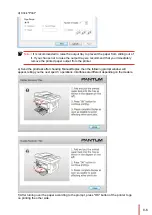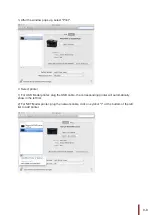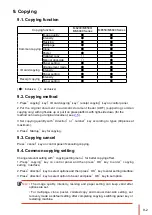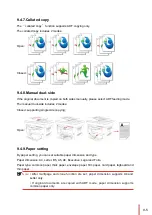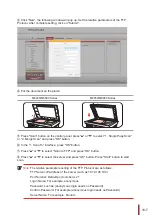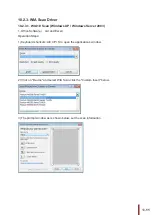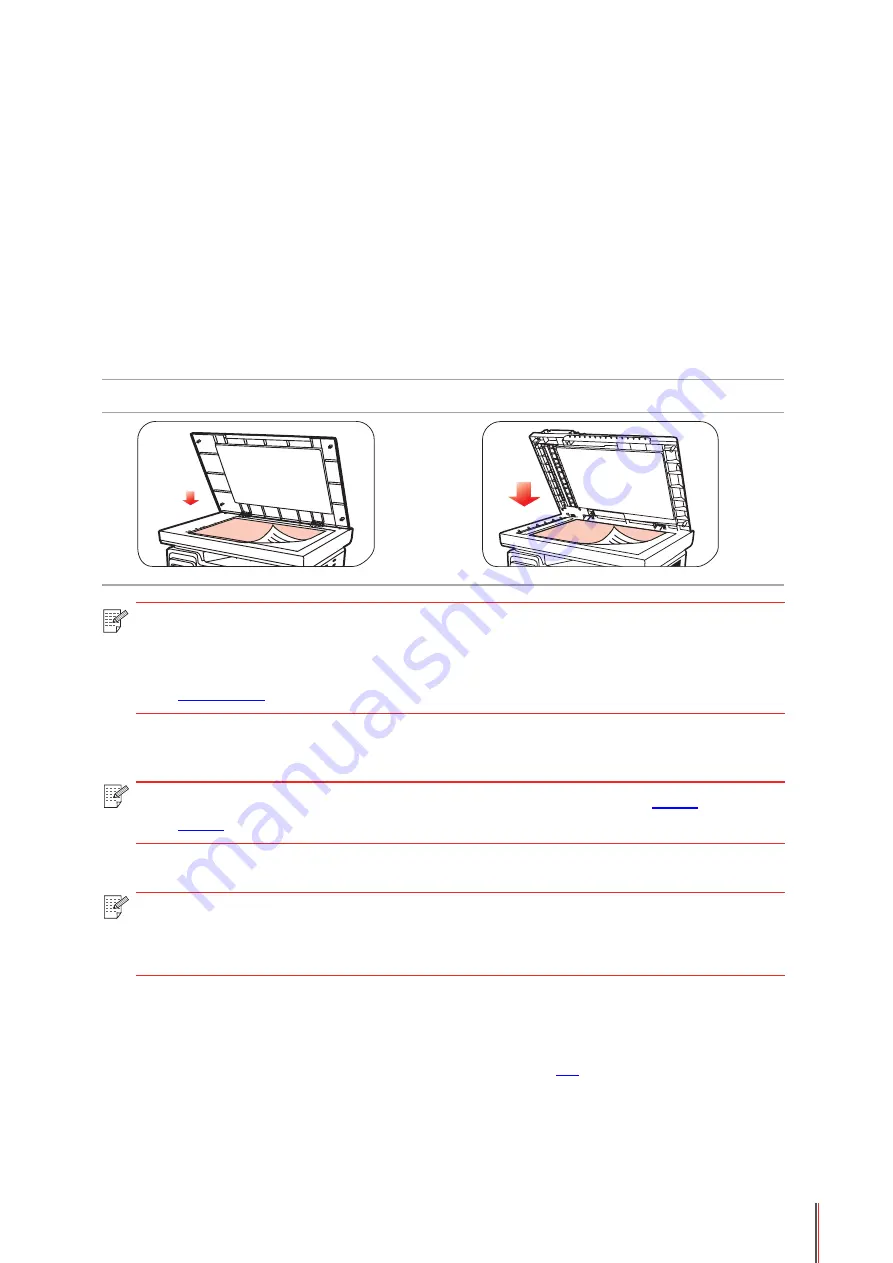
10-2
10. Scan
This printer provides two types of scan: "Push Scan", which means scanning through the
printer’s Control Panel operations; "Pull Scan" which means scanning through PC terminal
scanning the application.
10.1. Push Scan
10.1.1. Steps for Push Scan with Tablet
This section introduces how to scan documents to the PC (only through USB cable
connection) with control panel of the printer. The specific operation steps are as follows
1) Put the document face down on the glass platen.
M6200/M6500 Series
M6550/M6600 Series
Note:
• During copying, please do not open the cover to avoid any adverse impact on the
image quality.
• For the information on "Steps of Using Paper and Manuscript", please refer to
2) Press Scan on the Control Panel and press direction pad "
▲
" or "
▼
" to select "Single Page
Scan" or "Merge Scan" to enter into the Scan mode.
Note:
• For the information on Single Page Scan and Merge Scan, see
3) Press "Start" button to start scanning.
Note:
• Formats of scanned attachments: network scan supports PDF, TIFF and
JPEG formats. Users can select the Save As Type on the panel for the scanned
documents.
10.1.2. Steps for Push Scan with Automatic Document Feeder(ADF)
(For M6550/M6600 Series models only)
1) For information about Manuscript Loading Procedures, see
.
2) Press Scan on the Control Panel and press direction pad "▲" or "▼" to select Single Page
Scan or Merge Scan to enter into the Scan mode.
3) Press Start button to start scanning.
4) Paper comes out from the ADF output exit and the scan completes;
Содержание M6200 series
Страница 90: ...8 10 Select the corresponding SSID 5 Open the document to be printed click on Document Print ...
Страница 91: ...8 After the window pops up set the printing parameters and press the Print button on the top right corner ...
Страница 151: ...14 14 1 Chapter Menu Structure 14 Menu Structure 2 ...
Страница 153: ...15 15 1 Chapter Product Specifications 15 Product Specification 2 ...
Страница 158: ......