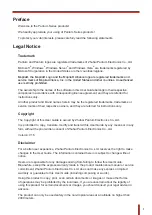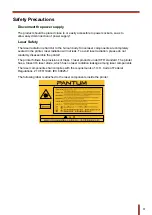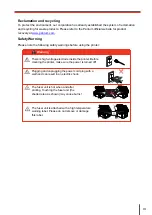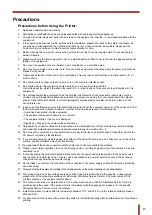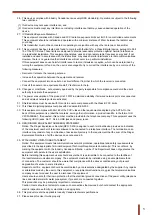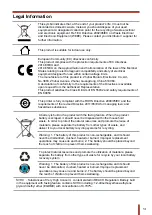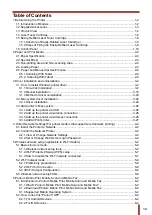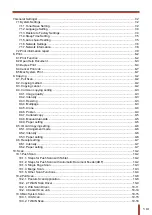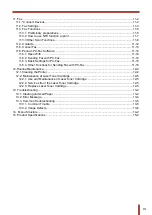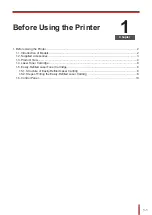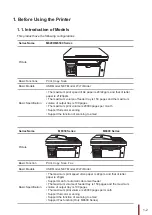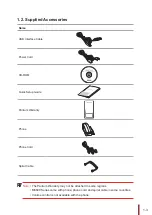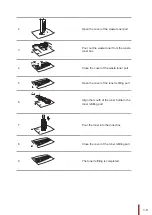I
V
Precautions
Precautions before Using the Printer:
1.
Read and understand all instructions;
2. Familiarize yourself with the basic principles associated with operating electrical appliances;
3. Comply
with
all
warnings
and
instructions
marked
on
the
equipment
or
specifie
in
the
manual
supplied
with
the
equipment;
4. If
the
operating
instructions
conflic
with
the
safety
information,
please
refer
back
to
the
safety
information,
as
you
may
have
misunderstood
the
operating
instructions.
If
you
cannot
resolve
the
conflicts
please
call
the
Customer Service Hotline or contact a service representative for help;
5. Before cleaning the equipment, remove the power cord from the AC power supply outlet. Do not use liquid or
aerosol cleaners;
6. Please make sure that the equipment is put on a stable desktop surface to avoid serious damage caused by the
falling of the equipment;
7. Do not put the equipment near a radiator, an air conditioner, or a ventilation pipe;
8. Do not put any articles on the power cord. Do not put the equipment at the place where its power cord could be
stepped on by people;
9. Outlets
and
extension
cords
must
not
be
overloaded.
This
may
reduce
performance
and
could
result
in
fir
or
electric shock;
10. Do not allow pets to chew on the AC power cord or the computer interface cable;
11. Do not allow sharp objects piercing equipment slot, so as to avoid contact with the
high-voltage
device,
which
otherwise
may
result
in
fir
or
electric
shock.
Take
care
not
to
spill
liquids
onto
the
equipment;
12. Do not disassemble the equipment so as to avoid the risk of electric shock. Necessary repairs may only be
carried out by professional maintenance personnel. Opening or removing the cover could result in an electric
shock or other potential hazards. Incorrect disassembly and assembly could also result in an electric shock
during future use;
13. If any one of the following occurs, disconnect the equipment from the computer and pull out the power cord from
the
AC
wall
socket
and
contact
a
qualifie
member
of
the
service
personnel
for
maintenance:
• Liquid
has
been
spilled
into
the
equipment.
• The
equipment
has
been
exposed
to
rain
or
water.
• The
equipment
falls,
or
the
cover
is
damaged.
• Significan
changes
in
the
equipment’s
performance.
14. Only adjust the control mentioned in the instructions. Incorrect adjustment of other controls may result in damage
and
mean
that
professional
maintenance
personnel
need
to
spend
more
time
fixin
it;
15. Do not use the equipment in a thunderstorm so as to avoid the risk of an electric shock. If possible, pull out the
AC power cord during a thunderstorm;
16. If you continuously print multiple pages, the surface of the tray will become very hot. Take care not to touch this
surface, and keep children away from this surface;
17. The signal wire of the device connected with the printer can not be connected to the outdoors;
18. Please ensure timely ventilation in case of a prolonged use or printing huge amounts of documents in a poorly
ventilated room;
19. In standby status, the product will automatically enter into the power saving (sleep) mode if it does not receive
any job order for a while (such as 1 minute); and it can realize zero power consumption only if it has not been
connected with any external input power supply;
20. As the Class 1 equipment, the product must be connected to the power supply outlet with protective grounding
line when using;
21. This product should be placed according to the shipping marks on the product package box during delivery;
22. This
product
is
a
kind
of
low-voltage
equipment.
When
using
this
product
below
the
specifie
voltage
range,
please refer to the product precautions or call Pantum Aftersales Service Centre, if the toner comes off the
printed contents, or the equipment starts slowly;
23. This product is sold as a complete machine. The consumers can go to Pantum Aftersales Service Centre to
purchase
parts
they
need.
If
the
product
sold
is
inconsistent
with
the
package
list,
please
go
to
the
specifie
Aftersales Service Centre to solve the problem;
24. Install this product in a place with the temperature between 10°C and 32.5°C and the relative humidity between
20% and 80%;
25. For security and other reasons the printer may switch to intermittent printing after a certain amount of continuous
printing.
Содержание M6200 series
Страница 90: ...8 10 Select the corresponding SSID 5 Open the document to be printed click on Document Print ...
Страница 91: ...8 After the window pops up set the printing parameters and press the Print button on the top right corner ...
Страница 151: ...14 14 1 Chapter Menu Structure 14 Menu Structure 2 ...
Страница 153: ...15 15 1 Chapter Product Specifications 15 Product Specification 2 ...
Страница 158: ......