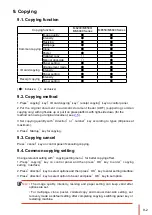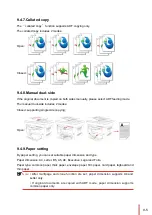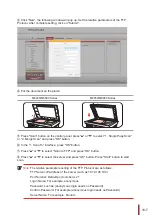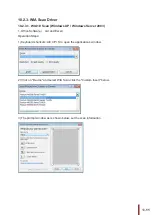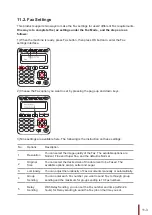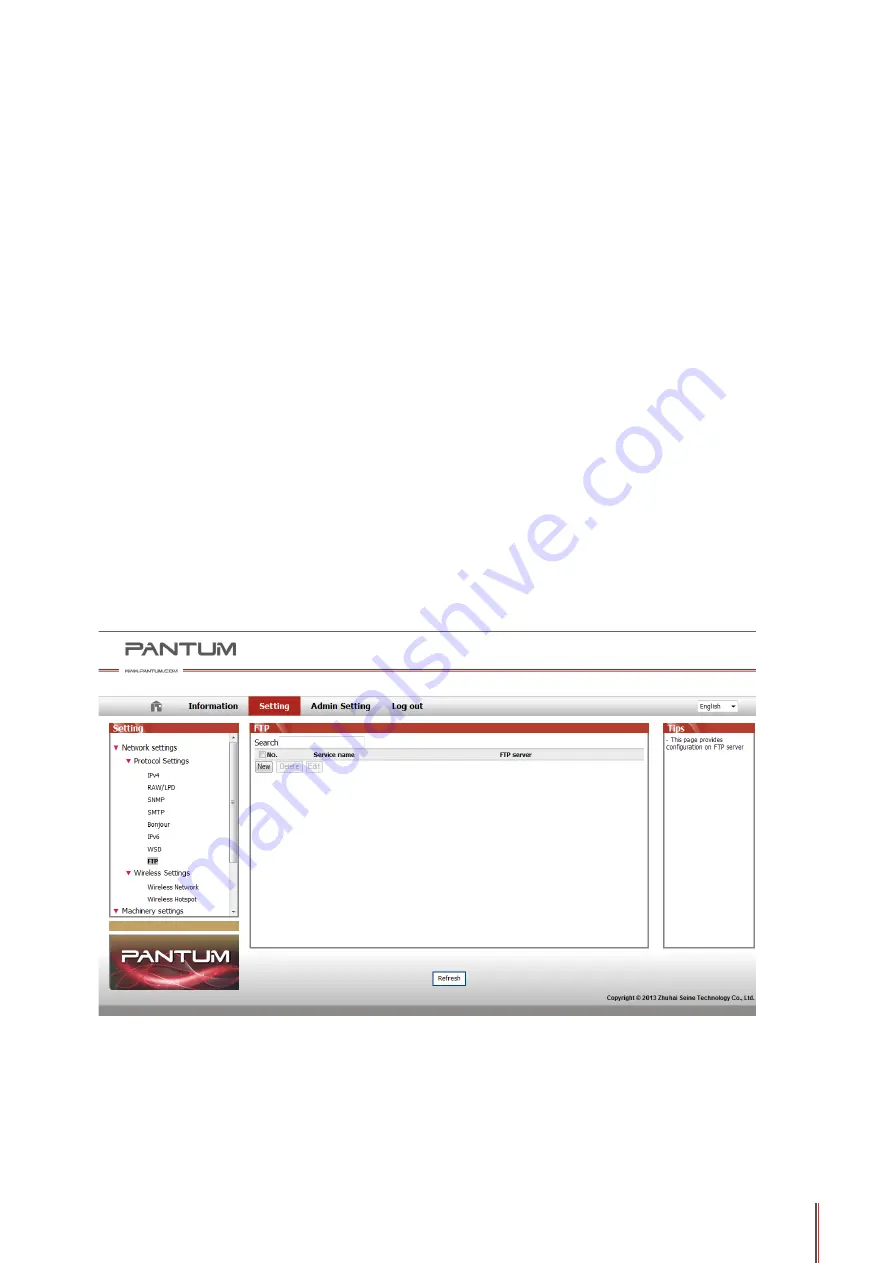
10-6
⑥
Press "Scan" button on the control panel, and press "
▲
" or "
▼
" to select "1. Single Page
Scan" or "2. Merge Scan", then press "OK" button.
⑦
In the "1. Scan To" interface, press "OK" button.
⑧
Press "
▲
" or "
▼
" to select "Scan to E-mail" and press "OK" button.
⑨
Press "
▲
" or "
▼
" to select "E-mail Address Book" or "Group Mail" and press "OK" button.
⑩
Press "
▲
" or "
▼
" to select address or group and then press "OK" button; press "Start"
button to start scan.
Please follow these instructions on the settings for group emails:
Set the group name for group e-mail sending by webpage, and set the members, i.e.the
receivers, in the group of group email. After finishing scanning, firmware will send the scann
documents to the mail server. Then mail server sends the documents to every member of the
group.
2. Scan to FTP
Scanning to FTP requires a network environment. Users can scan comparatively large
files online. Users need to log in FT server with user name and password and install IIS
Component on the computer.
1) Operation Steps:
①
Type the IP address in the Web browser's address bar to access the embedded Web
server of the printer.
②
Click on "Setting" – "FTP" to enter into FTP Setting interface.
Содержание M6200 series
Страница 90: ...8 10 Select the corresponding SSID 5 Open the document to be printed click on Document Print ...
Страница 91: ...8 After the window pops up set the printing parameters and press the Print button on the top right corner ...
Страница 151: ...14 14 1 Chapter Menu Structure 14 Menu Structure 2 ...
Страница 153: ...15 15 1 Chapter Product Specifications 15 Product Specification 2 ...
Страница 158: ......