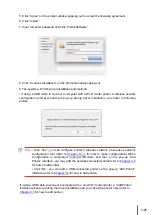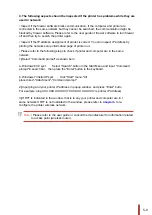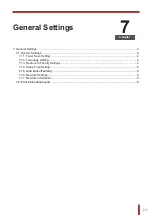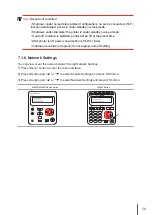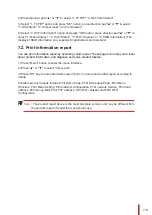5-8
You can connect wireless client (including the computer and mobile device with wireless
network feature) to wireless network printer without using the access point (wireless router).
5.2.1.Preliminary preparations
1.Printer with Wi-Fi hotspot function.
2.Computer with wireless network function.
Enable Wi-Fi-Hot of the printer before connecting the printer hot. For this purpose, log in to
the embedded Web server, click "Setting"-"Wireless Setting"-"Wireless Hot" to set the basic
status of the hot as "Enabled".
5.3.Wireless network setup FAQs
1. The printer is not found.
• If
the
power
of
computer,
access
point
(wireless
router)
or
printer
is
turned
on.
• If
the
computer
is
connected
to
printer
with
USB
cable.
• If
the
printer
supports
wireless
network
connection.
2. SSID cannot be found when network is connected
• Inspect
if
the
power
switch
of
access
point
(wireless
router)
is
turned
on.
• The
printer
cannot
fin
the
SSID
of
the
access
point
(wireless
router)
you
need
to
connect,
please check the SSID of access point and try to connect again.
• Every
time
when
the
setup
of
access
point
(wireless
router)
is
changed,
you
must
set
up
the
wireless network of printer again.
3. Connection failure
• Please
inspect
if
the
safe
mode
and
password
of
access
point
(wireless
router)
and
printer
is correct.
• Inspect
the
wireless
receiving
around
printer.
Signal
receiving
may
be
affected
if
the
router
is away from the printer or there is an obstacle between them.
• Turn
the
power
of
access
point
(wireless
router)
and
printer
off
and
then
restart
them
and
set
up.
5.2.3. Wi-Fi Hotspot Configuration
When the wireless hotspot of printer is active, the user can connect to it directly by
searching. The wireless hotspot is enabled by default, and the default password is
“12345678”. The printer-specific SSID and password can be obtained from Wi-Fi
Configuration Information Page, which can be printed out by selecting Print Wi-Fi
Configuration. After establishing the connection, the configuration can be completed
according to the Web configuration method.
Содержание M6200 series
Страница 90: ...8 10 Select the corresponding SSID 5 Open the document to be printed click on Document Print ...
Страница 91: ...8 After the window pops up set the printing parameters and press the Print button on the top right corner ...
Страница 151: ...14 14 1 Chapter Menu Structure 14 Menu Structure 2 ...
Страница 153: ...15 15 1 Chapter Product Specifications 15 Product Specification 2 ...
Страница 158: ......