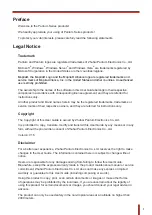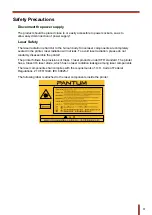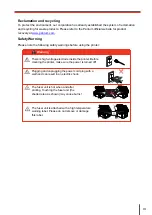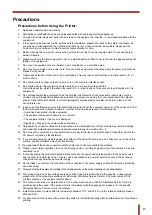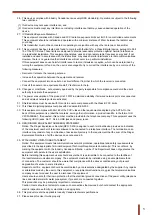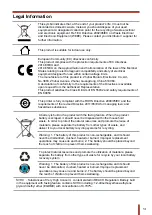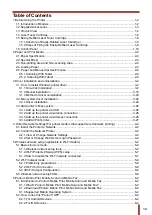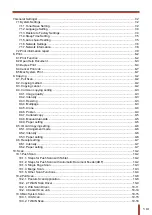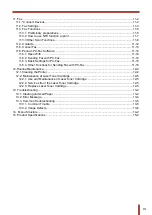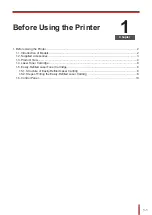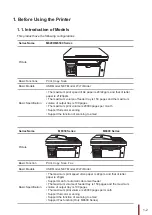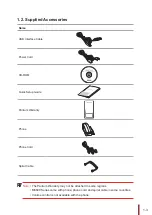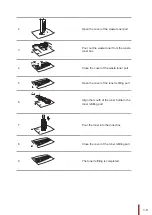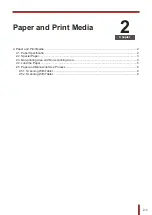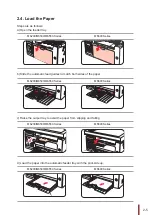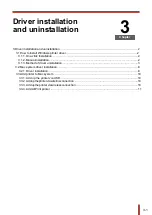1-6
| Side view (2)
No.
M6550/M6600 Series
1
Glass Platen
2
Scanning Platform
3
Output Tray
4
Automatic Feed Paper Deflecto
5
Paper Stop
6
Feeder Tray
7
Automatic Feeder Tray
8
Power switch
Note:
• The power switch of the printer is divided into two types: “touch type” and “self-
locking type”. The actual appearance of the purchased printer will prevail.
• The “touch type” power switch of the printer only has one mode, and can be reset
by short-pressing.
1)) ON: short-press the power switch in the OFF state to turn on the power supp
of the printer.
2)) OFF: long-pressure the power switch for about 3s in the ON state to turn f the
power supply of the printer.
• The “self-locking type” power switch of the printer has two modes: lock and
disconnect.
1)) ON: short-press the power switch in the OFF state to turn on the power supp
of the printer.
2)) OFF: short-press the power switch in the ON state to turn f the power supply
of the printer.
Содержание M6200 series
Страница 90: ...8 10 Select the corresponding SSID 5 Open the document to be printed click on Document Print ...
Страница 91: ...8 After the window pops up set the printing parameters and press the Print button on the top right corner ...
Страница 151: ...14 14 1 Chapter Menu Structure 14 Menu Structure 2 ...
Страница 153: ...15 15 1 Chapter Product Specifications 15 Product Specification 2 ...
Страница 158: ......