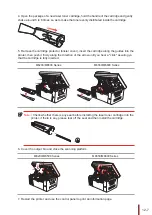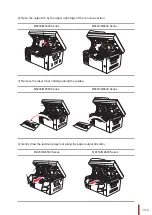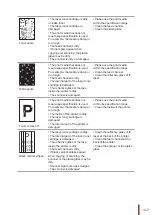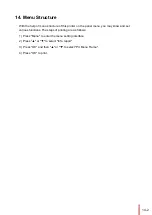13-6
Problems
in Handling
Paper
Paper feed
failure
• The print media is loaded
incorrectly.
• The print media is beyond the
usage specification range
• The feed roller is dirty.
• Please correctly load
the print media. If you use
special print media for
printing, please print with
the manual feeder tray.
• Please use the print media
within the specification
range.
• Clean the feed roller.
Paper Jam
• Too much paper in the tray.
• The print media is beyond the
usage specification range
• There is foreign matter in the
feed channel.
• The feed roller is dirty.
• Internal parts failure.
• Remove excess paper
from the tray. If you print on
special print media, please
use the manual feeder tray.
• Make sure to use
the paper that meets
specifications.
• If you print on special
print media, please use the
manual feeder tray.
• Clean the feed channel.
• Clean the feed roller.
Print with
multipage fed in
• Excessive static electricity on
the print media.
• The print media is damp or
sticks together.
• Internal parts failure.
• Re-separate the print
media to eliminate some
static electricity. It is
suggested that you use the
recommended print media.
• Re-separate the print
media or use new print
media.
Note:
• If the trouble still can not be shooted after the above operations, please contact
Pantum Customer Service.
13.3.2. Image Defects
Trouble
Cause
Solution
The printout is whitish
or light
• Toner is low.
• The print media does not meet
usage specification, such as the
media is damp or too rough.
• The resolution in the print program
is set too low, concentration setting
is too low, or toner saving mode is
ticked.
• The laser toner cartridge is
damaged.
• Please properly use the print
media within the specification
range.
• Set the print resolution,
concentration, or cancel ticked
toner saving mode in the
program.
Содержание M6200 series
Страница 90: ...8 10 Select the corresponding SSID 5 Open the document to be printed click on Document Print ...
Страница 91: ...8 After the window pops up set the printing parameters and press the Print button on the top right corner ...
Страница 151: ...14 14 1 Chapter Menu Structure 14 Menu Structure 2 ...
Страница 153: ...15 15 1 Chapter Product Specifications 15 Product Specification 2 ...
Страница 158: ......