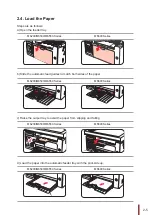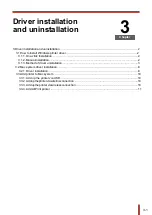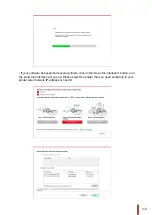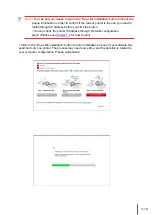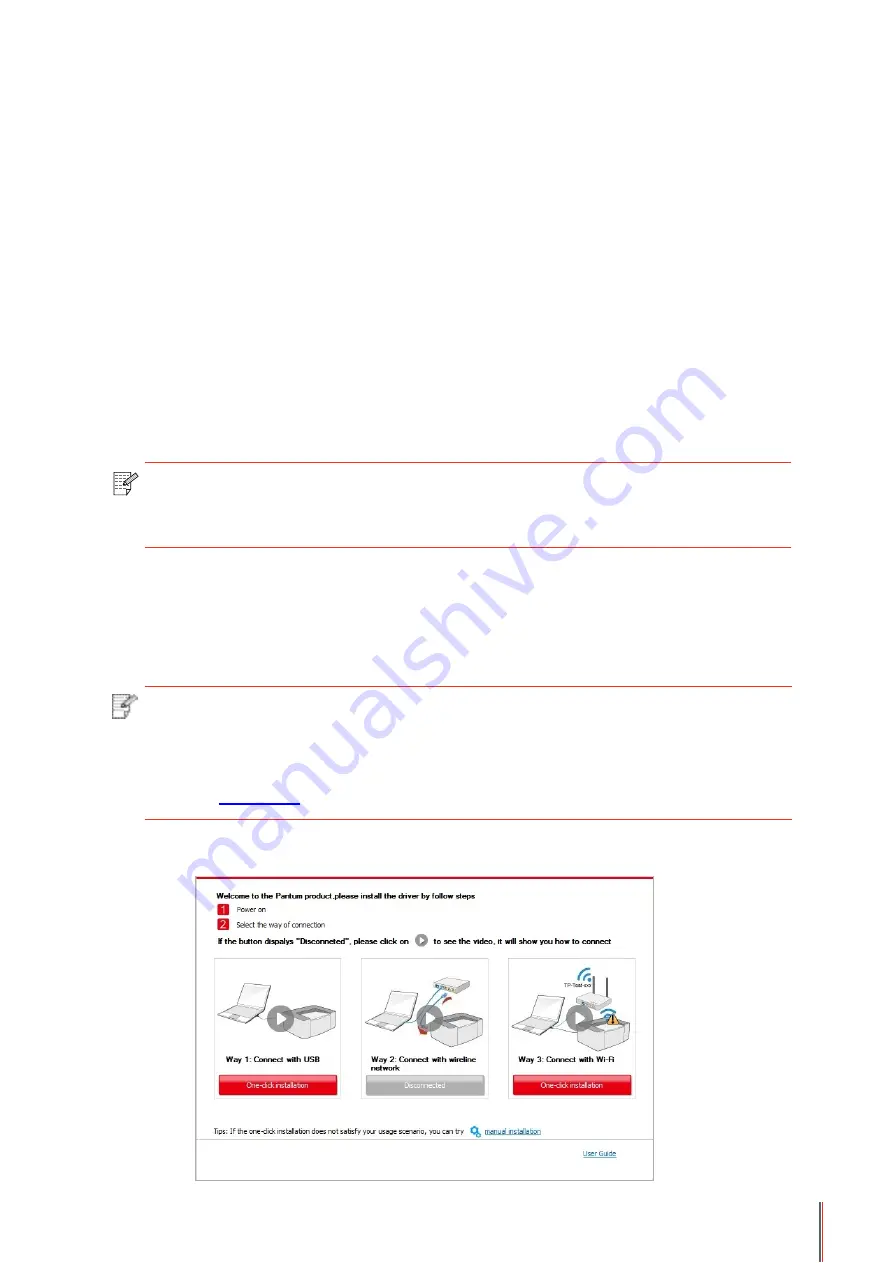
II. Connect computer to router via network cable
1. Connect computer to router via network cable.
2. Connect the printer to computer via USB cable, then power the printer on.
3. Place the attached installation CD in the computer CD-ROM:
• Windows XP system: automatically run the installation procedure.
• Windows 7/Vista/Server 2008 system: Pop up “Autoplay” interface, click “Autorun.exe” to
run the installation procedure.
• Windows 8 system: When the “ DVD RW driver” window pops up from the right top corner of
computer desktop, click anywhere in the pop-up window, then click “Autorun.exe” to run the
installation procedure.
• Windows 10 system: When the “DVD RW driver” window pops up from the right top corner
of computer desktop, click anywhere in the window, then click “Autorun.exe” to run the
installation procedure.
Note:
• You can put your mouse cursor in the “One-click installation” button to check the
popup information in order to confirm if the current printer is the one you need to
install through IP address before you click the button.
• You can check the printer IP address through “Network configuration page” (Please
see
Note:
• Some computers may be unable to auto play the CD beacase of system
configuration. Please double click "Computer" icon, find "DVD RW driver", then
double click "DVD RW driver" to run the installation procedure.
4. Click on the “I agree” button on the right buttom corner after reading the license agreement
and enter into driver installation interface.
5. Please click on the “One-click installation” button in Method III and install driver software.
3-
9
Содержание M6200 series
Страница 90: ...8 10 Select the corresponding SSID 5 Open the document to be printed click on Document Print ...
Страница 91: ...8 After the window pops up set the printing parameters and press the Print button on the top right corner ...
Страница 151: ...14 14 1 Chapter Menu Structure 14 Menu Structure 2 ...
Страница 153: ...15 15 1 Chapter Product Specifications 15 Product Specification 2 ...
Страница 158: ......