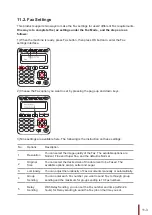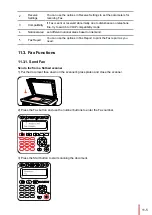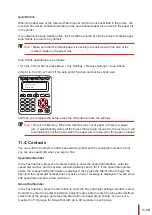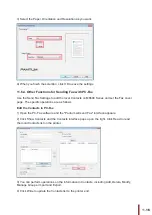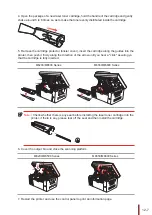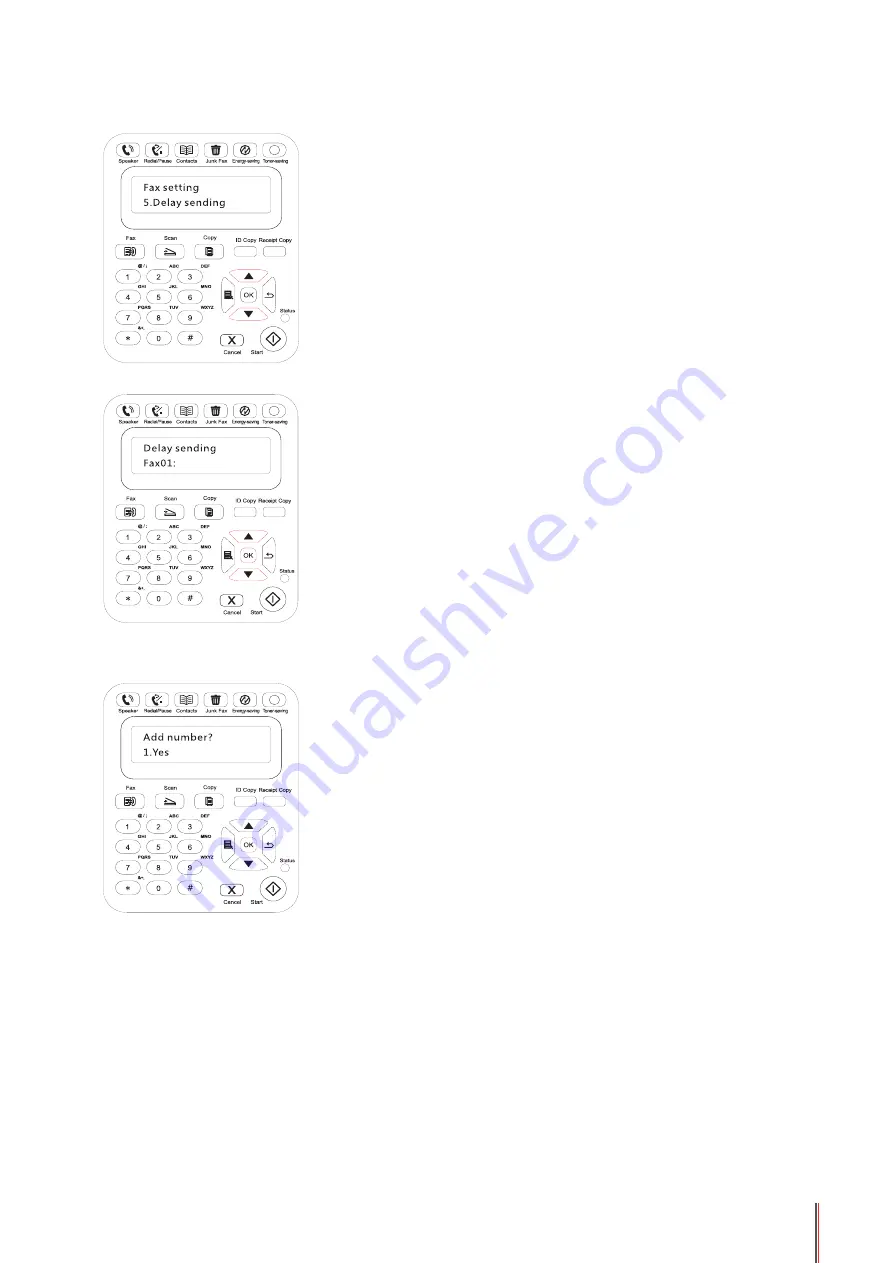
11-10
10
2) Press the OK button to enter the Fax Settings interface, and press "
▲
" or "
▼
" button to
select Delay Sending
3) Set the
F
ax number, job name, and delay period as prompted.
4) When the input is complete, press the OK button to scan the
F
ax document to the memory
and get back to Ready state.
Fax Forwarding
You can forward the
F
ax you receive. When you receive a
F
ax job, it will be stored in memory
at first. Then the printer dials the
F
ax number you have specified and send the
F
ax. If the
printer cannot forward a
F
ax because of an error (for example, the number is busy) and fails
with repeated redial attempts, the printer will print the
F
ax.
The Fax Forwarding feature of this printer is available in two modes:
One mode is Forward to Fax: When you receive a
F
ax, the printer will send the
F
ax to the
specified
F
ax number rather than printing it.
The other mode is Forward and Print: With the Forward to Fax enabled, if you enable
Forward and Print when you receive a
F
ax, the printer will print the
F
ax and also forward one
copy of the
F
ax to the forwarded number you have set.
Содержание M6200 series
Страница 90: ...8 10 Select the corresponding SSID 5 Open the document to be printed click on Document Print ...
Страница 91: ...8 After the window pops up set the printing parameters and press the Print button on the top right corner ...
Страница 151: ...14 14 1 Chapter Menu Structure 14 Menu Structure 2 ...
Страница 153: ...15 15 1 Chapter Product Specifications 15 Product Specification 2 ...
Страница 158: ......