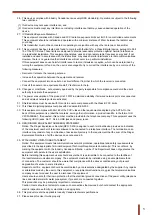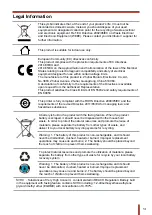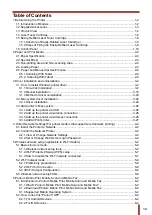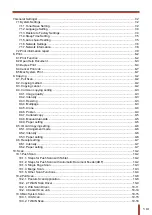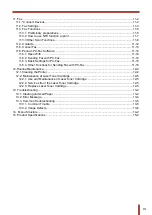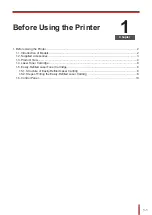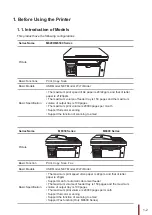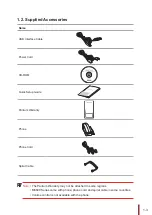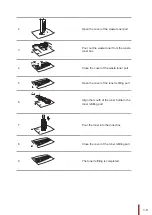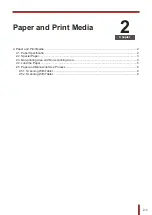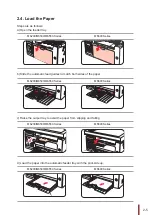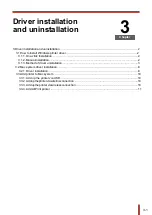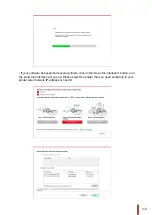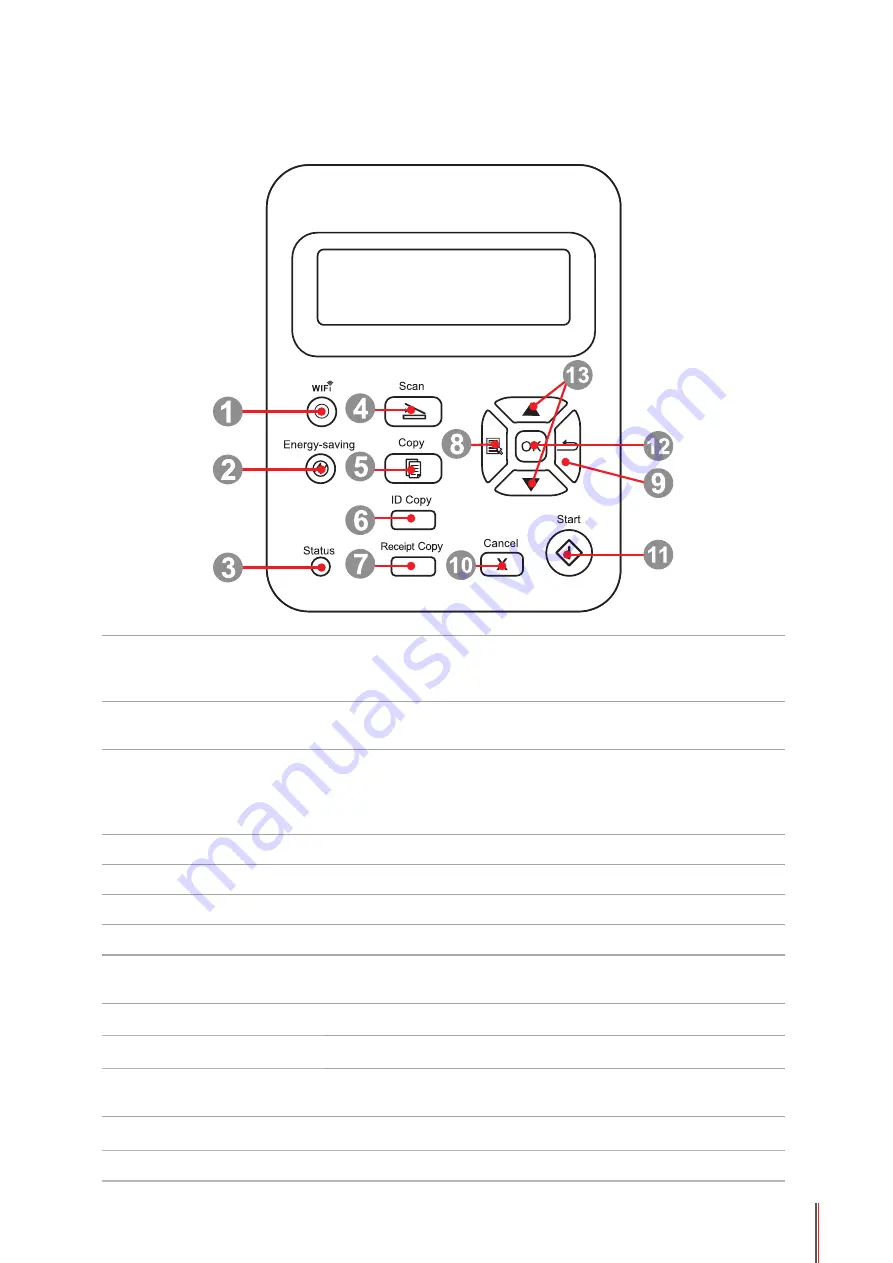
1-10
10
1.6. Control Panel
M6200/M6500/M6550 Series
1
Wi
-
Fi button
This button indicates the Wi
-
Fi connection status (only
applicable to Wi
-
Fi Model).For Non-Wi
-
Fi Model,this button is for
toner saving.
2
Power Saving/
Wake-up Button
Press this button to switch to power saving status or wake the
machine from power saving status
3
Status Light
This light indicates the ready, alarm and other status of the printer
Green light: Normal
Orange light: Warning
Red Light: Error
4
Scan Button
Press this button to enter into scan mode
5
Copy Button
Press this button to enter into copy mode
6
ID Card Copy Button
Press this button to enter into ID Card Copy mode
7
Bill Copy Button
Press this button to enter into Bill Copy mode
8
Menu Button
Press this button to access the menu options to make the
settings
9
Back Button
Press this button to go back to the upper-level page
10
Cancel Button
Press this button to cancel the operation
11
Start Button
Press this button to start the corresponding operation after the
operation setting
12
OK Button
Press this button to save the setting
13
"
▲
" and "
▼
"
Press these two buttons to browse each menu and its options
Содержание M6200 series
Страница 90: ...8 10 Select the corresponding SSID 5 Open the document to be printed click on Document Print ...
Страница 91: ...8 After the window pops up set the printing parameters and press the Print button on the top right corner ...
Страница 151: ...14 14 1 Chapter Menu Structure 14 Menu Structure 2 ...
Страница 153: ...15 15 1 Chapter Product Specifications 15 Product Specification 2 ...
Страница 158: ......