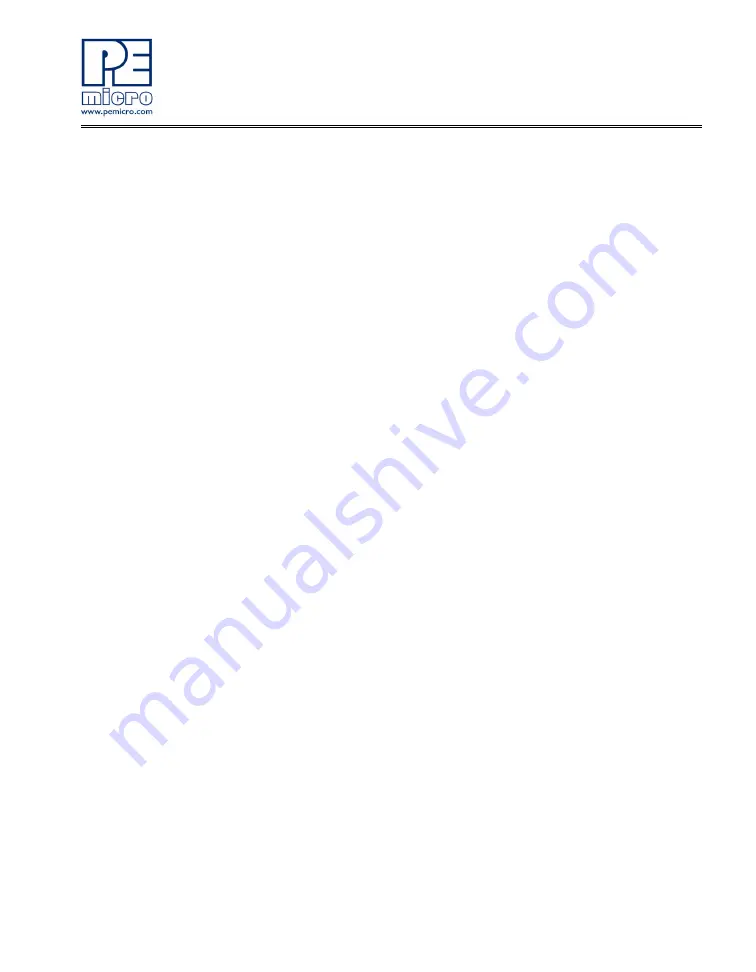
DEMOQE128 User Manual
51
11.2
CodeWarrior Installation Fails (WinDriver Error)
Q:
When I try to install the Codewarrior or P&E software, installation fails with
this message: “There are currently 2 open applications using WinDriver.
Please close all applications and press Retry. To reload WinDriver, press
Cancel and reboot.“ How do I solve this?
A:
Some software applications on your PC are connected to the Windriver
system driver which manages P&E's USB connections. This system driver
needs to be disabled for the installation to continue. Directions to disable
Windriver are as follows:
In Windows Explorer, right-click on My Computer and select Properties from
the drop-down menu.
1.
Select the Hardware tab.
2.
Click on the Device Manager button.
3.
Select the "System Devices" in the Device Manager window.
4.
Expand the tree index (+) for System Devices.
5.
At the bottom of the System Devices list you should see the Win-
Driver item.
6.
Right-click on WinDriver and select Disable from the drop-down
menu.
7.
Click Yes/OK when the confirmation dialog appears.
WinDriver is now disabled and you should be able to complete the installation.
After the installation finishes, you should re-enable the WinDriver system
driver using the following steps:
In Windows Explorer, right-click on My Computer and select Properties from
the drop-down menu.
1.
Select the Hardware tab.
2.
Click on the Device Manager button.
3.
Select the "System Devices" in the Device Manager window.
4.
Expand the tree index (+) for System Devices.
5.
At the bottom of the System Devices list, you should see a WinDriver
item.
6.
Right-click on WinDriver and select Enable from the drop-down

















