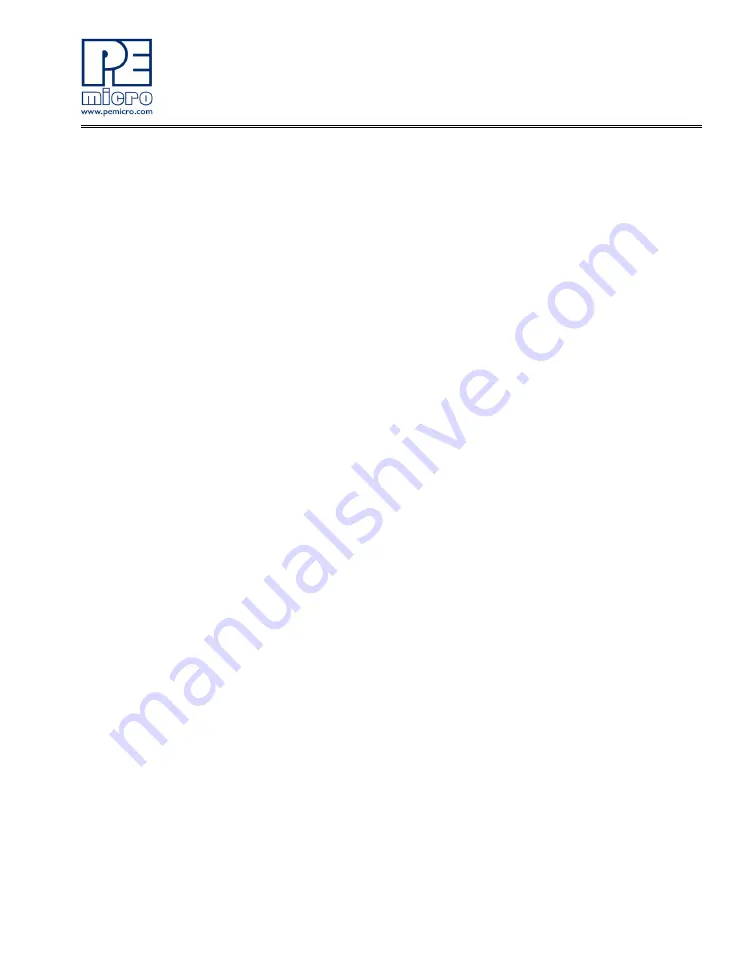
DEMOQE128 User Manual
9
STEP 4: TEST BOARD BY RUNNING QUICK START APPLICATION
Now that you have successfully completed the software and hardware setup,
test your board by interacting with the Quick Start Application that is pre-
loaded in the microcontroller’s on-chip flash memory.
The programmed application samples the microcontroller’s general purpose
input pins. These pins are connected to push buttons and perform two
actions. The first action is to illuminate the respective LED with either a
general purpose output pin or a pulse-width modulated signal pin. The second
action is to play a different tone per push button on the speaker, using a
pulse-width modulated signal programmed at different frequencies. The
application samples the potentiometer using the microcontroller’s analog-to-
digital converter and uses the result to vary the light intensity of two LEDs by
changing their pulse-width modulated signal’s duty cycle.
1.
Turn the SYSTEM POWER switch to the ON position. The red
POWER LED will illuminate and the application will start automati-
cally.
2.
Press push buttons labeled PTA2, PTA3, PTD2, and PTD3. A differ-
ent tone will be emitted from speaker when each push button is
pressed, and the corresponding LEDs labeled PTC1, PTC2, PTC3,
and PTC4 will illuminate.
3.
Rotate the potentiometer (W1) to vary the light intensity of the LEDs
labeled PTC0 and PTC5.
4.
Now that your board is functional, try out the provided labs in
DEMOQE128 Labs section to learn more about the Flexis QE128
microcontrollers and other features included with your board.
3.2
LAB 1: Learn How to use DEMOQE Toolkit Utilities
This lab will show you how to use one of several graphical utilities in
DEMOQE Toolkit included with your board. Instructions to download these
utilities to your computer are provided in Step 2 of the
Section 3.1 - Quick
Start Guide
. Make sure to use only one utility at a time, as the utilities all
share the same USB resource. The toolkit utilities may be used at the same




























