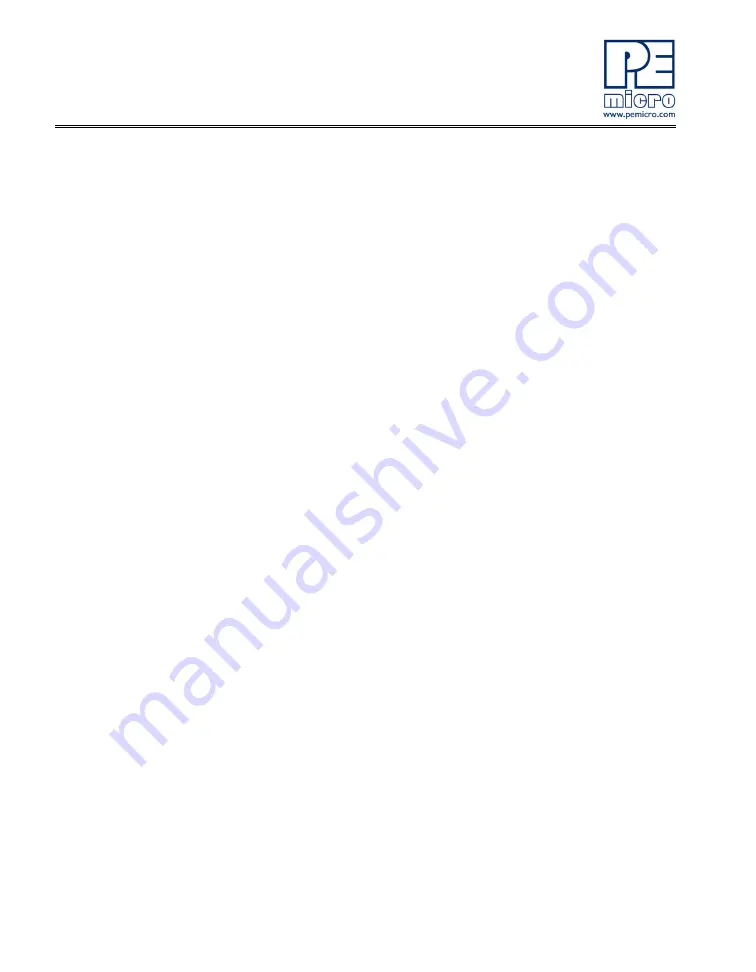
14
DEMOQE128 User Manual
17.
Repeat Lab 1 instructions to graph the PTC0 and PTC1 signals in
the Logic Analyzer utility.
18.
Click on the “Close Port” button and close the Logic Analyzer utility
when you are finished using it.
3.4
LAB 3: Measure Performance between 8-Bit and 32-Bit
This lab will highlight the performance differences between the 8-bit and 32-
bit QE128 microcontrollers and demonstrate how these microcontrollers can
interface easily with an external sensor. You will also see how to use another
one of several software utilities included with your board. Instructions to
download these utilities to your computer are provided in Step 2 of this Quick
Start Guide. Make sure to use only one utility at a time, as the utilities share
the same USB resource.
The Accelerometer Application reads the X, Y, and Z axes of the 3-axis
accelerometer on the DEMOQE board using the microcontroller’s analog to
digital converter. It outputs a processed version of the accelerometer data on
the microcontroller’s serial communication interface. This processed data is a
rolling average of the raw accelerometer data, or a filtered version of the raw
accelerometer data, depending on the selected mode. The application in this
lab will output the data as 16-bit integer values to highlight the data
processing capabilities of the 32-bit ColdFire V1. The application also
displays the cycle count (“C”), which is the number of MCU bus cycles
required for the CPU to process the last 16 accelerometer readings for the
selected mode.
Setup demo:
1.
Open CodeWarrior for Microcontrollers. From the Windows Start
menu, locate it under “Programs>Freescale CodeWarrior>CW for
Microcontroller V6.0>CodeWarrior IDE” path.
2.
Click on “Load Example Project” from the CodeWarrior startup dialog.
If the startup dialog is not shown, it may be opened from the
CodeWarrior menu by clicking “File” and then “Startup Dialog… ”.
3.
From the Example Projects menu, open the tree to select:






























