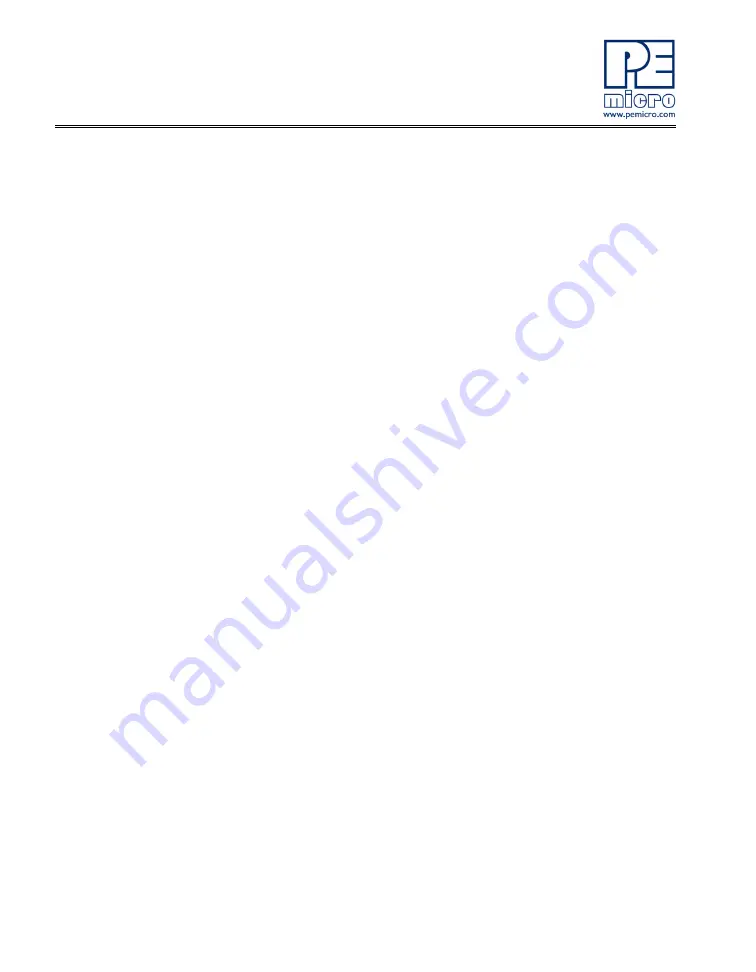
8
DEMOQE128 User Manual
This will launch the P&E DEMOQE Resources menu.
3.
From this new menu, click on “Drivers & DEMOQE Toolkit” to launch
the appropriate menu for downloading the toolkit.
4.
From this new menu, click on “DEMOQE Toolkit.” Follow the prompt
to save file “DEMOQE_Toolkit.zip” to your computer.
5.
Extract the zip file to the desired location on your computer, creating
a DEMOQE_Toolkit folder that includes all the graphical utilities.
Some of the toolkit applications capture and display data from the
DEMOQE128 board. The faster the PC is, the more rapid and smooth the
data display in these utilities will be.
For more information on the DEMOQE Toolkit, see the board user manual
(DEMOQE128UM.pdf) included in the DVD under “DEMOQE128 >
DEMOQE128 User Manual” in the navigation panel on the left side of the
DVD menu. For new and upgraded utilities to the DEMOQE Toolkit visit http://
www.pemicro.com/fixedlinks/demoQEtoolkit.html.
STEP 3: CONNECT DEMOQE128 BOARD TO COMPUTER
USB driver installation is a
one-time required step
that requires
CodeWarrior installation first.
1.
Remove the board from the anti-static pouch. The green 8-bit
MC9S08QE128 daughter card will be mounted on the base board.
2.
Connect the provided USB cable from a free USB port on your com-
puter to the USB connector on the board. If a HUB is used, it must be
self-powered.
3.
The operating system will recognize your board as new hardware and
will prompt you to install the USB drivers. Choose the recommended
option to install the software automatically. (USB drivers for your
board were pre-loaded in CodeWarrior installation.)
4.
Follow the on-screen instructions until all USB driver installations are
complete. The green USB LED on the board should illuminate.



























