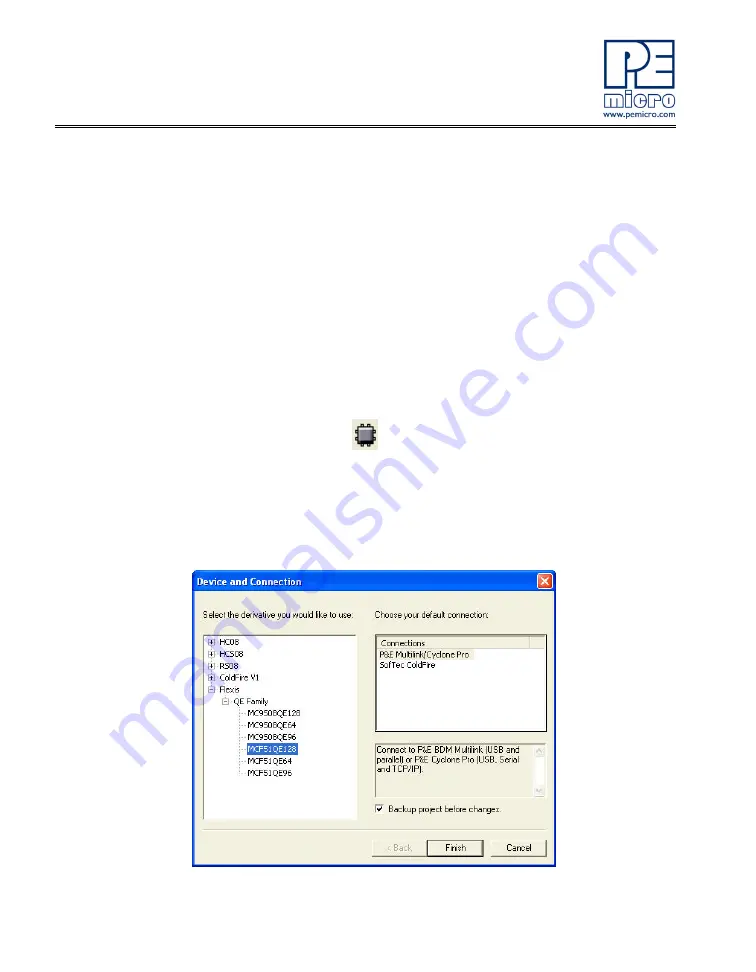
12
DEMOQE128 User Manual
2.
Click on “Load Example Project” from the CodeWarrior startup dialog.
If the startup dialog is not shown, it may be opened from the
CodeWarrior menu by clicking “File” and then “Startup Dialog… ”.
3.
From the Example Projects menu, open the tree to select:
HCS08>Evaluation Board Exam-
ples>DEMOQE128>DEMOQE128_Quick_Start_S08.
4.
Give the example a new project name (e.g., Lab2), set desired loca-
tion, and click “Create Project.” This will open the project for the pre-
loaded Quick Start Application you are running on the 8-bit microcon-
troller.
5.
Open the MCU Change Wizard to switch the project to the 32-bit
microcontroller by clicking on the following button in the project panel:
Figure 3-5: MCU Change Wizard Button
6.
From the wizard, change the microcontroller selection from the 8-bit
“MC9S08QE128” to the 32-bit “MCF51QE128” in the Flexis>QE Fam-
ily tree as shown in image below.






























