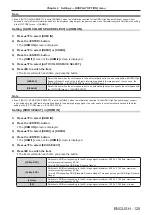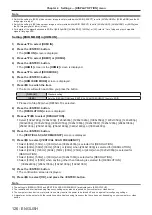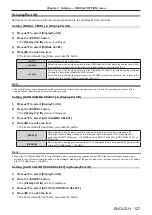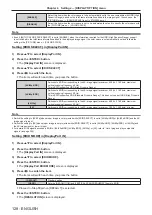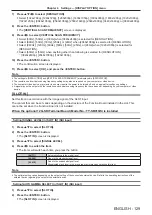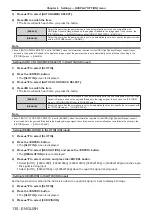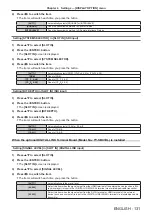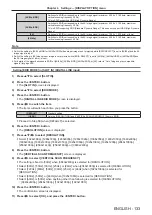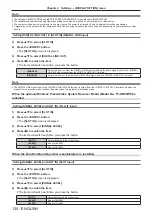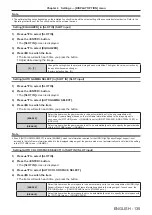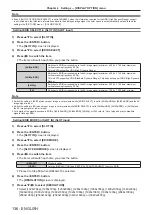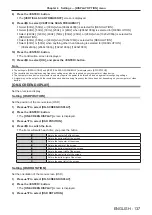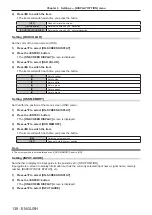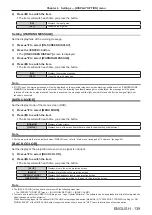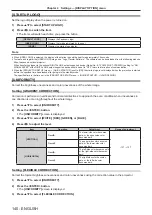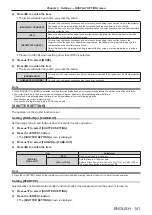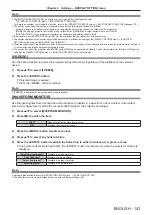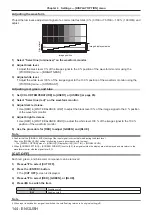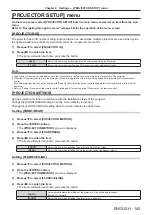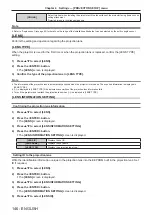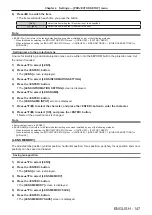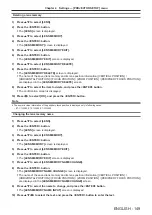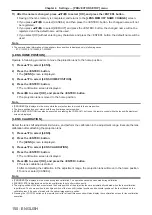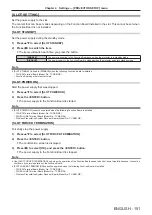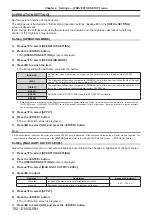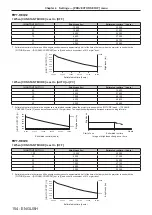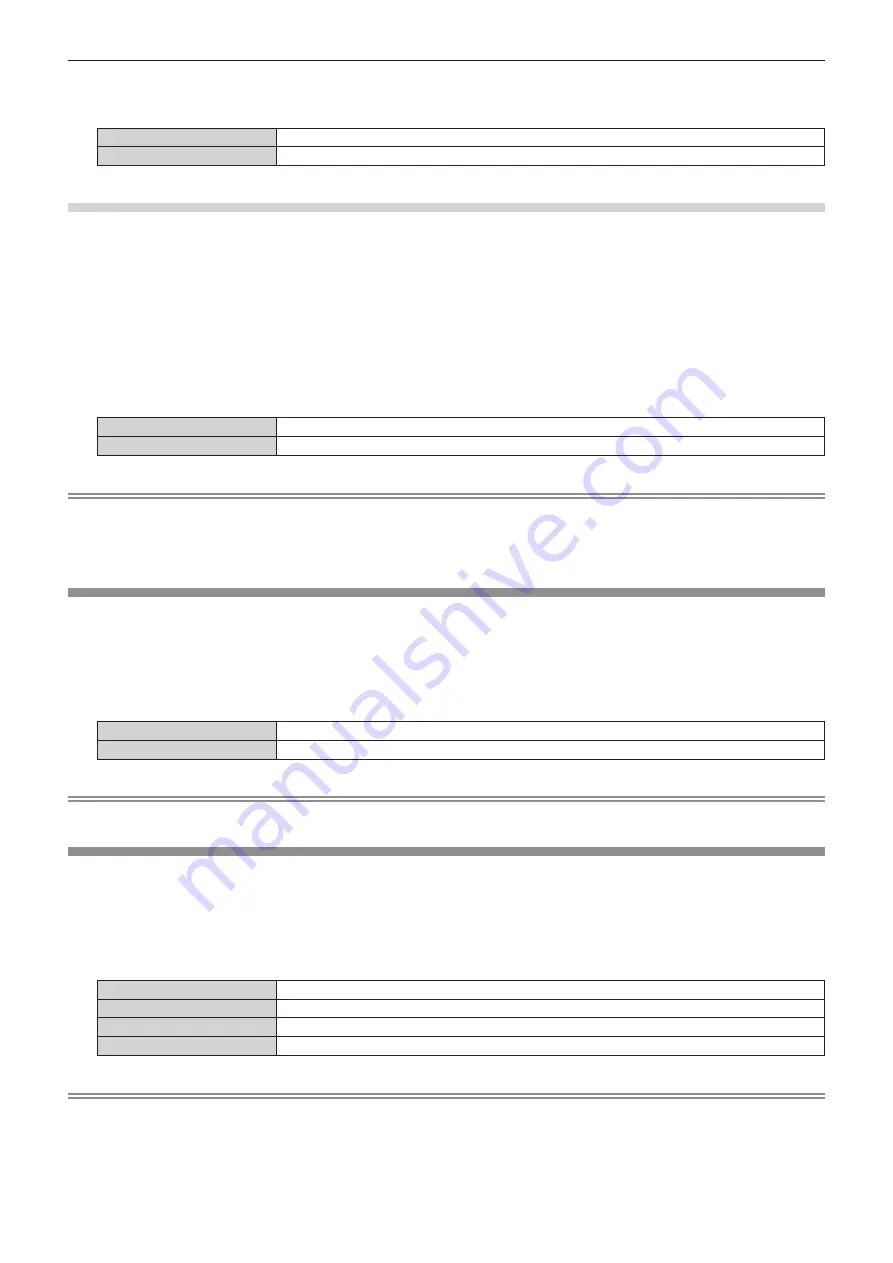
Chapter 4
Settings — [DISPLAY OPTION] menu
ENGLISH - 139
4) Press
qw
to switch the item.
f
The items will switch each time you press the button.
[ON]
Displays the input guide.
[OFF]
Hides the input guide.
Setting [WARNING MESSAGE]
Set the display/hide of the warning message.
1) Press
as
to select [ON-SCREEN DISPLAY].
2) Press the <ENTER> button.
f
The
[ON-SCREEN DISPLAY]
screen is displayed.
3) Press
as
to select [WARNING MESSAGE].
4) Press
qw
to switch the item.
f
The items will switch each time you press the button.
[ON]
Displays the warning message.
[OFF]
Hides the warning message.
Note
f
If [OFF] is set, the warning message will not be displayed on the projected image even when warning condition such as [TEMPERATURE
WARNING] is detected while using the projector. Also, the following countdown message is not displayed: the message until the power
is turned off after the no signal shut‑off function is executed; the message until the light source is turned off after the no signal lights‑out
function is executed
[MENU MODE]
Set the display mode of the menu screen (OSD).
1) Press
as
to select [MENU MODE].
2) Press
qw
to switch the item.
f
The items will switch each time you press the button.
[NORMAL]
Displays all menu items.
[SIMPLE]
Displays some of the menu items that are used for basic setting or adjustment.
Note
f
For the menu items that are displayed when [SIMPLE] is set, refer to “Main menu” (
x
page 89), “Sub-menu” (
x
page 90).
[BACK COLOR]
Set the display of the projection screen when a signal is not input.
1) Press
as
to select [BACK COLOR].
2) Press
qw
to switch the item.
f
The items will switch each time you press the button.
[BLUE]
Displays blue in the entire projection screen.
[BLACK]
Displays black in the entire projection screen.
[DEFAULT LOGO]
Displays the Panasonic logo in the projection screen.
[USER LOGO]
Displays the image registered by the user in the projection screen.
Note
f
The [BACK COLOR] setting item is common with the following menu item.
g
The [PROJECTOR SETUP] menu
→
[NO SIGNAL SETTING]
→
[BACK COLOR]
f
To create and register the [USER LOGO] image, use “Logo Transfer Software”. The software can be downloaded from the following website.
https://panasonic.net/cns/projector/
When transferring logos via the optional DIGITAL LINK output supported device (Model No.: ET-YFB100G, ET-YFB200G), setting for “NO
SIGNAL SLEEP” of the DIGITAL LINK output supported device should be set to “OFF” to avoid interruption of communication.
Содержание PT-REQ12 Series
Страница 63: ...ENGLISH 63 Chapter 3 Basic Operations This chapter describes basic operations to start with...
Страница 208: ...208 ENGLISH Chapter 5 Operations This chapter describes how to use each function...
Страница 266: ...266 ENGLISH Chapter 7 Appendix This chapter describes specifications and after sales service for the projector...