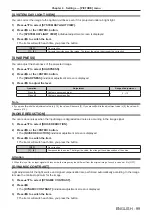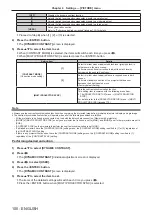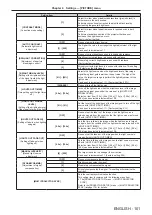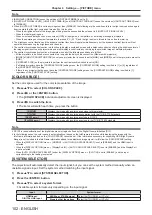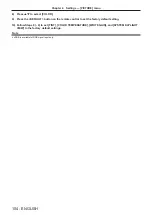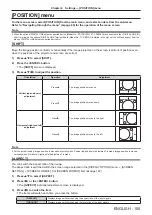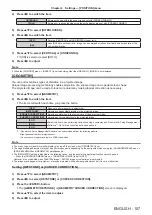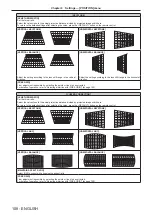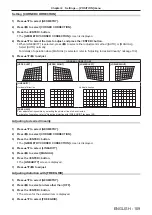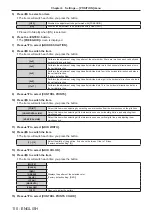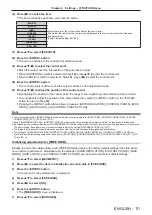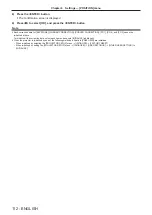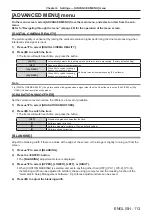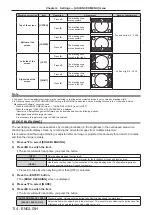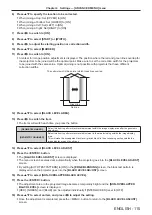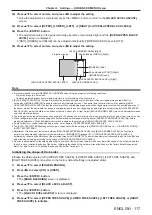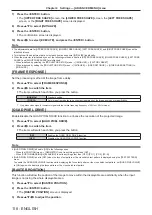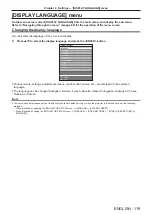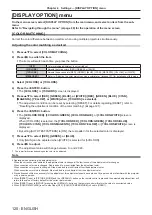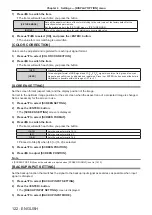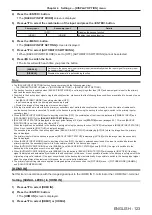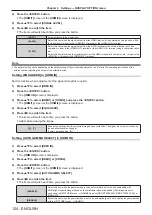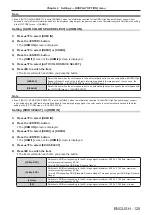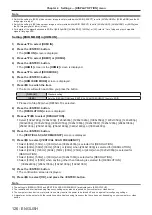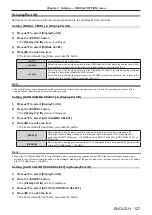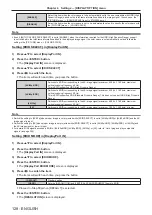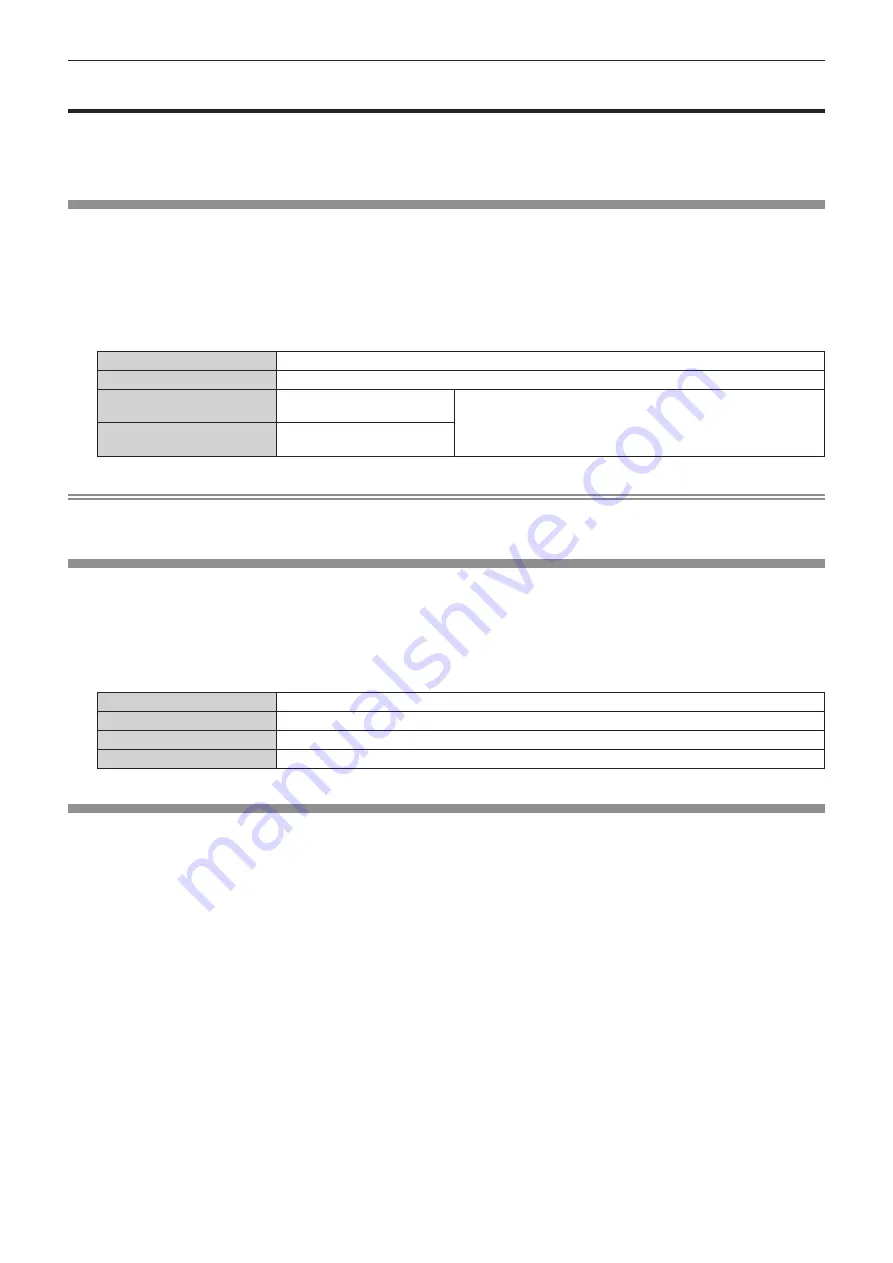
Chapter 4
Settings — [ADVANCED MENU] menu
ENGLISH - 113
[ADVANCED MENU] menu
On the menu screen, select [ADVANCED MENU] from the main menu, and select an item from the sub-
menu.
Refer to “Navigating through the menu” (
x
page 88) for the operation of the menu screen.
[DIGITAL CINEMA REALITY]
The picture quality is enhanced by raising the vertical resolution higher performing the cinema processing when
interlaced video signal is input.
1) Press
as
to select [DIGITAL CINEMA REALITY].
2) Press
qw
to switch the item.
f
The items will switch each time you press the button.
[AUTO]
Automatically detects the input signal and performs cinema processing. (Factory default setting)
[OFF]
Does not perform cinema processing.
[30p FIXED]
When 60 Hz vertical scanning
frequency signals are input
Performs forced cinema processing (2:2 pulldown).
[25p FIXED]
When 50 Hz vertical scanning
frequency signals are input
Note
f
In [DIGITAL CINEMA REALITY], the picture quality will degrade when a signal other than the 2:2 pulldown is set as [25p FIXED] or [30p
FIXED]. (Vertical resolution will degrade.)
[GRADATION SMOOTHER]
Set the correction level to reduce the difference in level of gradation.
1) Press
as
to select [GRADATION SMOOTHER].
2) Press
qw
to switch the item.
f
The items will switch each time you press the button.
[OFF]
Disables the gradation smoother function.
[1]
Performs weak correction.
[2]
Performs moderate correction. (Factory default setting)
[3]
Performs strong correction.
[BLANKING]
Adjust the blanking width if there is a noise at the edge of the screen or the image is slightly running out from the
screen.
1) Press
as
to select [BLANKING].
2) Press the <ENTER> button.
f
The
[BLANKING]
adjustment screen is displayed.
3) Press
as
to select [UPPER], [LOWER], [LEFT], or [RIGHT].
f
When [CUSTOM MASKING] is selected and set to anything other than [OFF] ([PC-1], [PC-2], [PC-3]),
the blanking width can be adjusted to arbitrary shape using a computer and the masking function of the
“Geometric & Setup Management Software”. Up to three adjustment data can be saved.
4) Press
qw
to adjust the blanking width.
Содержание PT-REQ12 Series
Страница 63: ...ENGLISH 63 Chapter 3 Basic Operations This chapter describes basic operations to start with...
Страница 208: ...208 ENGLISH Chapter 5 Operations This chapter describes how to use each function...
Страница 266: ...266 ENGLISH Chapter 7 Appendix This chapter describes specifications and after sales service for the projector...