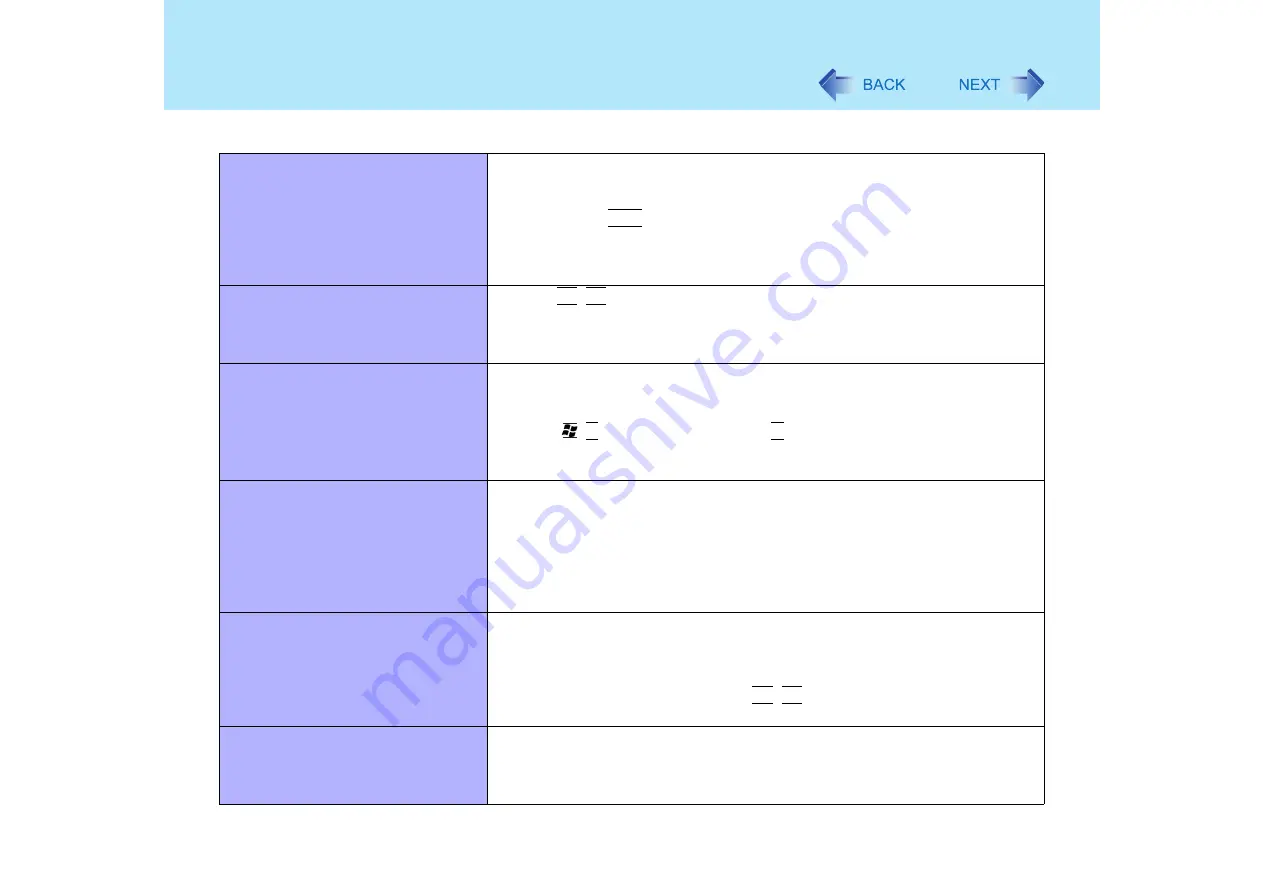
98
Dealing with Problems (Advanced)
The power has not been turned off, but
after a certain period of time, there is
no display
z
Has the computer been set to the power-saving mode? To resume operation of
your computer from the condition the power of the display is off (for energy
conservation purposes), press any key unrelated to the direct triggering of a
selection, like
Ctrl
.
z
To save power, your computer may have automatically entered the standby
mode (power indicator blinks green) or hibernation mode (power indicator turns
off). In such cases, press the power switch.
When the battery pack is used, the
screen is darker than when the AC
adaptor is connected
z
Press
Fn
+
F2
and adjust the brightness. Note, however, that when the
brightness is increased, the battery running time will become shorter.
Brightness can be set to separate levels for when the AC adaptor is connected
and when it is disconnected.
The cursor cannot be controlled
properly
z
If you are using an external mouse, ensure that the external mouse has been
connected correctly.
z
Restart the computer by using the keyboard.
(Press ,
U
, and select [Restart] with
R
.)
z
If the computer does not respond to keyboard commands, read "No response"
(
An afterimage appears (e.g., green,
red, and blue dots remain on the
display) or there are dots not
displaying the correct colors
z
If an image is displayed for a prolonged period of time, an afterimage may
appear. This is not a malfunction. The afterimage will disappear when a
different screen is displayed.
z
High-precision and advanced technologies are necessary in the production of
color liquid crystal displays (color LCDs). Therefore, if 0.002% or less of the
picture elements either fail to light or remain constantly lit (that is, more than
99.998% of elements are functioning properly), no defect is considered to exist.
The screen becomes disordered
z
Changing the number of colors and resolution of the display may affect the
screen. Restart the computer.
z
When using Dualview, use the same display colors for the external display as
those used by the LCD.
z
When using Dualview, do not press
Fn
+
F3
.
z
Restart your computer immediately after enabling or disabling Dualview.
The external display no longer
displays properly
z
When an external display not compatible with the power saving mode is used
with the computer, the display may not function correctly when the computer
enters the power saving mode. In such cases, turn off the power to the external
display.
Display













































