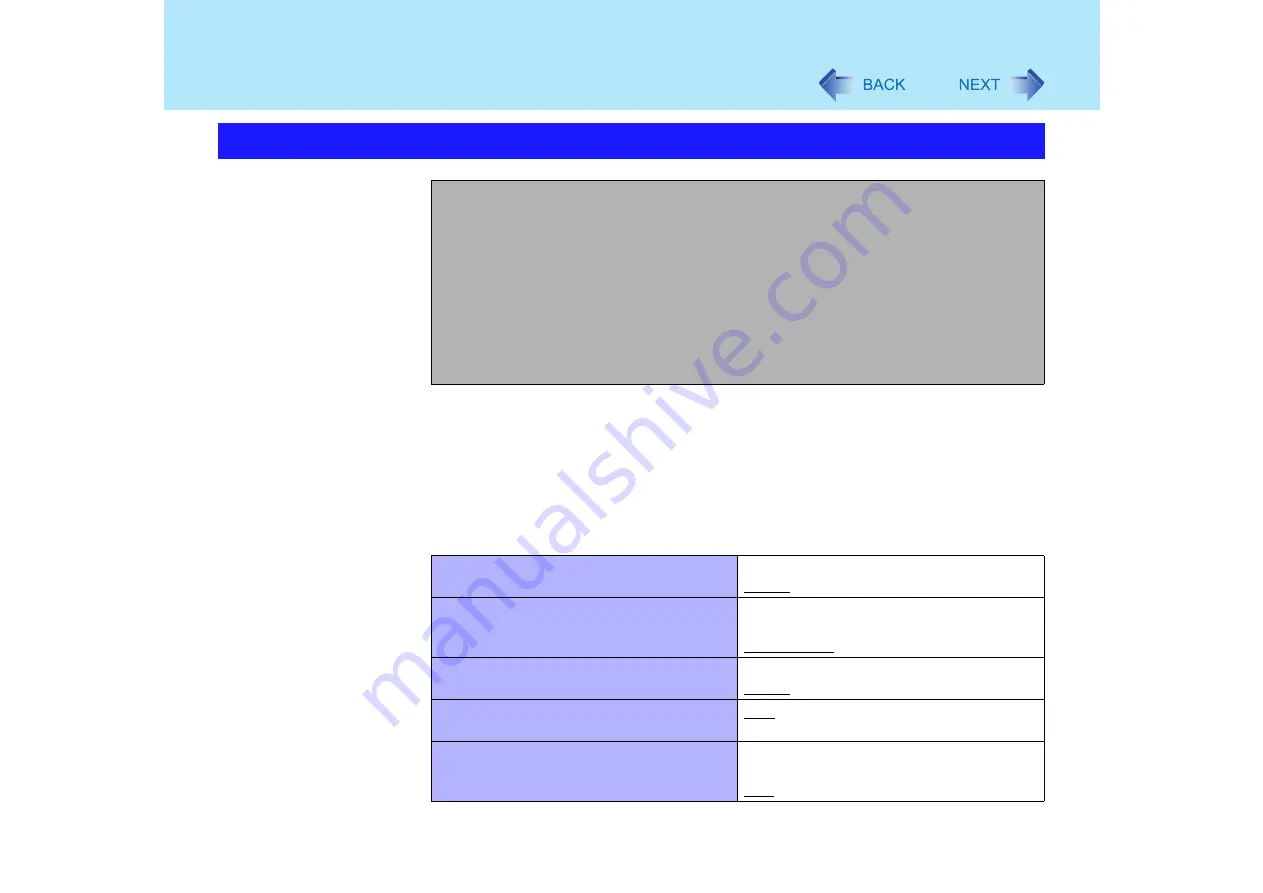
84
Setup Utility
*1
Date is shown in order of Month/Day/Year.
*2
Time is shown in 24-hr. style.
*3
This item is displayed only when [Environment] is set to [Auto]. Depending on the battery status,
either "Normal Temperature" or "High Temperature" is displayed.
Parameters
(Underline indicates settings at the time of factory shipment.)
Main Menu
System Date:
[xx/xx/xxxx]
System Time:
[xx:xx:xx]
Touch Pad:
[Enable]
Display:
[Simultaneous]
Display Expansion:
[Enable]
CD/DVD Drive Speed:
[High]
Environment:
[Auto]
Current Status:
Normal Temperature
Touch Pad
Disable
Enable
Display
External Monitor
Internal LCD
Simultaneous
Display Expansion
Disable
Enable
CD/DVD Drive Speed
High
Low
Environment
Normal Temperature
High Temperature
Auto
















































