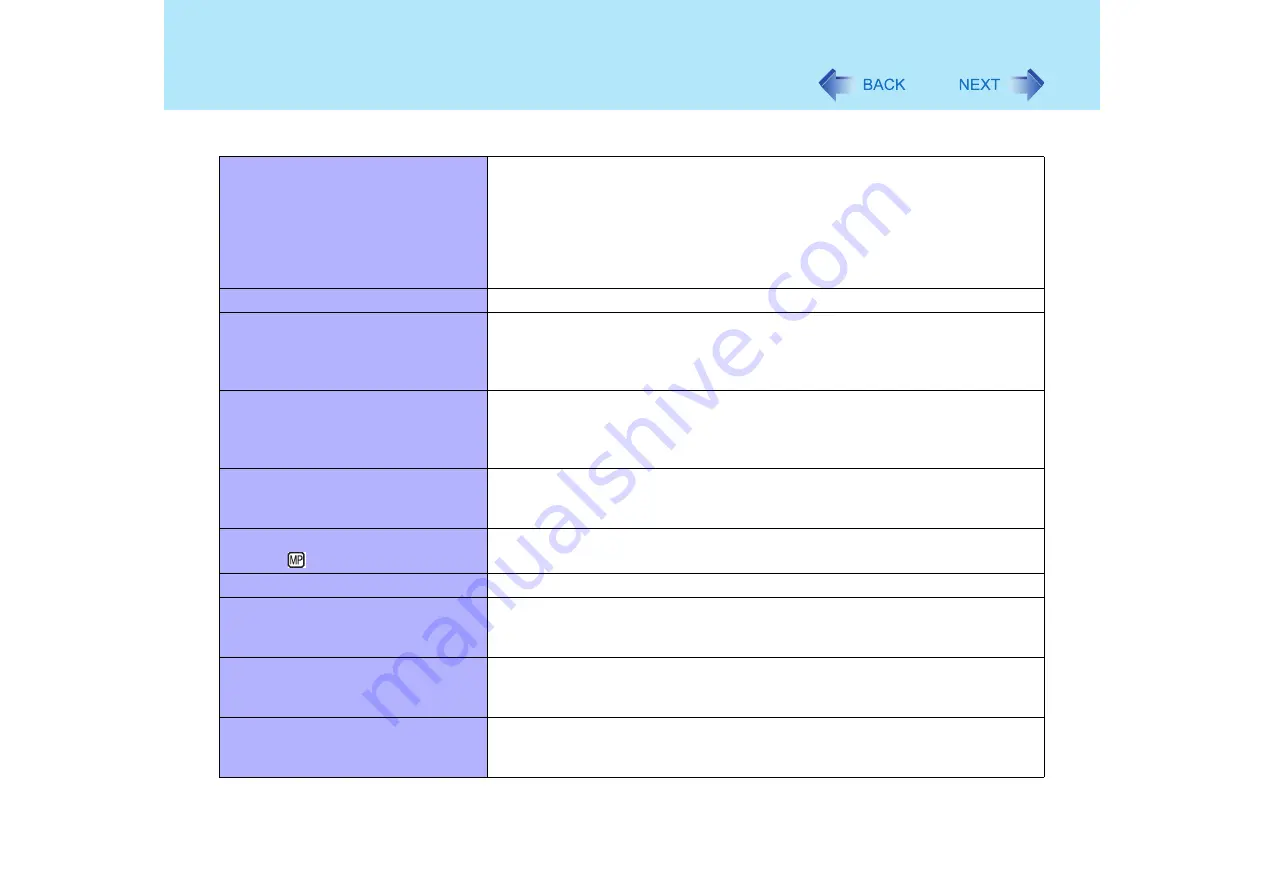
105
Dealing with Problems (Advanced)
Disk Operations
Cannot read/write to a floppy disk
z
Are you using either the floppy disk drive in the multimedia pocket or the
Panasonic CF-VFDU03 USB floppy disk drive (optional)?
z
Has the floppy disk been correctly inserted?
z
Has the floppy disk been correctly formatted?
z
Has the Setup Utility been used to set [MP Floppy Operation] to [Enable]?
(
z
Your floppy disk content may be corrupted.
Unable to write to a floppy disk
z
Is the floppy disk write-protected?
How to format a floppy disk is unclear
z
Format the floppy disk using the following procedure.
Select [My Computer] in [start] and select [3 1/2 Floppy (A:)], then select [File]
from the menu and select [Format]. Confirm the disc capacity and the format
type, then select [Start] to begin the formatting.
Unable to read/write to the hard disk
z
Your drive or file may not have been properly set.
z
Check to see if the hard disk is full. If it is full, delete unnecessary files.
z
Your hard disk content may be corrupted. Contact Panasonic Technical
Support.
Trouble has occurred with the disc set
in the CD/DVD drive
z
You may need to clean the lens or disc.
• Cleaning the lens
• Cleaning the disc
The multimedia pocket device status
indicator
does not light
z
Is the disc set correctly?
Cannot play disc or read data from it
z
Is the disc bent, scratched, or dirty?
Cannot play back TV programs
recorded on a commercial DVD
recorder.
z
In the following cases, finalize the recording on the DVD recorder.
• When the program was recorded in DVD-R/RW in video mode.
• When the program was recorded in DVD-RW in VR mode.
Cannot play music CD or DVD-Video
automatically after setting it in the CD/
DVD drive
z
Remove the disc and reinsert it. If the problem persists, run the application soft-
ware and play.
A blue background appears on the
screen with the MPEG image
z
Did you open the CD/DVD drive or remove the MPEG disc while it was
operating?
Re-insert the MPEG disc and close the CD/DVD drive.





































