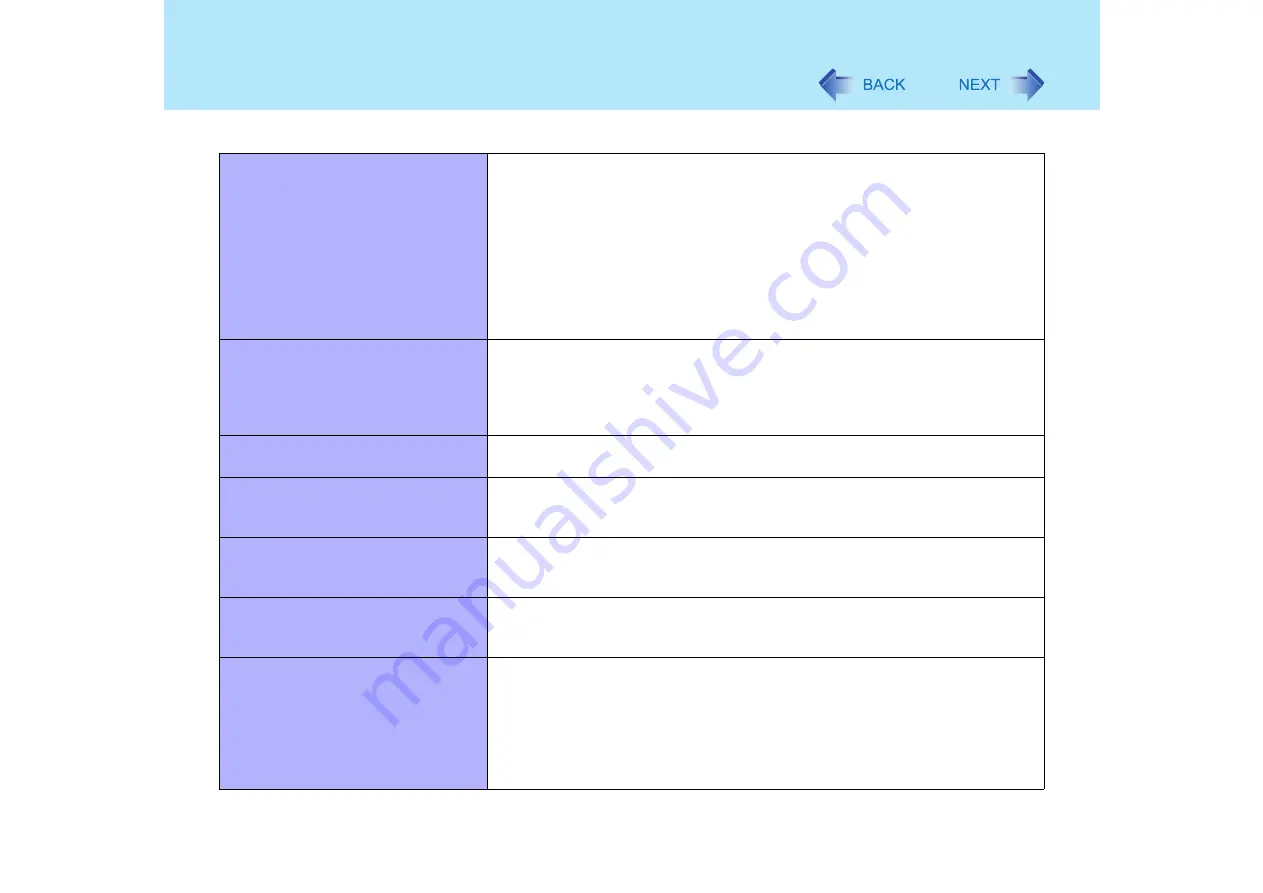
103
Dealing with Problems (Advanced)
A PC Card does not work
z
Make sure the card is properly inserted.
z
Confirm that the card conforms to the PC Card Standard.
z
Note that after a driver (PC Card driver on other) is installed, the computer must
be restarted.
z
Check that the proper port settings have been made.
z
Read the operating instructions for the PC Card. Or, you may need to call the
manufacturer of the PC Card.
z
Try removing/reinserting the PC Card by following the proper procedure.
(
z
Confirm that a driver for your operating system has been installed.
USB floppy disk drives do not work as
a boot drive
z
Only the Panasonic CF-VFDU03 USB floppy disk drive (optional) can be used.
z
Remove the floppy disk drive from the multimedia pocket.
z
Make sure [Legacy USB Support] is enable in the Setup Utility.
z
After powering off the computer, connect the USB floppy disk drive and restart
the computer.
You do not know the available RAM
module
Cannot tell whether the RAM module
has been correctly installed
z
You can check whether the RAM module is recognized using [Information]
menu in the Setup Utility. If the RAM module is not recognized, turn the
computer off and reinsert the RAM module.
The RAM module has not been
recognized
z
Make sure the RAM module has been properly inserted.
z
Use the RAM module that supports the recommended specifications (
The address map for IRQ, I/O port
address, etc. is unclear
z
The current address map can be displayed with the following procedure.
[start] - [Control Panel] - [Performance and Maintenance] - [System] -
[Hardware] - [Device Manager] - [View] - [Resources by type].
The device connected to the serial
port does not work
z
Check the connection.
z
Confirm that the device driver for the serial port works. Refer to the operating
instructions of the device.
z
Confirm that two mouse devices are not connected, one through the external
keyboard/mouse port of the port replicator and the other through the serial port.
z
Try setting [Touch Pad] to [Disable] in the Setup Utility.
z
Confirm that [Serial Port] has not been set to [Disable] in the Setup Utility.
Connecting Peripherals






















