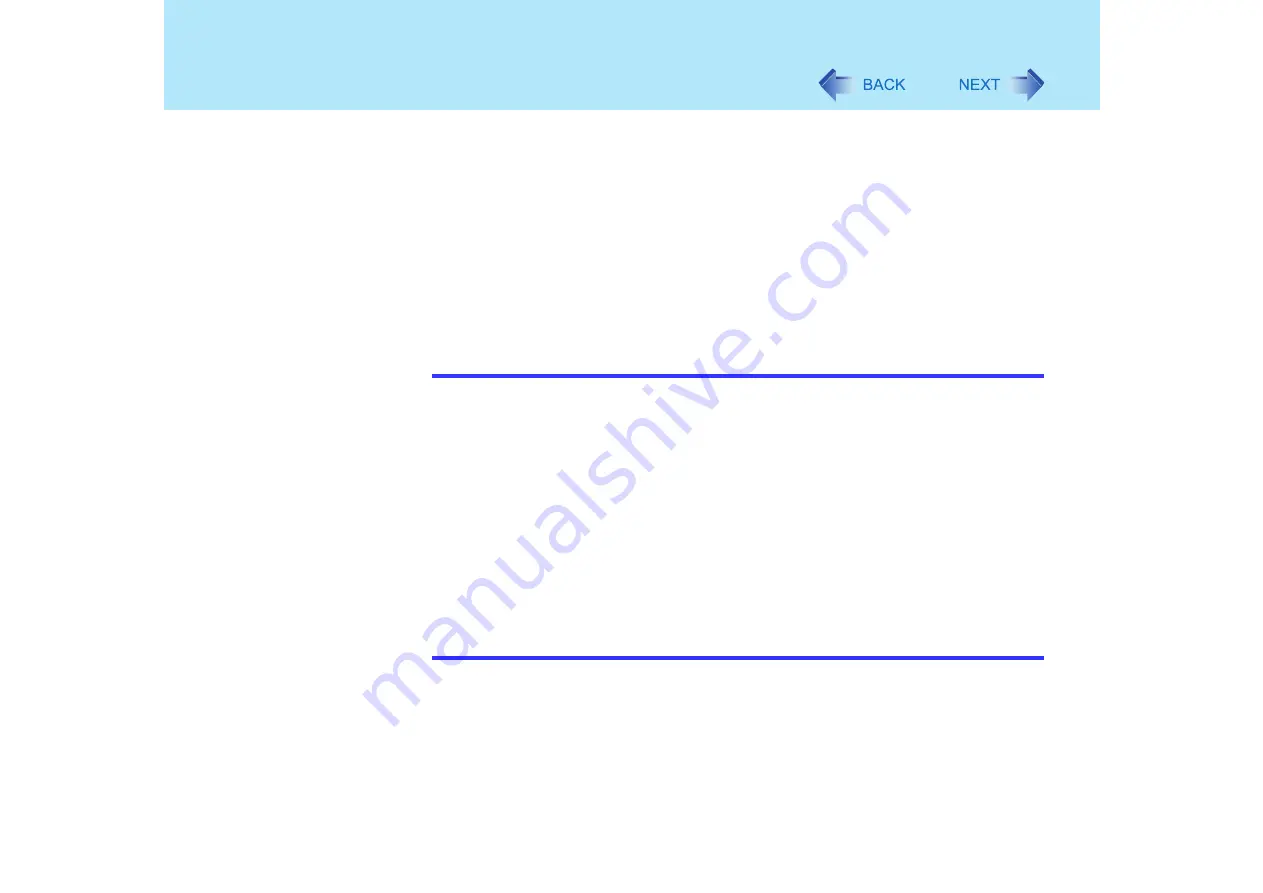
49
WinDVD
z
When the playback screen appears too white:
Right-click on the top of the WinDVD screen, and click on [Setup] - [Video] to display the
[Color preset] setting screen.
To change color settings in WinDVD, click on the WinDVD control panel, click on [Color],
and set [Brightness], [Contrast], and [Color] on the sub-panel.
z
When battery operation time has become short
Set [De-interlace] to [Auto]. If this is set to [Advanced], the CPU usage rate increases, and
more battery power is consumed. (Click on the WinDVD control panel, then click on [Dis-
play] to show the sub-panel for changing the [De-interlace] setting.)
z
In the Dualview or simultaneous (internal/external) display mode (
), there are
times when images or video are not displayed correctly.
z
If you have uninstalled WinDVD accidentally:
NOTE
z
Take steps to ensure that no other player software is allowed to coexist with WinDVD.
It may not be possible to play images properly if any player software other than
WinDVD is installed. There are some DVD-Videos available on the market that work
by installing their own player software when they are played. In the case of such a
DVD, be absolutely sure to abort the installation of the player software as soon as the
installation start screen appears. If the software is installed by mistake and the images
cannot be played properly, take the following action and see if it remedies the
situation.
• Specify WinDVD if the DVD’s player software settings enable WinDVD to be
specified for playing the DVD.
• Uninstall the DVD’s player software which has been installed.
(Refer to the DVD-Video’s instructions for the name of the player software which is
to be uninstalled.)
Uninstall the player software by selecting [start] - [Control Panel] - [Add or Remove
Programs].






























