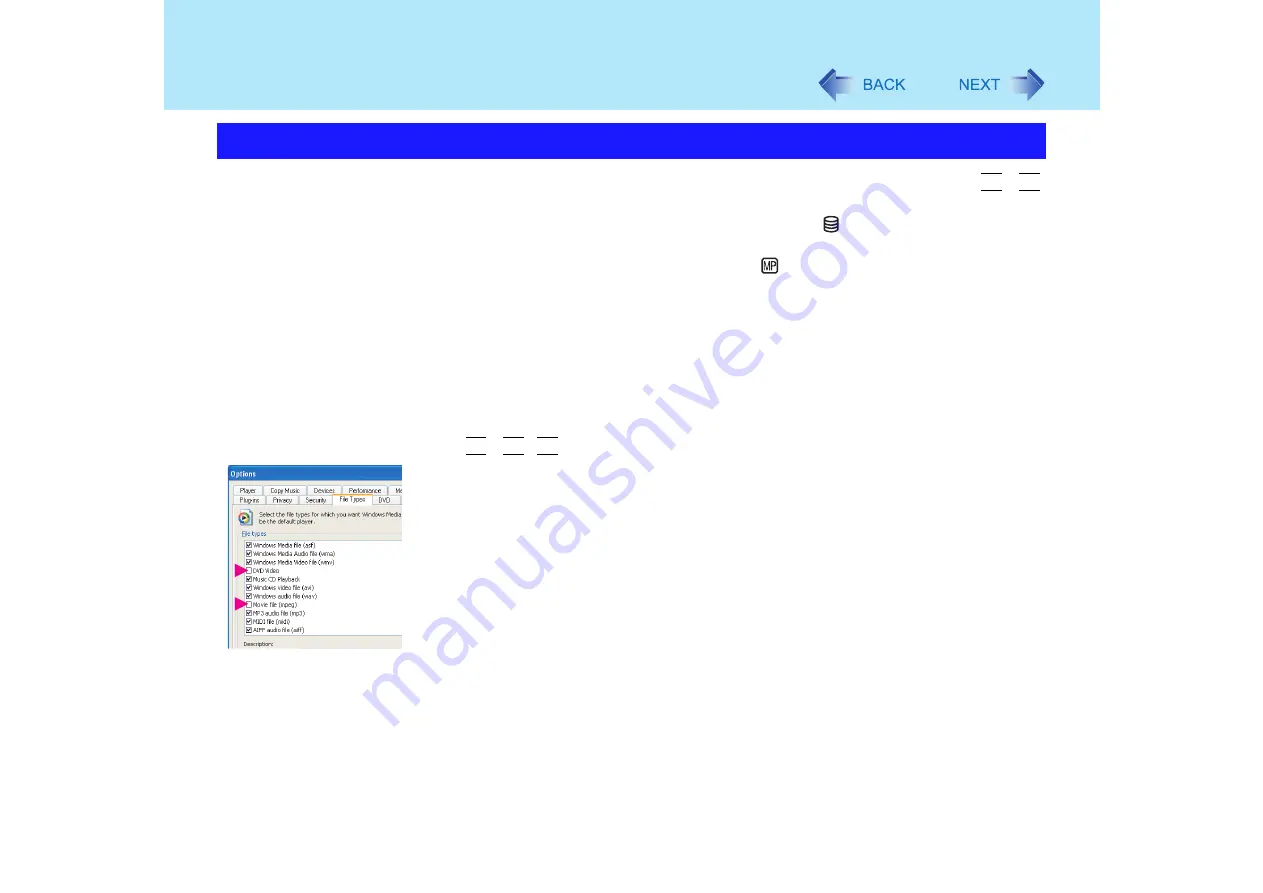
48
WinDVD
z
Do not enter the standby or hibernation mode, or switch the display by pressing
Fn
+
F3
while WinDVD is running.
z
Do not start WinDVD while the hard disk drive indicator
is blinking immediately after
the computer was started up.
z
During video playback (while the MP indicator
is on), do not perform the following.
• Ejecting the disc
• Using other applications or the Command Prompt
• Changing the settings of the screen properties
z
If you maximize the video display window, you can return to the original window size by
double-clicking over the images.
z
To adjust the volume, use the WinDVD control panel.
• While WinDVD is running, the volume setting may return to the volume adjusted with the
WinDVD when you pause, fast-forward, fast-reverse or skip between chapters since
priority is given to the volume adjusted by WinDVD, even if the volume is adjusted using
Fn
+
F5
/
F6
or the taskbar icon.
• After shutting down WinDVD, the volume and mute settings adjusted with the WinDVD
will return to the original settings.
z
To have DVD video and MPEG files played back automatically on WinDVD, start up
Windows
®
Media Player, select [Tools] - [Options], and then remove the check mark from
[DVD Video] and [Movie file (mpeg)] in [File Types] on the screen shown at left.
z
If you cannot play the disc contents smoothly
In the case of some operating environments or DVD videos, playback may not be smooth,
or audio may become distorted when using fast-forward ("time stretch").
A
Right-click on the WinDVD screen, select [Setup] - [Video].
B
Confirm that the check mark is added to [Use Hardware Decode Acceleration]
and [Use Hardware Color Acceleration].
• The display may flicker, depending on the disc. In this case, delete the check mark
for [Use Hardware Decode Acceleration] using step
B
described above.
z
In some cases, when the number of display colors is increased, a message appears and
the DVD cannot be played. If this happens, reduce the number of display colors.
z
Immediately after resuming from a pause, frame dropping may occur depending on the
operating environment or DVD video (images or sounds are disrupted).
z
Before using the capture function in WinDVD, first remove the checkmark from [Use Hard-
ware Decode Acceleration]. (To display the [Use Hardware Decode Acceleration] setting
screen, right-click on the WinDVD screen, and select [Setup] - [Video].)
Usage Precautions






























