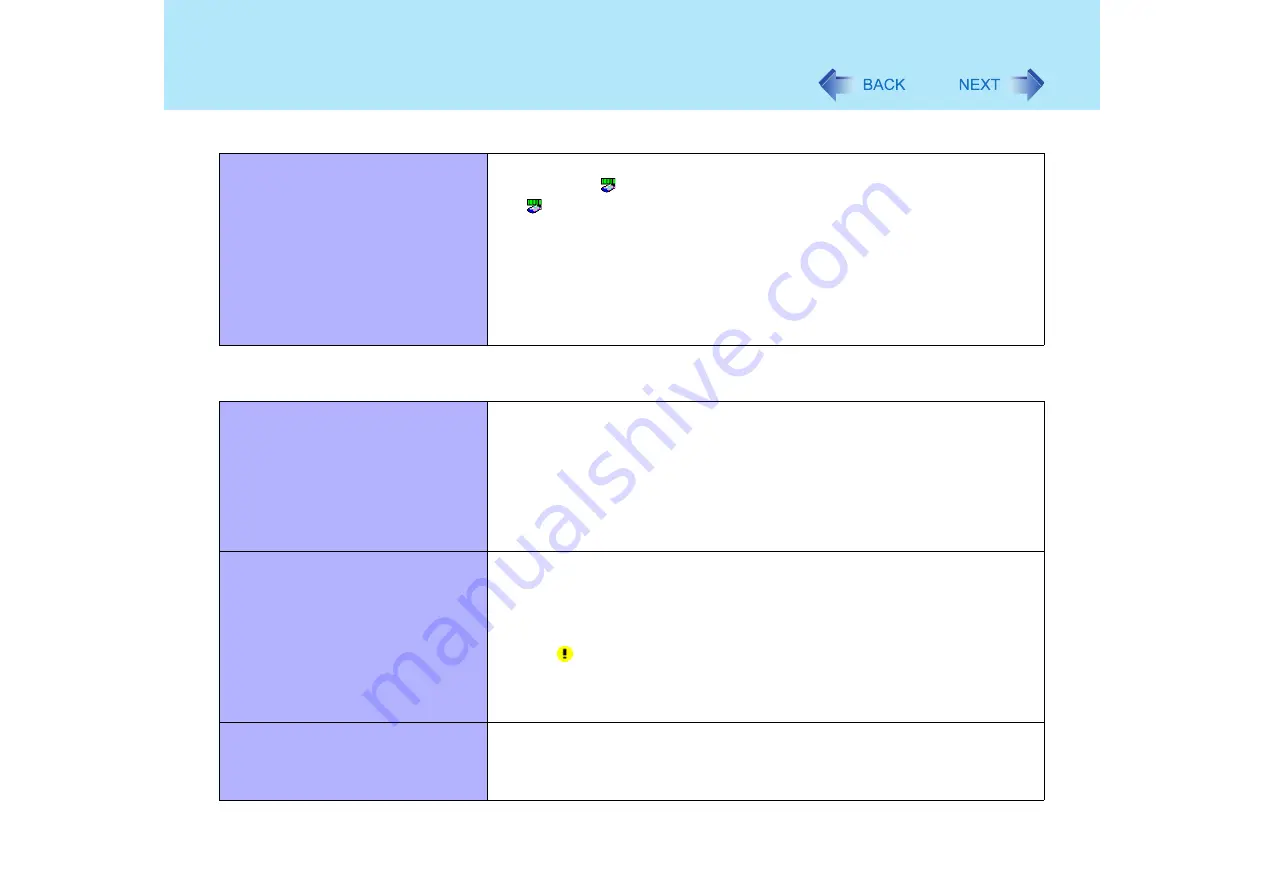
102
Dealing with Problems (Advanced)
Unable to use wireless LAN
z
Confirm that [Wireless LAN] is set to [Enable] in the Setup Utility.
z
Confirm that
is displayed on the taskbar.
If
is not displayed on the taskbar, confirm that [On] is selected for [Switch
radio] in [Intel(R) PROSet] - [General]. (
z
Confirm the setting of the IP address for the access point, following the
operating instructions for that access point.
z
Confirm whether the Intel(R) PROSet is installed using the following menu.
[start] - [Control Panel] - [Add or Remove Programs].
If it has not been installed, input [c:\util\drivers\wlan\proset\iSetup.exe] in [start]
- [Run] to install.
Connecting Peripherals
An error occurs while installing the
driver
z
When you install the driver for a PC Card or peripheral device, be sure to use a
driver that is compatible with the operating system. If you use an incompatible
driver, malfunction may occur. For information on drivers, contact the
manufacturer of the peripheral device you purchased.
z
Before connecting a peripheral, change the multimedia pocket device in
accordance with the media in which the driver of the peripheral exists. Once a
screen to install a driver is displayed, the multimedia pocket device cannot be
recognized even if it is properly installed.
Your peripheral does not work
z
Make sure a driver is installed.
z
Contact the manufacturer of the product.
z
When operation resumes from the standby or hibernation mode, devices such
as a mouse, modem or PC Cards may not function properly. In such cases,
you will need to restart your computer or reinitialize the individual devices.
z
When
is displayed in the Device Manager, try removing and inserting the
device once more. If the problem persists, restart the computer.
z
Depending on the device connected, the computer may not recognize when the
device is connected or disconnected, or the device may not operate properly.
The cursor does not move from mouse
operations
z
Check your mouse connection.
z
A driver which is compatible with the connected mouse must be installed.
z
If the device does not operate when the driver is installed:
In the Setup Utility, set [Touch Pad] to [Disable].
Network























