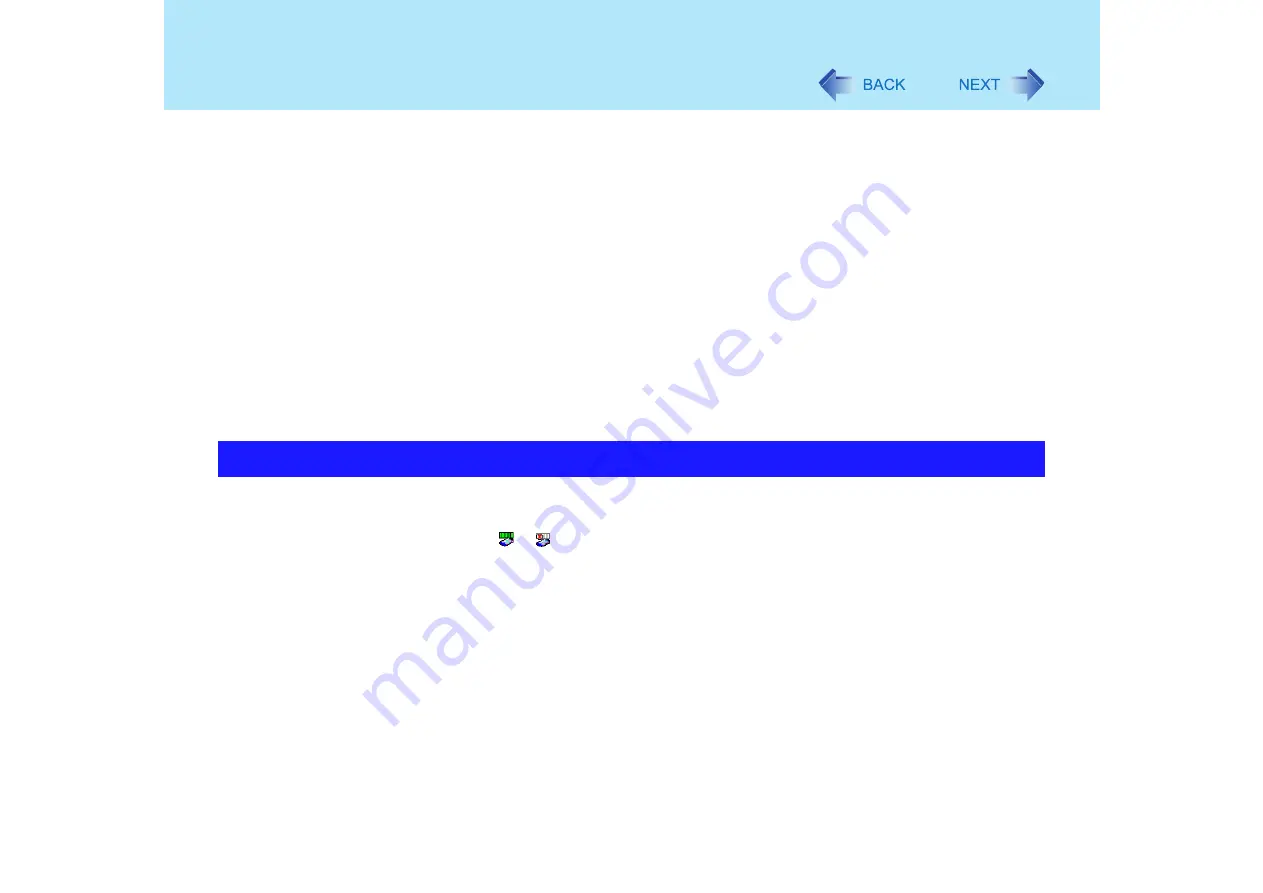
77
Wireless LAN
(The setting described below is only an example. For the other settings, ask
your system administrator or the person in charge of the network.)
A
Select [64-bit] or [128-bit] from [Encryption Level].
B
Select [Use pass phrase] or [Use hex key], and enter the pass phrase or key.
In the case of ASCII character: [64-bit (5 characters)] [128-bit (13 characters)]
In the case of hexadecimal: [64-bit (10 digits)] [128-bit (26 digits)]
z
Set the same value on the computer side and the access point side.
z
When using an access point for which “128-bit” can be set (some access
points display “104-bit”), we recommend setting data encryption to “128-bit”
to prevent unauthorized decryption.
7
Select the profile you have set and select [Connect].
z
If the setting of the profile that is currently connected is changed, the new
setting will not be enabled until you select the profile and then select
[Connect].
8
Select [OK].
Open the Intel PROSet using either of the following procedures.
z
Select [start] - [All Programs] - [Intel Network Adapters] - [Intel(R) PROSet for Wireless].
z
Select
or
on the taskbar.
For more information about how to use the Intel PROSet, refer to [Help] in the menu bar.
Check the Communication Status






























