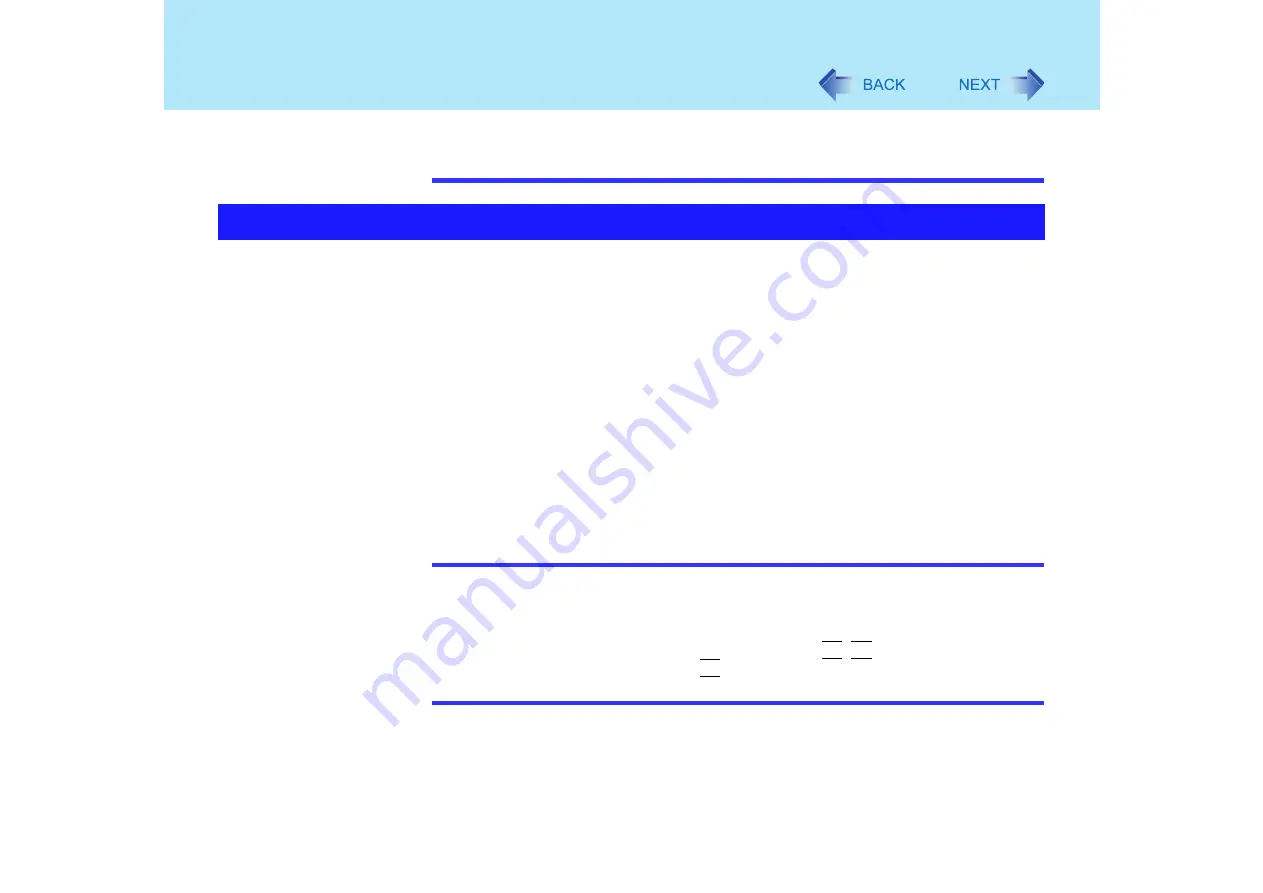
62
External Display
[start] - [Control Panel] - [Appearance and Themes] - [Display] - [Settings] -
[Advanced] - [Troubleshoot]
z
Also, carefully read the operating instructions of the external display.
With Dualview, you can use both the internal LCD and the external display as an extended
display domain. You can also drag a window from the internal LCD to the external display. To
use Dualview;
1
Select [Settings] in [Control Panel] - [Appearance and Themes] -
[Display].
2
Select display [2] and add a check mark for [Extend my Windows
desktop onto this monitor], then select [Apply].
If a checkmark is already displayed, remove the checkmark once, and then turn the
checkmark back on.
3
Make the settings for each display (screen area, colors, etc.).
4
Select [OK].
NOTE
z
There are some applications that cannot be used in the Dualview.
z
When the button to maximize a window is pressed, one of the displays will show the
maximized display.
z
A window that has been maximized cannot be moved to the other display.
z
You cannot switch the display destination by pressing
Fn
+
F3
.
• The pop-up window displayed by
Fn
key combination is shown only on the primary
device.
Dualview






























