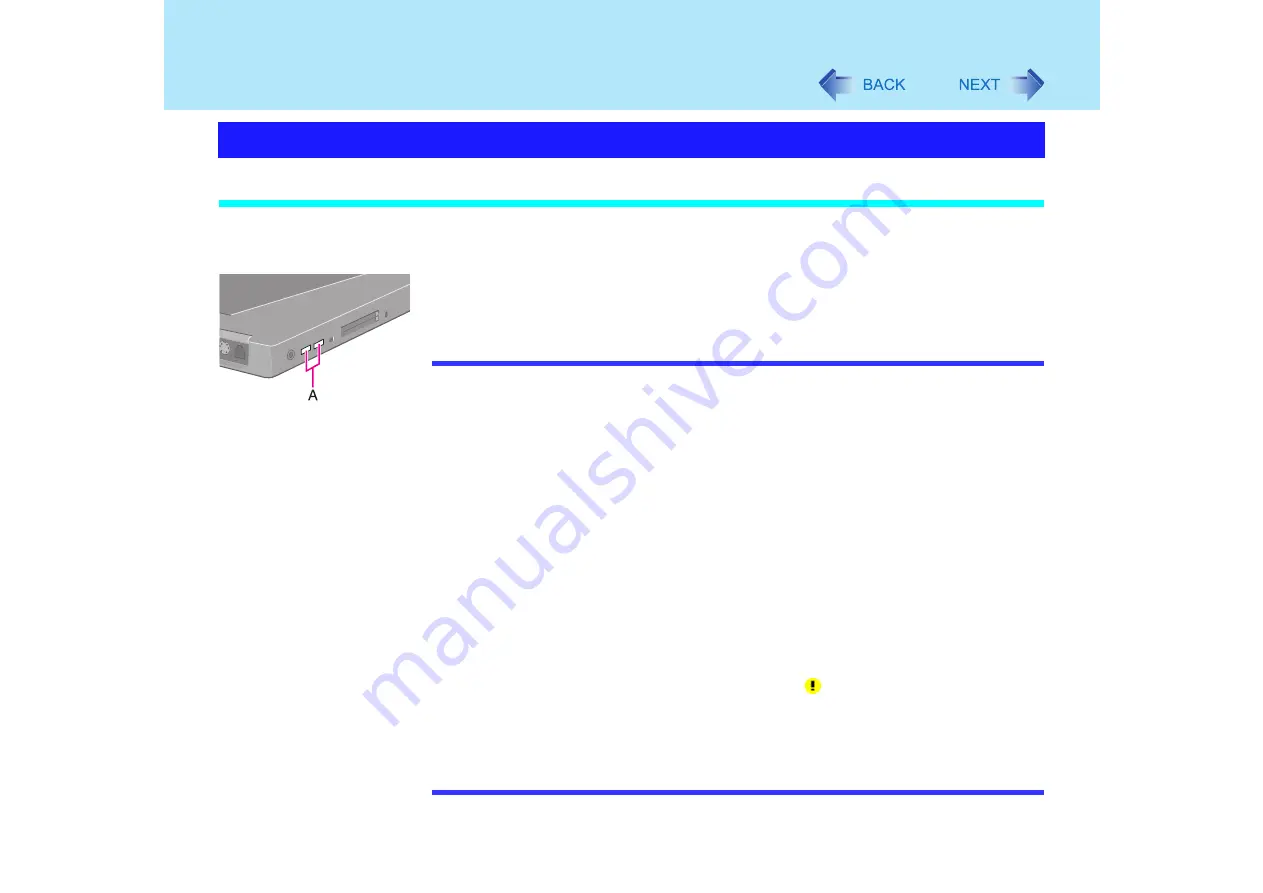
66
USB Devices
Connecting USB devices
1
Connect the USB device to the USB port (A) on your computer,
referring to the operating instructions of the USB device.
You may need to install drivers compatible with the operating system you are using
for your USB devices. Follow the on-screen instructions and refer to the operating
instructions for USB devices on how to install the driver.
NOTE
z
Before connecting a USB device, change the multimedia pocket device in accordance
with the media in which the driver of the USB device exists. Once a screen to install a
driver is displayed, the multimedia pocket device cannot be recognized even if it is
properly installed.
z
USB devices may be connected or removed without turning off the computer's power.
z
Do not insert the floppy disk drive into the multimedia pocket and connect the USB
floppy disk drive simultaneously. Also when the floppy disk drive has already been
inserted in the multimedia pocket, do not connect the USB floppy disk drive, and vice
versa.
If you have done what is described above, remove one of the floppy disk drives and
restart the computer.
z
When a USB device is connected, there are cases the standby or hibernation function
will not operate in a normal manner due to the USB device. In addition, a USB device
may have to be removed temporarily and the computer restarted in cases where the
computer is unable to start up properly.
z
Some devices will not operate when connected to a USB HUB; these devices must be
connected directly to the USB port on your computer.
z
When a USB device is removed and then inserted,
may appear in the Device
Manager and the device may not be correctly recognized. If this happens, try
removing and connect the device once more.
z
When USB devices are connected, power consumption increases (Max. rated current
for per connector is 500 mA.). Remove USB devices when not in use, especially
when operating on battery power.
Connecting/Removing USB devices






























