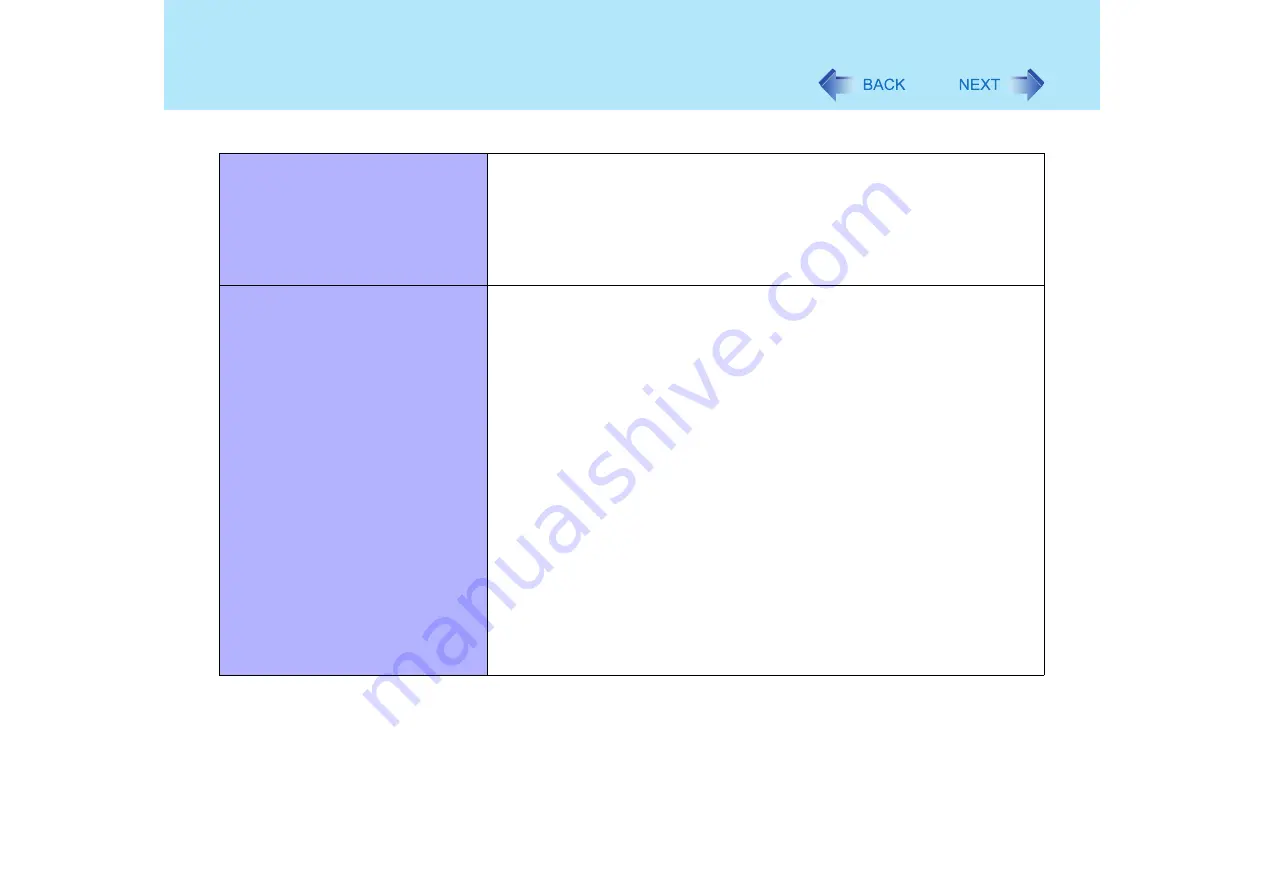
104
Dealing with Problems (Advanced)
Unable to print
z
Check the computer-printer connection.
z
Make sure the printer is on.
z
Make sure the printer is in the online state.
z
Make sure paper is in the printer tray and there is no paper jam.
z
Has the Setup Utility been used to set [Parallel Port] to [Enable].
z
Depending on the printer, EPP or ECP may not work at times.
z
Turn on the printer, connect it to the computer and then restart the computer.
The following phenomena occur
z
The LAN transmission speed slows
down dramatically
z
Wireless LAN connection drops out
z
Poor performance when forwarding
data via a PC card (e.g., unstable
video images when writing videos
to a DV camera using an IEEE1394
PC card)
z
These phenomena may be consequences of performance losses that result
from CPU power-saving functions. Execute the following operations after
logging on with administrator authority.
A
Input [c:\util\cpupower\setup.exe] in [start] - [Run], and select [OK].
Follow the on-screen instructions.
B
Select [Performance] in [start] - [Panasonic] - [CPU Idle Setting] and
select [OK], then select [Yes].
The computer will be restarted automatically.
z
If these phenomena occur even with the above settings, select
[start] - [Control Panel] - [Performance and Maintenance] - [Power
Options] - [Power Schemes], select [Always On] from [Power
schemes], and select [OK].
• These operations will be helpful in easing the performance losses resulting
from CPU power saving functions, but will not be effective against the
phenomena resulting from other causes. (e.g., noise generated during
periods of exceptionally high load on the CPU, such as during video
playback).
• When these operations are performed, the battery running time will be
reduced to some extent. We thus recommend that when these phenomena
do not occur, you should select [Battery (Windows XP Standard)] in [CPU Idle
Setting], and return [Power schemes] in [Power Options] to [Portable/Laptop].
Connecting Peripherals





















