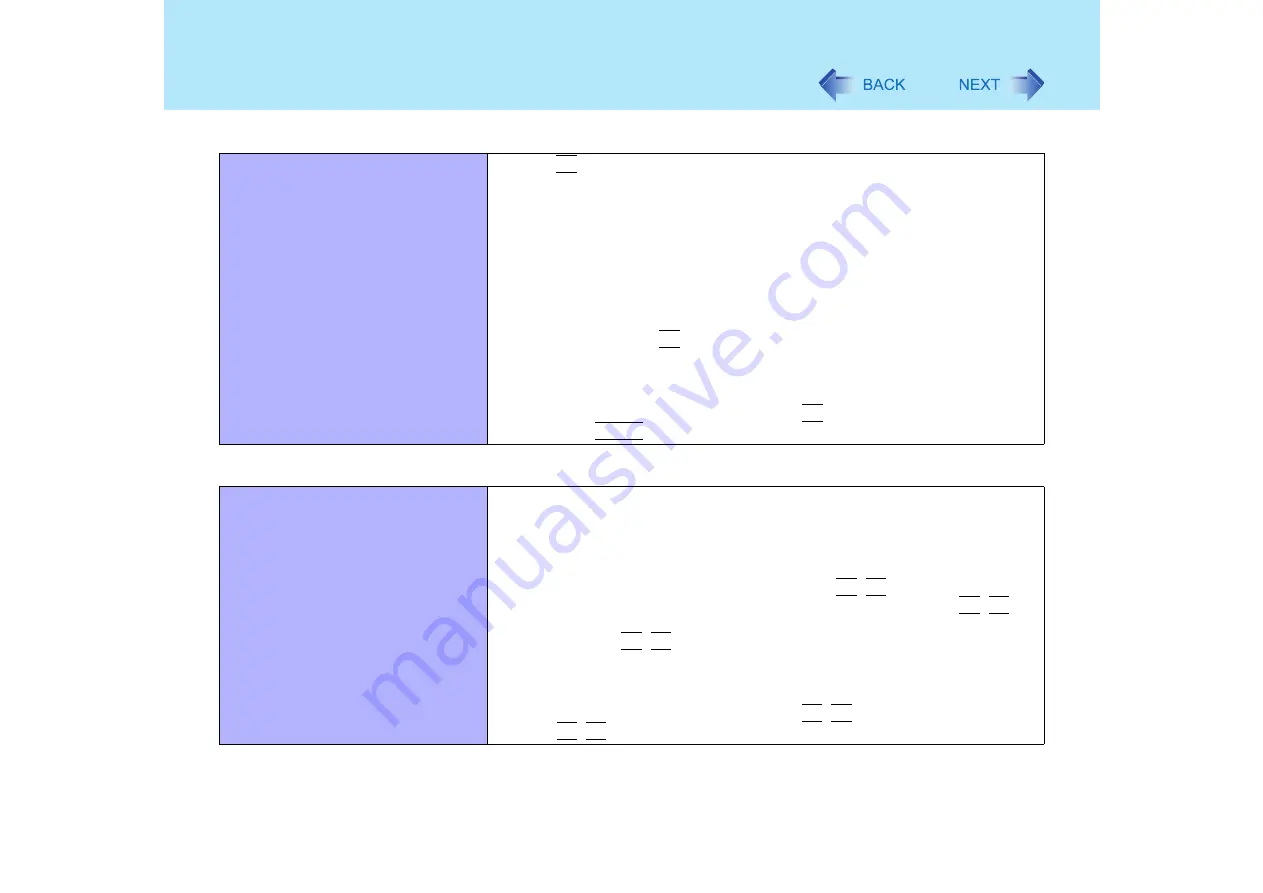
97
Dealing with Problems (Advanced)
When the previous item is not the
cause
z
Press
F9
in the Setup Utility. This will restore the Setup Utility's settings to their
default values (except the password settings).(
z
Try removing all peripheral devices.
z
Check a disk error using the following procedure.
A
Display [Local Disk (C:) Properties].
Select [Local Disk(C:)] with the right button in [start] - [My
Computer], and select [Properties].
B
Select [Tools] - [Check Now].
C
Select [Start] after selecting required items in [Check disk options].
z
At startup, hold down
F8
when [Panasonic] boot screen disappears
, and
release your finger when the Windows Advanced Options Menu is displayed.
Start the computer in Safe Mode, and confirm the details of the error.
*1
When [Password on boot] is set to [Enable], [Enter Password] appears after the
[Panasonic] boot screen disappears. Hold down
F8
soon after inputting the password
and pressing
Enter
.
Display
No display after powering on
z
When there is no display to an external display,
• Check your cable connection to the external display.
• Confirm your display is powered on.
• Check the settings for your external display.
z
The display destination may be set to the external display.
Try changing the display destination by pressing
Fn
+
F3
.
If you want to switch the display destination repeatedly by pressing
Fn
+
F3
,
make sure that the display destination has switched completely each time
before pressing
Fn
+
F3
again.
z
When displaying only through an external display, if the computer is shut down
by using the standby or hibernation function, there will be no display on the LCD
unless the external display is connected when operations are resumed. In this
case, connect the external display or press
Fn
+
F3
.
z
Press
Fn
+
F2
and adjust the brightness.
Starting Up














































