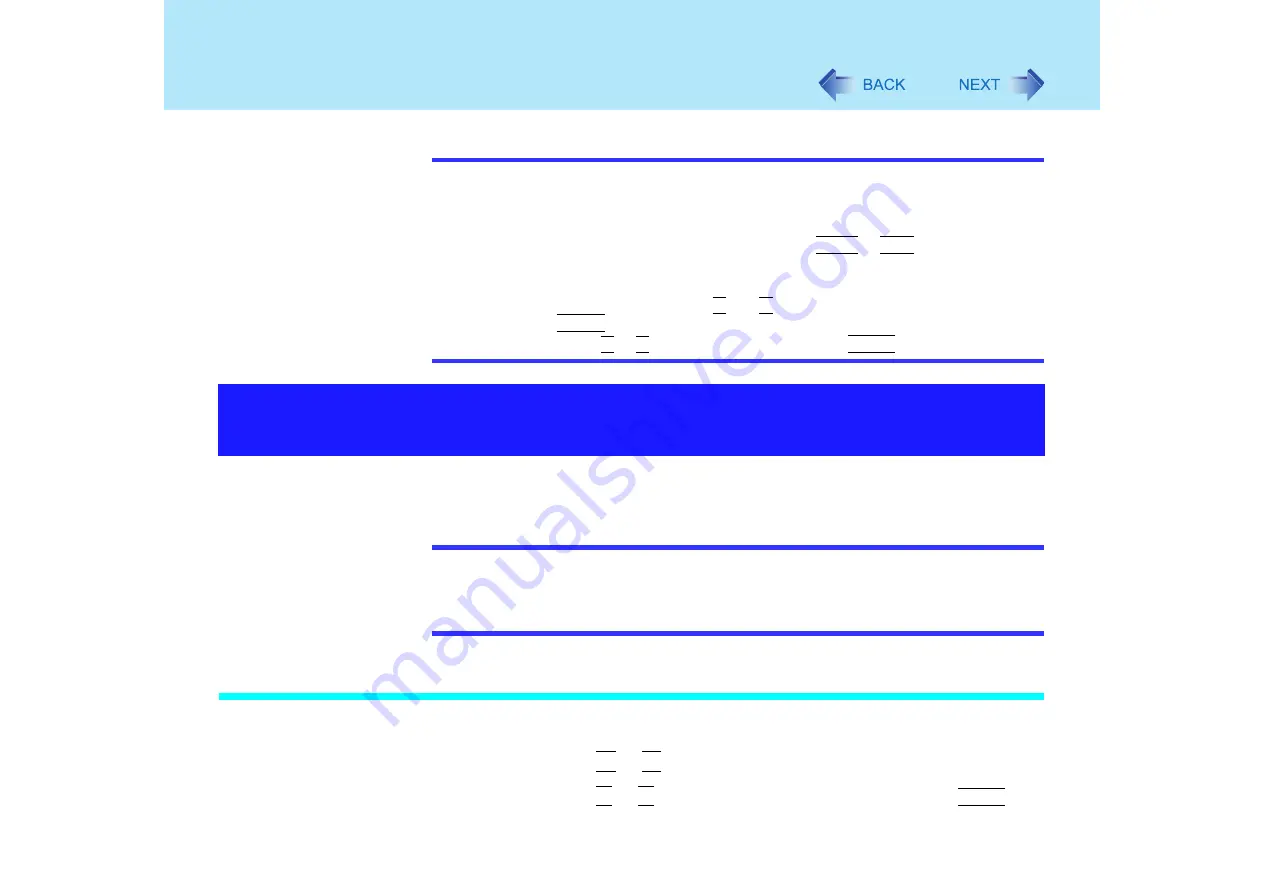
22
Security Measures
NOTE
z
Your password will not be displayed on the screen.
z
Only up to seven alphanumeric characters can be used.
• There is no distinction between upper and lower case letters.
• Use only the upper horizontal row of numeric keys to input your password.
• Do not input your password while holding down on
Shift
or
Ctrl
.
z
When you do not want the User Password enabled or changed without permission:
A
Run the Setup Utility and enter the Supervisor Password.
B
Go to [Security] menu. Using
Ï
and
Ð
, select [User Password Protection] and
press
Enter
.
C
Using either
Ï
or
Ð
, select [Protected] and press
Enter
.
When [Password on boot] is set to [Enable], it is impossible to start the computer without the
password.
NOTE
z
Set the Supervisor Password if you have not done so. (
)
z
When starting up the Setup Utility, the password input screen will be displayed if a
Supervisor Password or User Password has been set, even if [Password on boot] is
set to [Disable].
Setting the Password on boot (enabling, disabling)
1
Run the Setup Utility. (
2
Using either
Î
or
Í
, select [Security].
3
Using either
Ï
or
Ð
, select [Password on boot] and press
Enter
.
When you do not want your computer to be used without
permission






























