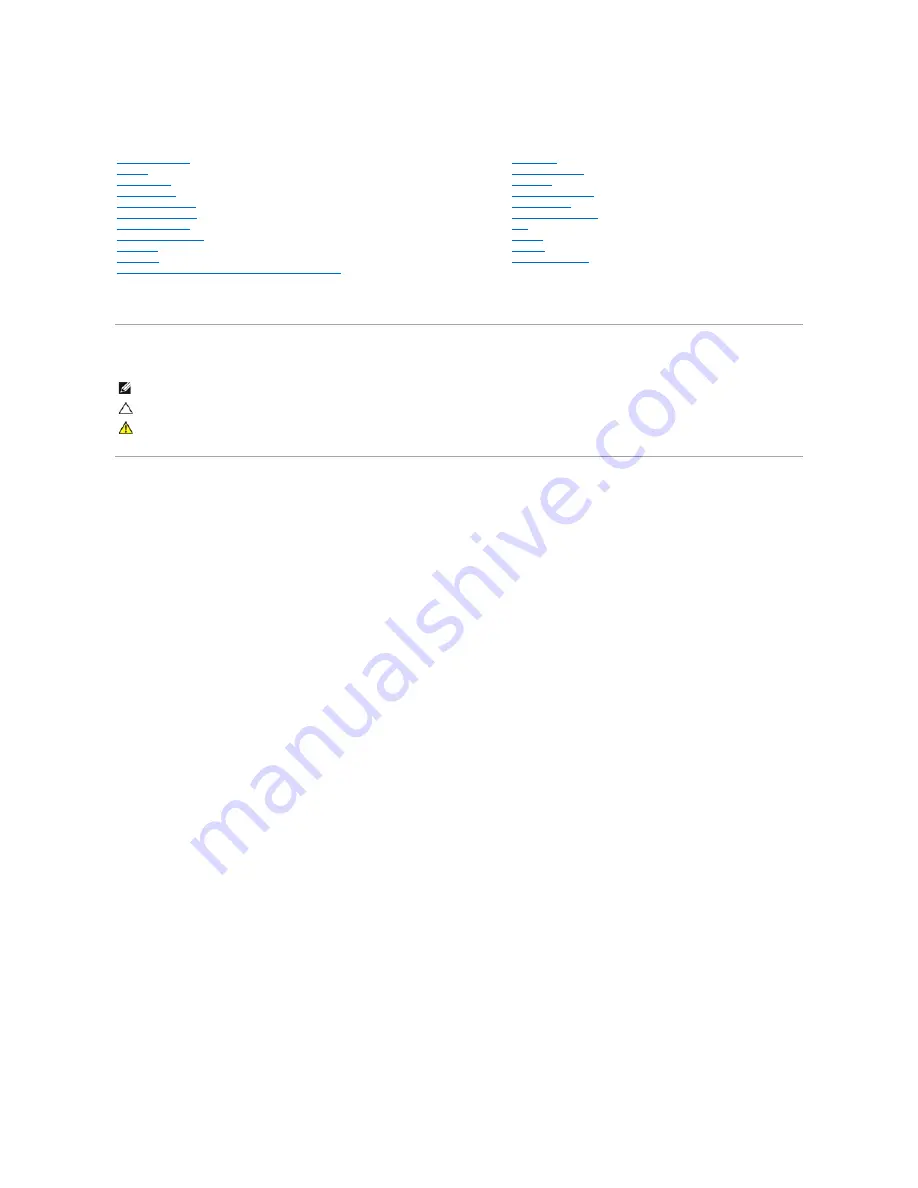
Dell™ Inspiron™ 1470/1570 Service Manual
Model P04F and P04G series
Type P04F001 and P04G001
Notes, Cautions, and Warnings
Information in this document is subject to change without notice.
© 2009 Dell Inc. All rights reserved.
Reproduction of these materials in any manner whatsoever without the written permission of Dell Inc. is strictly forbidden.
Trademarks used in this text:
Dell
, the
DELL
logo, and
Inspiron
are trademarks of Dell Inc.;
Bluetooth
is a registered trademark owned by Bluetooth SIG, Inc. and is used by Dell
under license;
Microsoft,
Windows
,
Windows Vista
, and
Windows Vista
start button logo are either trademarks or registered trademarks of Microsoft Corporation in the United States
and/or other countries.
Other trademarks and trade names may be used in this document to refer to either the entities claiming the marks and names or their products. Dell Inc. disclaims any
proprietary interest in trademarks and trade names other than its own.
August 2009 Rev. A00
Before You Begin
Battery
Optical Drive
Module Cover
Memory Module(s)
Wireless Mini-Card
Coin-Cell Battery
Power Button Cover
Keyboard
Palm Rest
Internal Card With Bluetooth
®
Wireless Technology
Hard Drive
USB/Audio Board
Speakers
Card Reader Board
System Board
Processor Heat Sink
Fan
Display
Camera
Flashing the BIOS
NOTE:
A NOTE indicates important information that helps you make better use of your computer.
CAUTION:
A CAUTION indicates either potential damage to hardware or loss of data and tells you how to avoid the problem.
WARNING:
A WARNING indicates a potential for property damage, personal injury, or death.


































